Remove Table Header
By removing the title (caption element), you set Paligo to apply the correct table type, which is informaltable. Also see Change the Table Type.
To remove a table header:
Select the topic or component in the Content Manager to open it in the Editor.

Alternatively, you can Create a Topic and edit that.
Position the cursor in the header row and right-click to display the Table Context Menu.
Select Delete row.
Note
The selected header gets a red highlight and a red line runs through its content. This is to show that Paligo is going to remove this structure and content from the table.
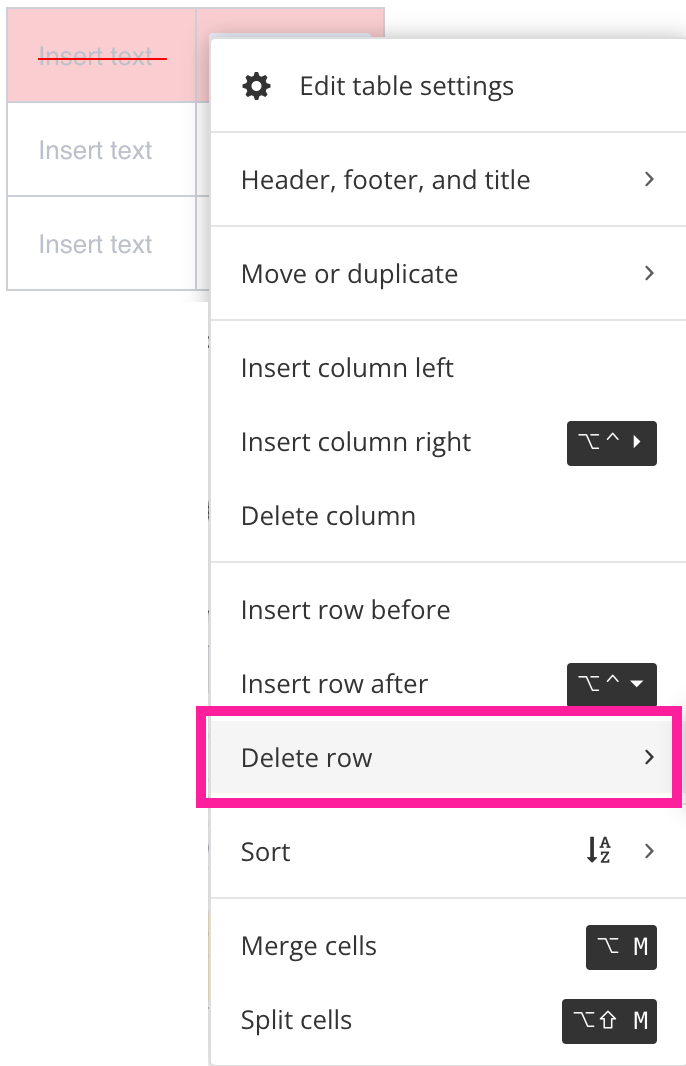
Paligo removes the header row and all of the header row's content.
Select Save.

Note
Alternatively, you can select the header row and then select the thead element in the Element Structure Menu. From the menu, select Cut.
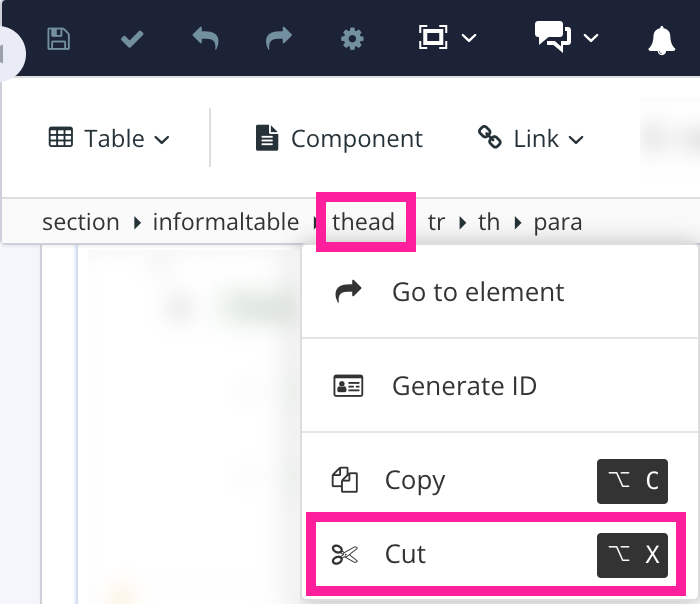 |