Delete Single Row
To delete one row in a table:
Select the topic or component in the Content Manager to open it in the Editor.

Alternatively, you can Create a Topic and edit that.
Position the cursor in the row that you want to remove and right-click to display the Table Context Menu.
Select Delete row.
Note
The selected row gets a red highlight and a red line runs through its content. This is to show which row Paligo will remove from the table.
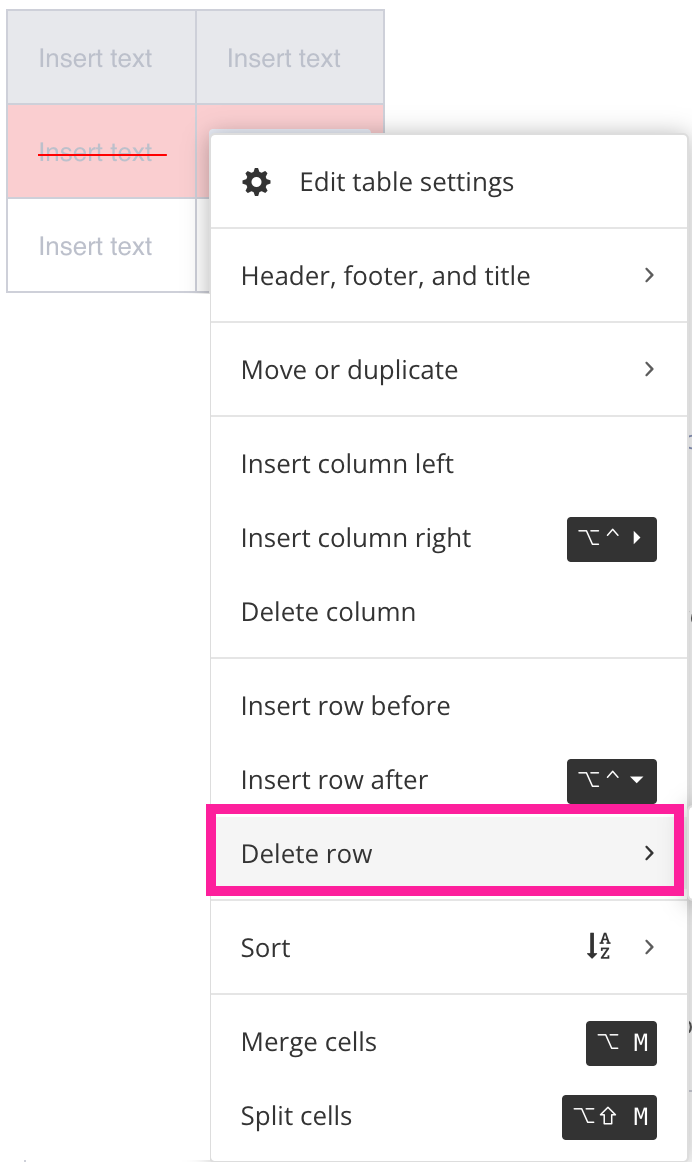
Paligo removes the row and all of the row's content.
Select Save.
