Select Profile Settings for a Translation
If your content uses profiling (filtering) and/or variables, you may want to change the profile settings in the Translation View. For example, let's say your content uses a variable for a product description, where different descriptions are shown, depending on which filter is used. To change the filters so that a different product filter is shown, use the cog menu in the top corner of the Translation View. It has a Profile settings option for changing the filters.
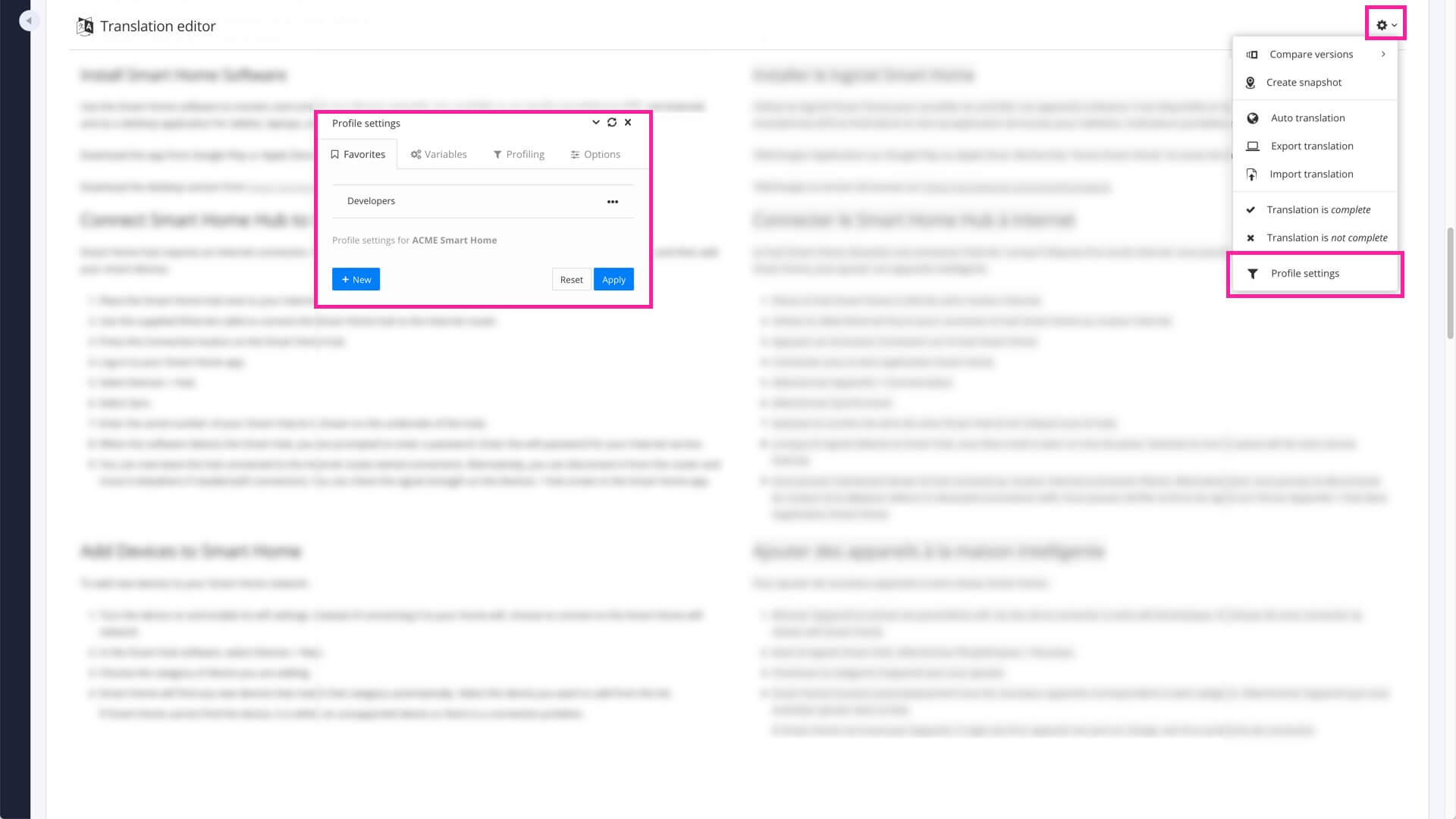 |
Note
if you are working on a translation or translation review assignment, the creator of the assignment may have already chosen specific profile settings. Check with the assignment creator before you change the profile settings, as the change could show or hide content that is irrelevant to your task.
Select Settings.

Select Profile settings.

Use the profile settings dialog to choose which filters and variables you want to apply to the content.
Favorites tab, you can select any of the previously saved profile settings that have been made for this content.
Alternatively, you can use the other tabs to put some settings in place, and then use the Favorites tab to save the settings as a New favorite.
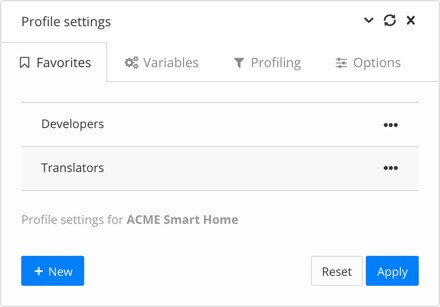
Variables tab, choose the variable values that you want Paligo to show. You can only choose options for variables that are actually used in the content.
This dialog works in a similar way to the Variables dialog used when publishing - there is a field for each variable type in a variable set, and the values in those fields are variants from the variable set. If you are unfamiliar with variables, see Variables and Translate Variables
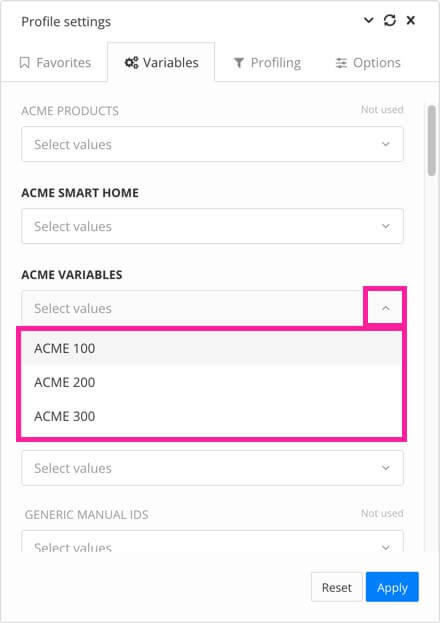
Profiling tab, choose which profiles values (filter values) to apply to your content. There is a field for each type of filter, and you can choose which value to use for each field. If you are unfamiliar with profiling, see Filtering / Profiling.
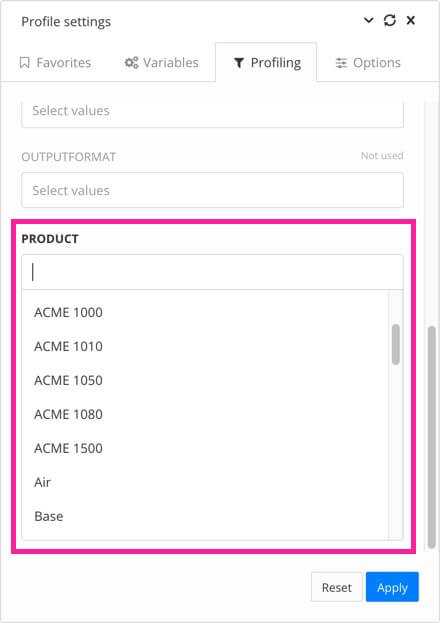
Options tab, check the Hide Unmatched Elements box if you want Paligo to completely hide any content that does not match the filtering you have applied in these profile settings. Alternatively, uncheck the box to use placeholders where there is hidden content. These make it clearer that some content has been intentionally hidden.
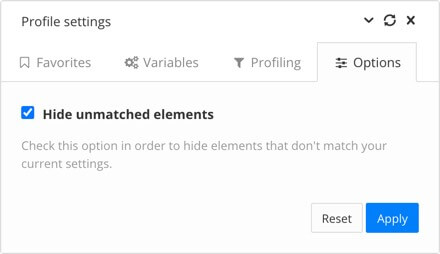
Note
Remember that if you want to store these settings so that they can be applied with a single selection next time, add them as a new favorite on the Favorites tab.
Select Apply.
Tip
To learn about the other features of the Translation View, see Working in Translation View.