Topic Term is Same as Glossary Term
You can associate terms in your topics with definitions in a glossary.
If the term in your topic is an exact match for the term in the glossary, follow the steps below. This approach is suitable for content that is in a single language and content that is going to be translated.
If the term in your topic is different to the term in the glossary, see Topic Term is Different to Glossary Term.
Open the topic that will reference a term in your glossary.
Highlight the text that you want to reference the term in the glossary. This text has to be an exact match of the text for a glossary term in your glossary topic.
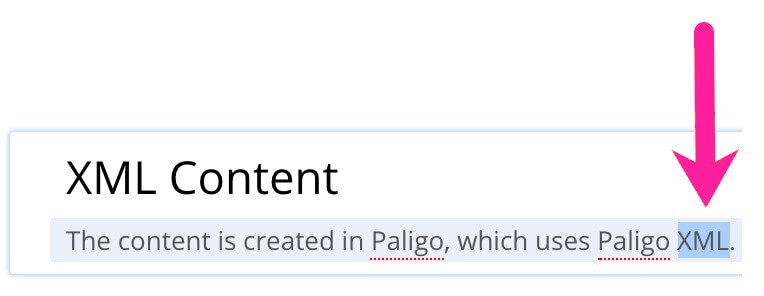
Use the Element Context Menu to add the
glosstermelement.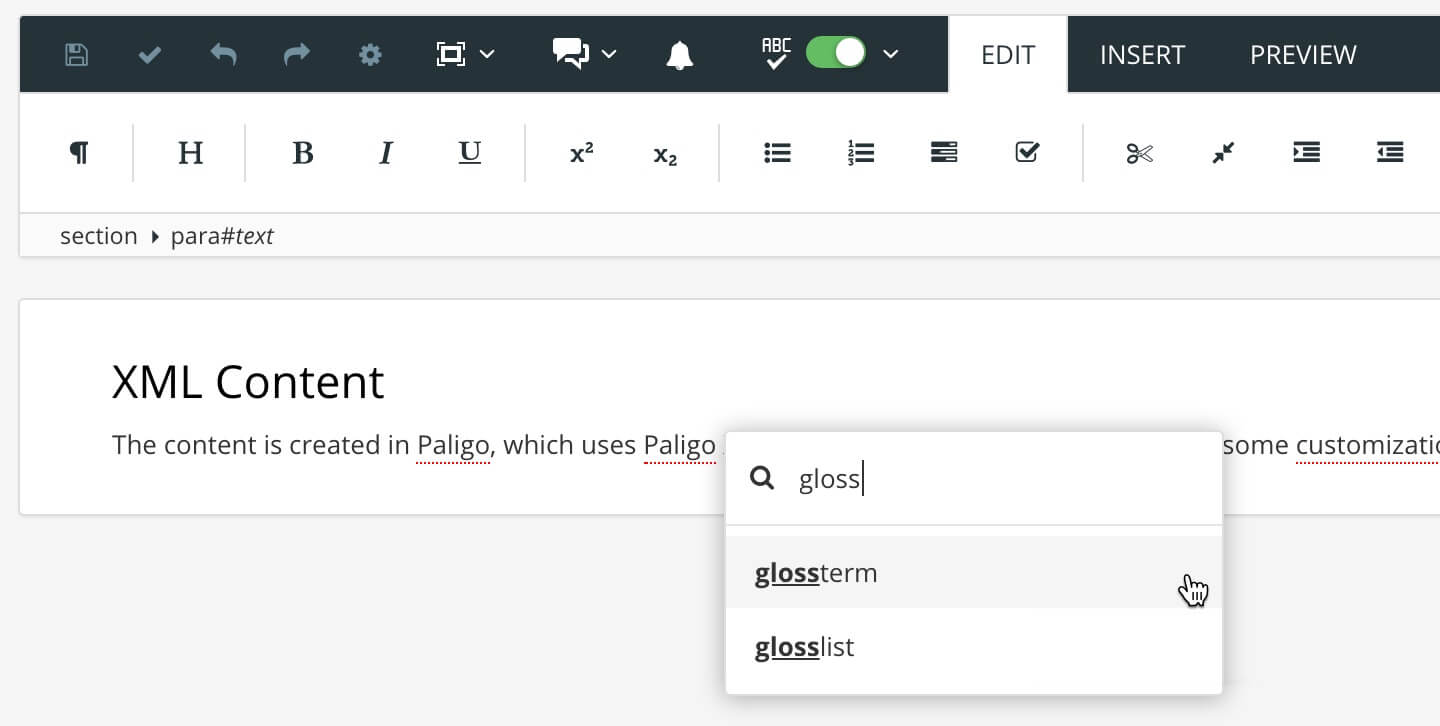
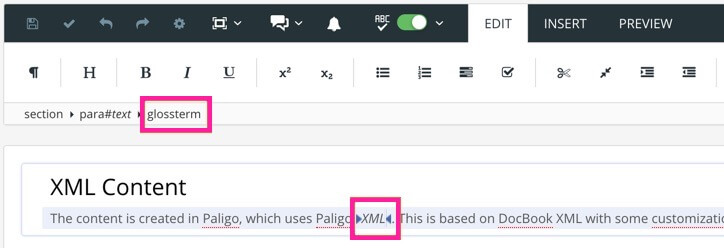
Select Save.

When you publish, Paligo will automatically detect the references in your content and will match them to the terms in your glossary.
Note
As long as your term in the topic text and the glossary term are the same, you can use this technique for as many languages as you need. Because in the underlying XML, the code will be <glossterm>text-term<glossterm>, where text-term is the word you want to use.
As long as the text-term exists in the glossary for the same language, it will work. For example, if you have an English topic with <glossterm>valve</glossterm>, your English glossary needs to contain a glossary term called "valve", and in the French version, your topic would contain <glossterm>vanne</glossterm> and the French glossary would need a term called "vanne".