Keep Existing URLs for HTML Pages
One way to change the title of a topic without affecting its URL is to use the xinfo:outname attribute. This attribute is available for the section element.
When you set an xinfo:outname value, that value is used for the URL of the HTML page for that topic. The xinfo:outname takes priority over all other URL settings, so will be used even if you set the HTML layout to use topic names instead of titles.
To keep the existing URL of an HTML page:
Select the topic or component in the Content Manager to open it in the Editor.

Alternatively, you can Create a Topic and edit that.
Change the text in the
titleelement.Select the
sectionelement in the Element Structure Menu.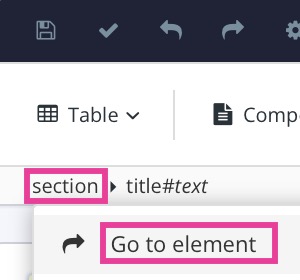
Select Go to element.
Add the
xinfo:outnameattribute in the Element Attributes Panel.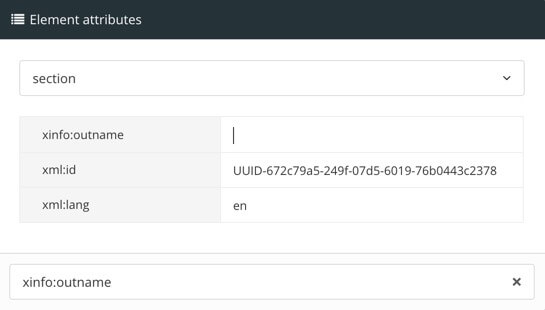
In your existing help output, browse to the page that has the URL you want to keep and copy the page part of the URL.
For example, if the page has the URL:
https://acmehelp/docs/en/6083-introduction.htmlCopy
6083-introductionas that is the page part of the URL. Do not include the.htmlfile extension, you only need the page name.Paste the page part of the URL into the value box for the
xinfo:outnameattribute.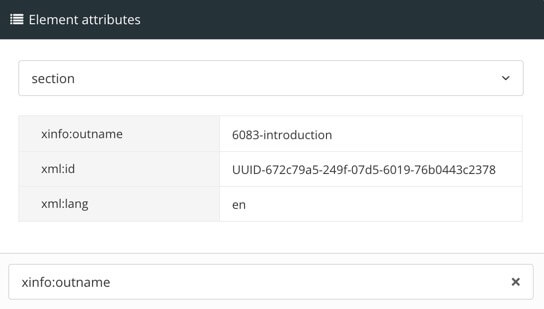
Select Save.

When you publish to HTML, Paligo will use the xinfo:outname value for the page part of the URL. It will not use the title or the topic name, the xinfo:outname takes priority.
For example, let's say you have a topic and it's title is "Introduction". When this was first published, Paligo set the URL to: https://acmehelp/docs/en/introduction.html
Your customer support team then used links to that page when they replied to customer queries.
Some time later, you need to update the page title to "Introduction to ACME 100" but you do not want to break the links that customer support sent out.
You change the title text of the topic to "Introduction to ACME 100" and then add the xinfo:outname attribute to the section of the topic. You set the attribute's value to: introduction.
You publish the content to HTML. Paligo uses the xinfo:outname value (introduction) to create the page part of the URL, instead of the new title text. So in the output, the page has this URL:
https://acmehelp/docs/en/introduction.html
If you did not set the xinfo:outname, the page would have the new URL based on the change to the title text, and it would have been:
https://acmehelp/docs/en/introduction-to-acme-100.html