Headings and Subheadings
By default, the headings do not use numbering. If your documentation needs numbered headings, you can set Paligo to include numbers, see Numbered Headings.
You can also have subheadings in your topics. These help to break up pages that contain lots of information, so that they are easier to read. There are several ways of creating subheadings and subsections, as described in Subsections.
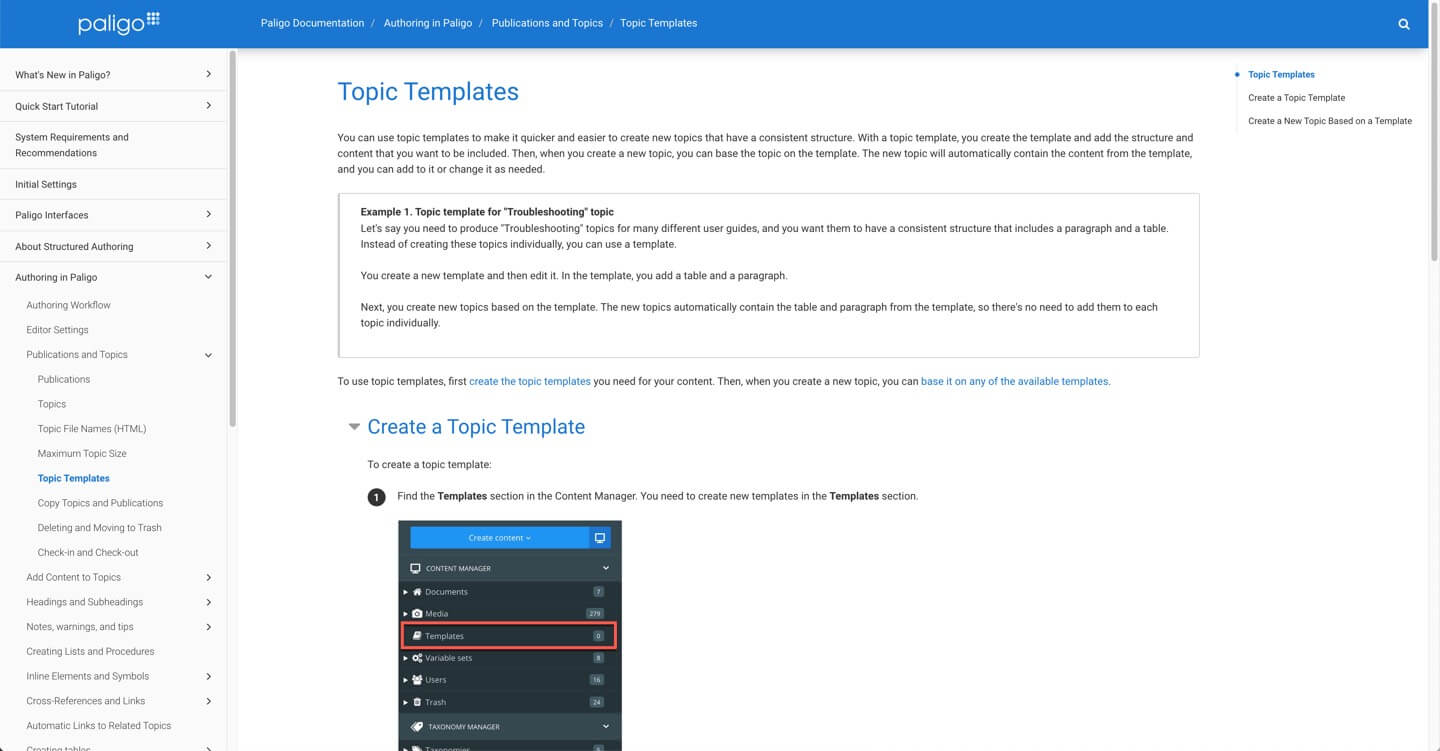 |
Example of a help page that has subheadings (subsections).
In Paligo, each topic has a:
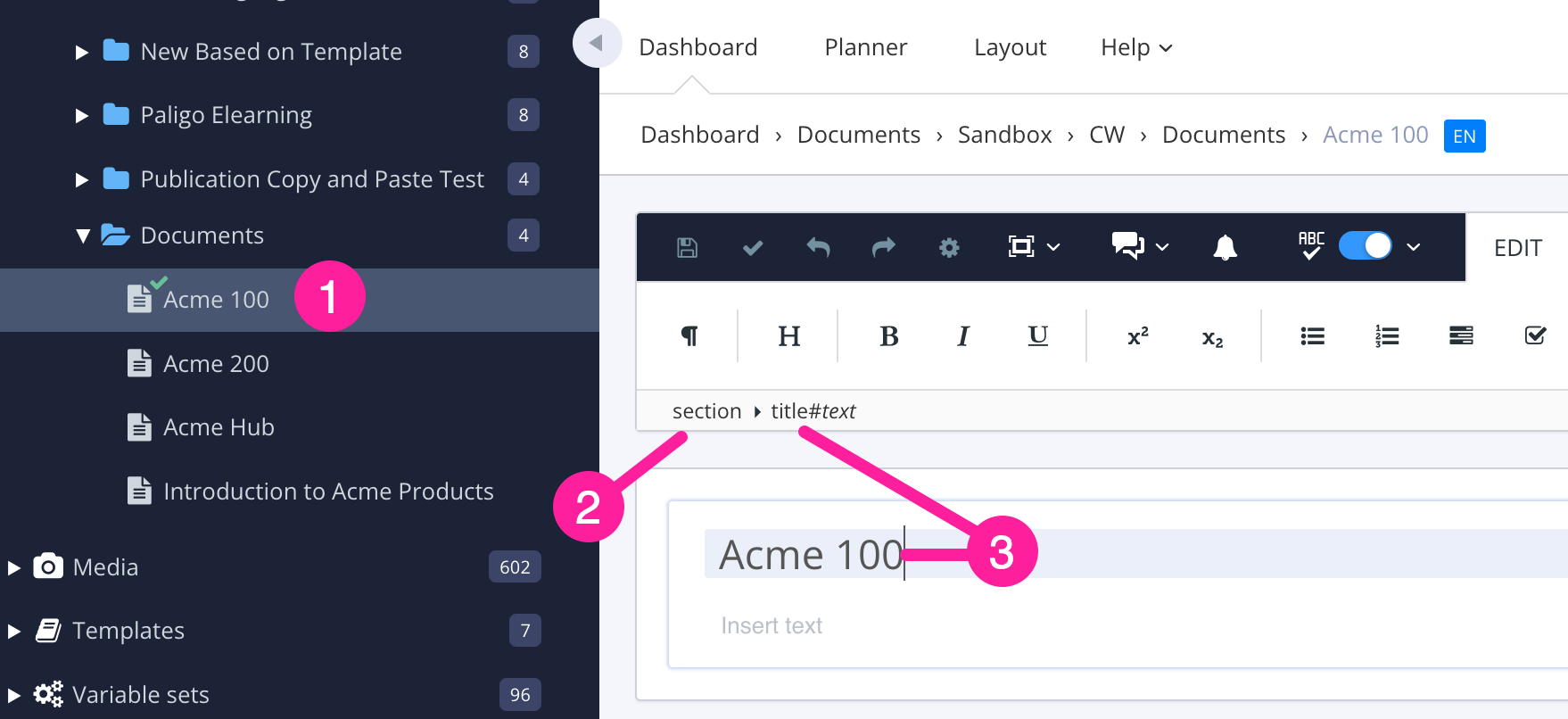 |
Resource title is the name of the topic in the Content Manager.
Changing the Resource title or the text in the
titleelement can affect the URL of the topic in HTML outputs. This depends on how your Layout is set up for publishing, see Topic File Names.sectionelement represents the topic as a whole. You can see it when you open the topic in the editor.titleelement comes immediately after thesectionelement and is for the main heading of the topic. By default, it is set to match the Resource title, but you can change either of them. They do not have to match.Some other elements also have
titles, such as tables and examples. Thesetitles are included by default but you can remove them if you wish.