Numbered Headings
By default, Paligo uses text-only headings, but you can use numbered headings instead. Numbered headings have numbers as a prefix.
To enable or disable numbered headings, edit the layout that you use for publishing.
Select Layout in the top menu.

Paligo displays a list of Layouts. The list is empty if there are no custom Layouts in your Paligo instance.
Select the Layout you want to update or Create a Layout.
Tip
You can copy the URL of the Layout Editor and paste it into a new tab in your browser. This can be useful if you frequently switch between your Paligo content and the Layout settings.
Find the Section numbering settings.
On PDF layouts, the Section numbering settings are in Section titles > All sections.
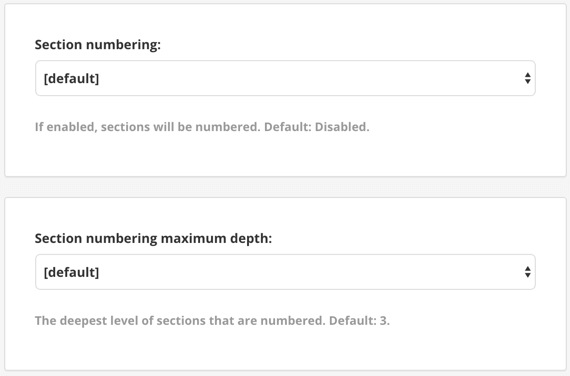
For HTML layouts, the Section numbering settings are in Toc and chunking.
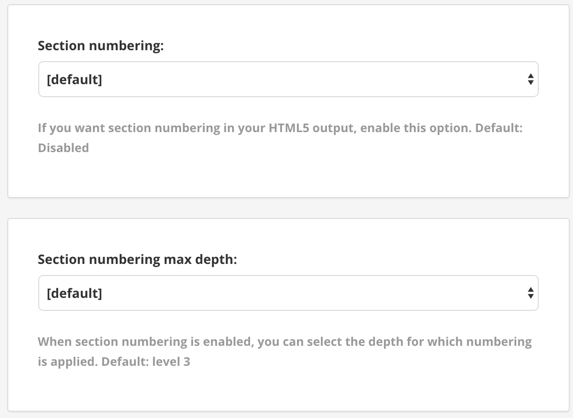
Use Section numbering to control whether your headings use numbers. Select Enabled for numbered headings, Disabled for text-only headings.
Use Section numbering maximum depth to control what heading levels have numbering. The default is 3, which means the top-three heading levels will be numbered, but level 4 onwards will be text-only.
Select Save.
You can choose whether your headings use a number prefix.