Use Title Abbreviations
Use the titleabbrev element to give your topics a shorter, alternative title.
If you have topics with long titles, they can make your documentation look cluttered, especially in table of contents entries and cross-references. To reduce this problem, use the titleabbrev element to add a shorter alternative titles. Paligo will automatically use the alternative titles in the table of contents and you can choose to use them in cross-references and breadcrumb links too.
For example, let's say you have a topic called "Configure the Wifi Connection for your Acme 100". The title is quite long and makes the TOC, breadcrumb, and cross-references look cluttered. For a neater look, you add the titleabbrev element and enter "Wifi" as an alternative title. You also edit your Layouts so that Paligo uses the alternative title for cross-references and breadcrumbs. You publish to HTML5 and the output uses "Wifi" instead of the full title.
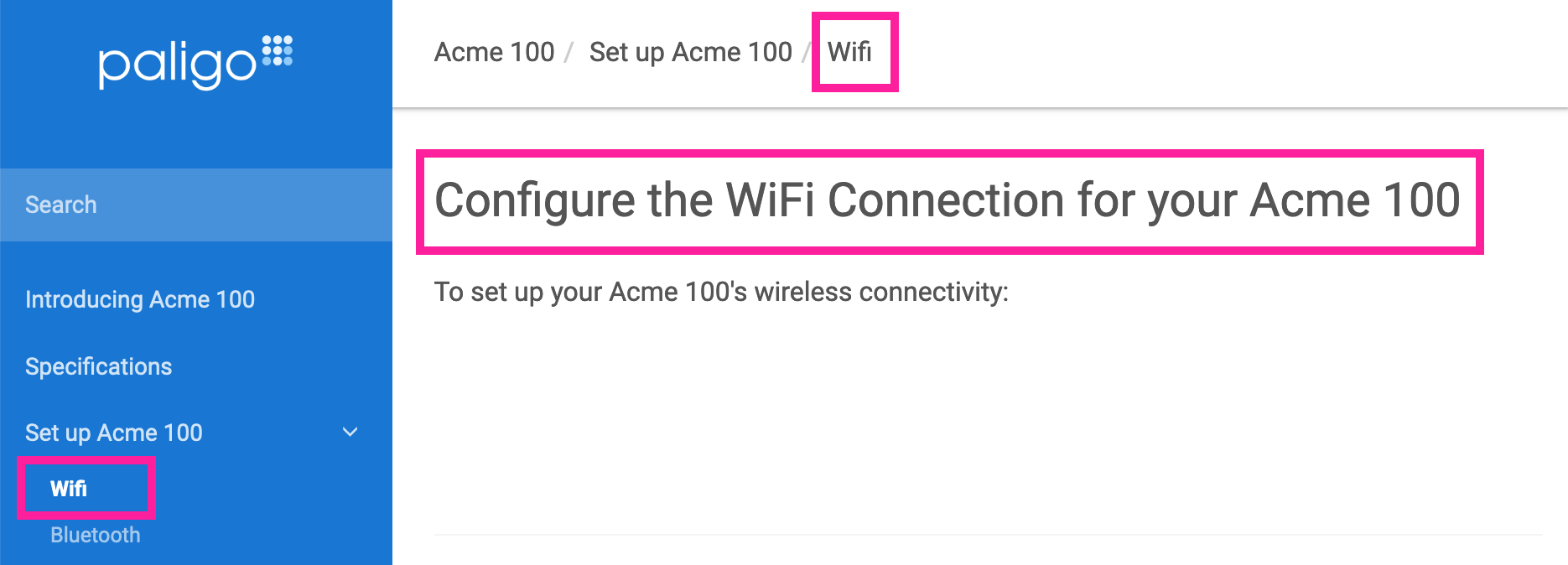 |
Note
Paligo topics continue to use the full title that they were given (in the title element). The shorter titleabbrev is used automatically in the table of contents and optionally in the breadcrumb links and table of contents.
To add an alternative title to a topic:
Select the topic or component in the Content Manager to open it in the Editor.

Alternatively, you can Create a Topic and edit that.
Position the cursor between the
titleelement and the firstparaelement.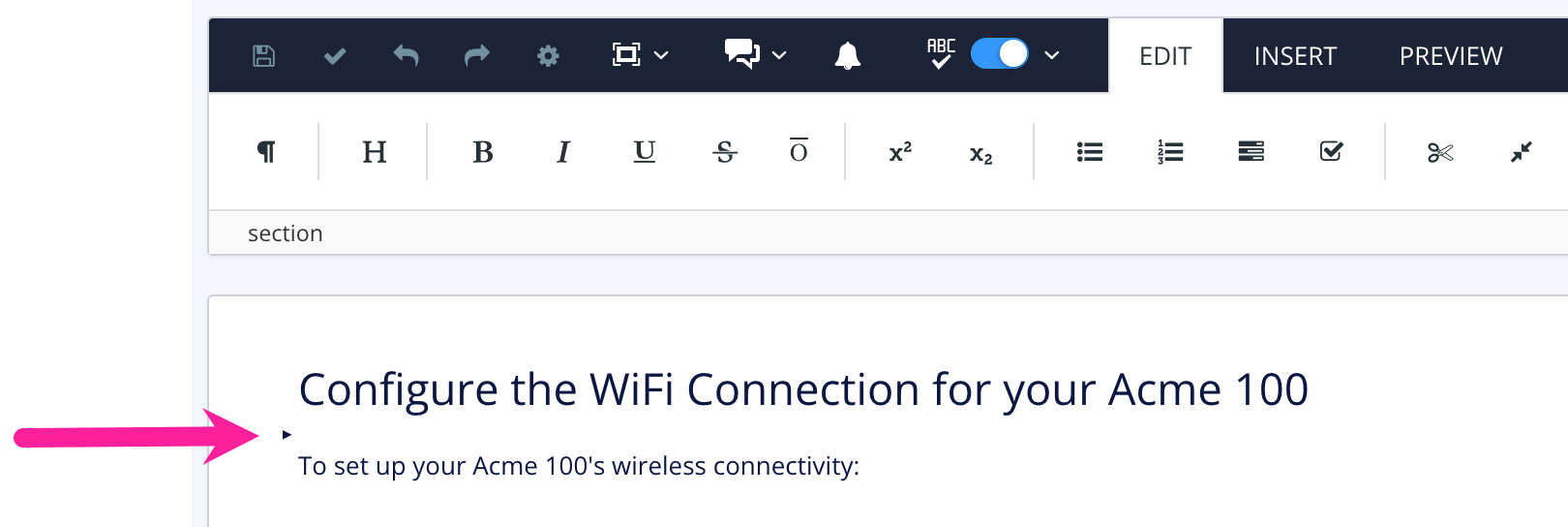
Press Alt + Enter ⏎ (Windows) or Command ⌘ + Enter ⏎ (Mac) to display the Element Context Menu.

Enter
titleabbrevand select it from the menu.Position the cursor inside the
titleabbrevelement.
Enter the text for the alternative title.
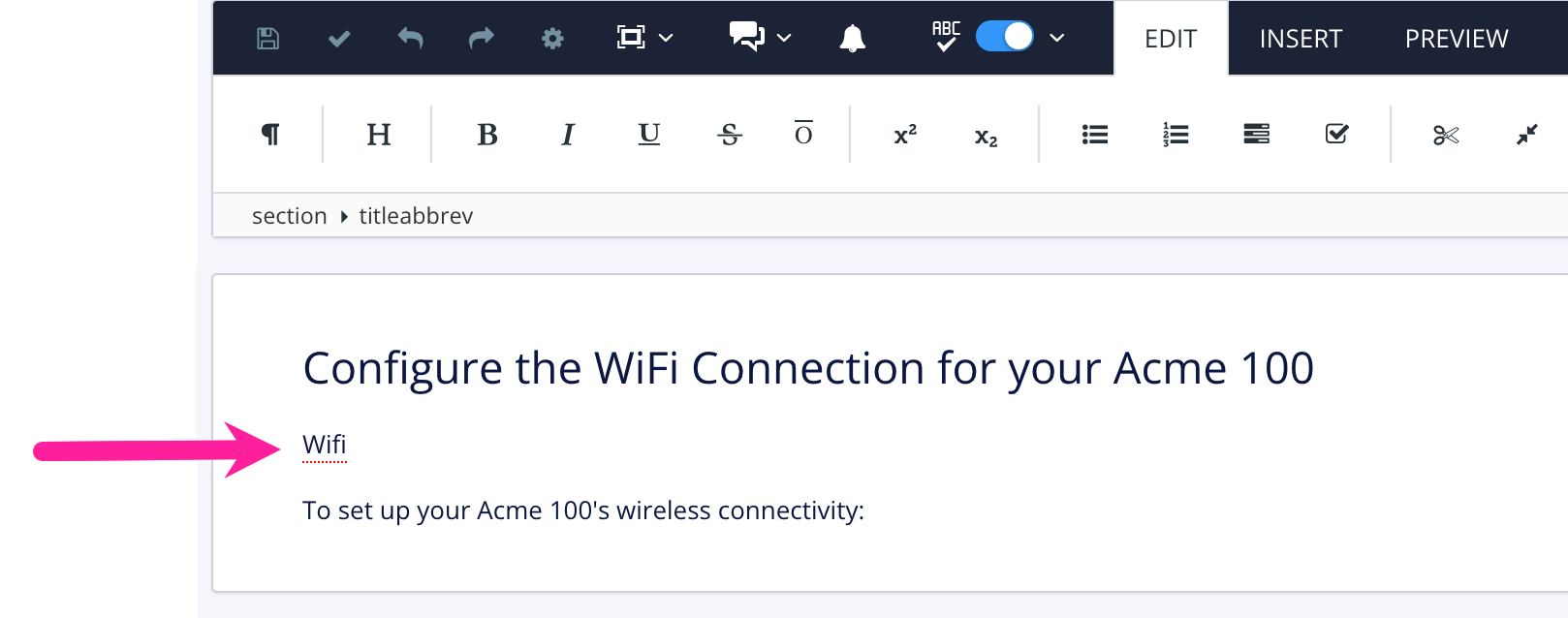
Select Save.

Select Layout and then select the Layout you use for publishing.
Paligo opens the Layout in the Layout Editor.
Set Paligo to use the
titleabbrevortitlein cross-references.On your Layout, navigate to the Use titleabbrev in cross-references setting.
On PDF Layouts, the setting is in the Cross-references category.
On HTML Layouts, the setting is in the General category.
On HTML5 Layouts, the setting is in the Cross-references category.
Set Use titleabbrev in cross-references to:
Enable to use
titleabbrevinstead oftitlein cross-references and the TOCDisable to use
titleinstead oftitleabbrevin cross-references and the TOCDefault to inherit the value for this setting from the base Layout. The base Layout is either a built-in Layout provided by Paligo or another custom Layout, see Layout Relationships - Base, New, Duplicate.
This step only applies to HTML5 Layouts. Use the Layout to set the breadcrumb to use the
titletext ortitleabbrevtext:Select the General category.
Set Use titleabbrev in breadcrumb titles to:
Enable to use the
titleabbrevtext instead of thetitletextDisable to use the
titletext instead of thetitleabbrevtextDefault to inherit the value for this setting from the base Layout. The base Layout is either a built-in Layout provided by Paligo or another custom Layout, see Layout Relationships - Base, New, Duplicate.
Select Save.
When you publish with your Layouts, Paligo will use the title or abbreviated title, depending on your choices in the Layout.