Open a Topic
To open a topic, either:
Click on the topic's name in the Content Manager or Resource View.
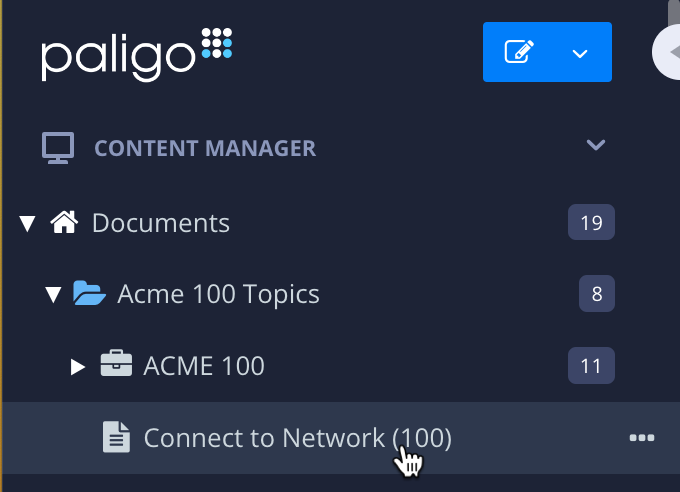
Example of a topic being selected in the Content Manager.
Click on the topic's link on the Dashboard. This is only possible for topics and publications that have been worked on recently.
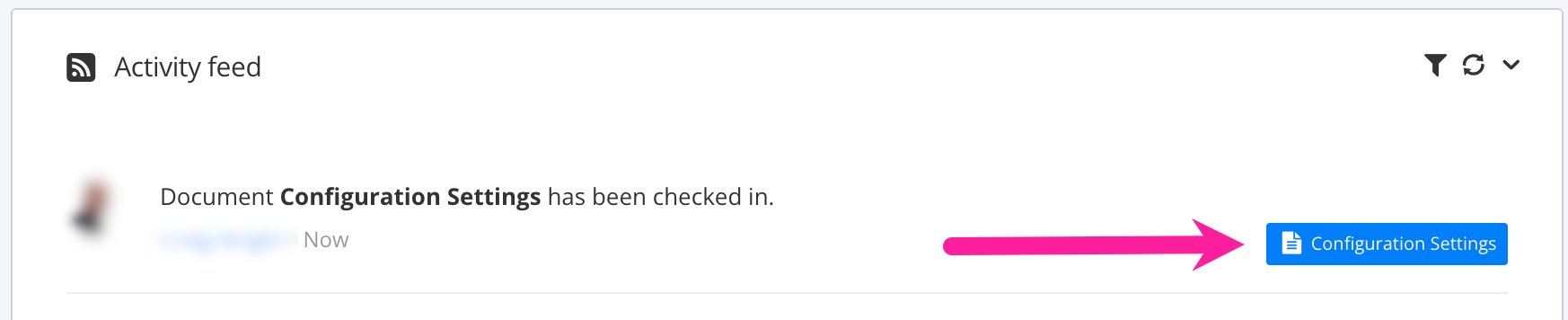
Example of link to open topic from the Dashboard
Select the topic's dotted menu ( ... ) and choose Edit and then Open in editor. There are also options for opening the topic in Review View, Contributor View, and Translation View.
The topic dotted menu ( ... ) is available in the Content Manager, Resource View, and also in the publication structure.
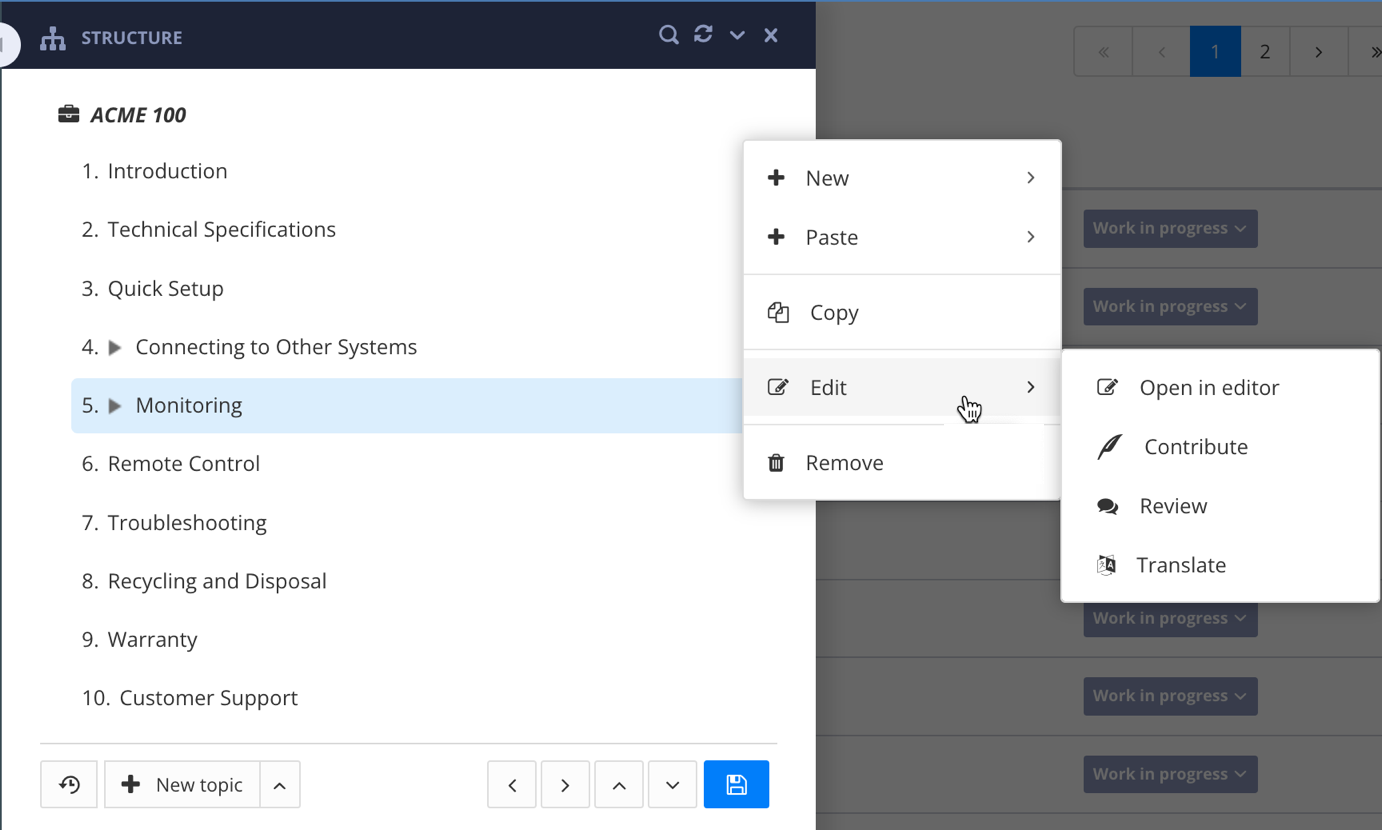
Example of opening topic from publication structure
Select the link to one of your Assignments (either in the email Paligo sends to you or from your Dashboard). Paligo will open the topics in that assignment in the view that is appropriate for your user account. For example, for contributors, the topics will open in the Contributor View.