Remove Content from a Publication
To remove a topic, reused publication, or other component from a publication's structure:
Select the publication in the Content Manager.

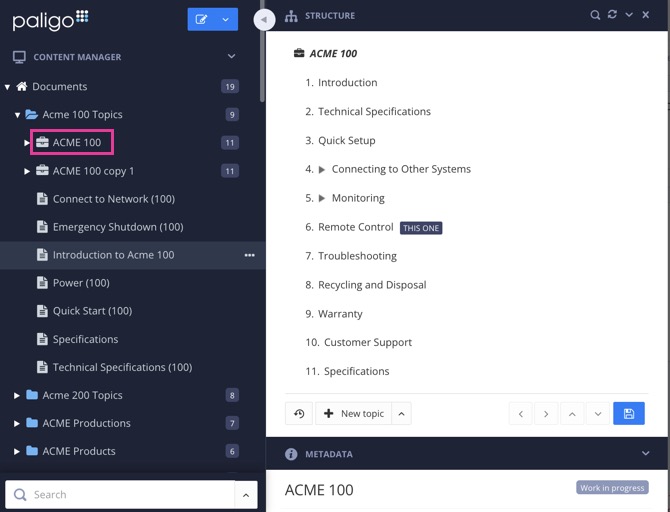
Paligo displays the Structure View, which consists of three sections: Structure, Metadata and Preview.
In the publication structure, select the fork to the component that you want to remove.
Note
A fork is a reference from the publication's structure to a component, such as a topic, in the Content Manager. The fork is only the reference to the component. It is not the actual component.
Paligo adds a blue highlight to the selected fork.
Either:
Press Backspace or Delete
Select the dotted menu ( ... ) for the fork and then select Remove.
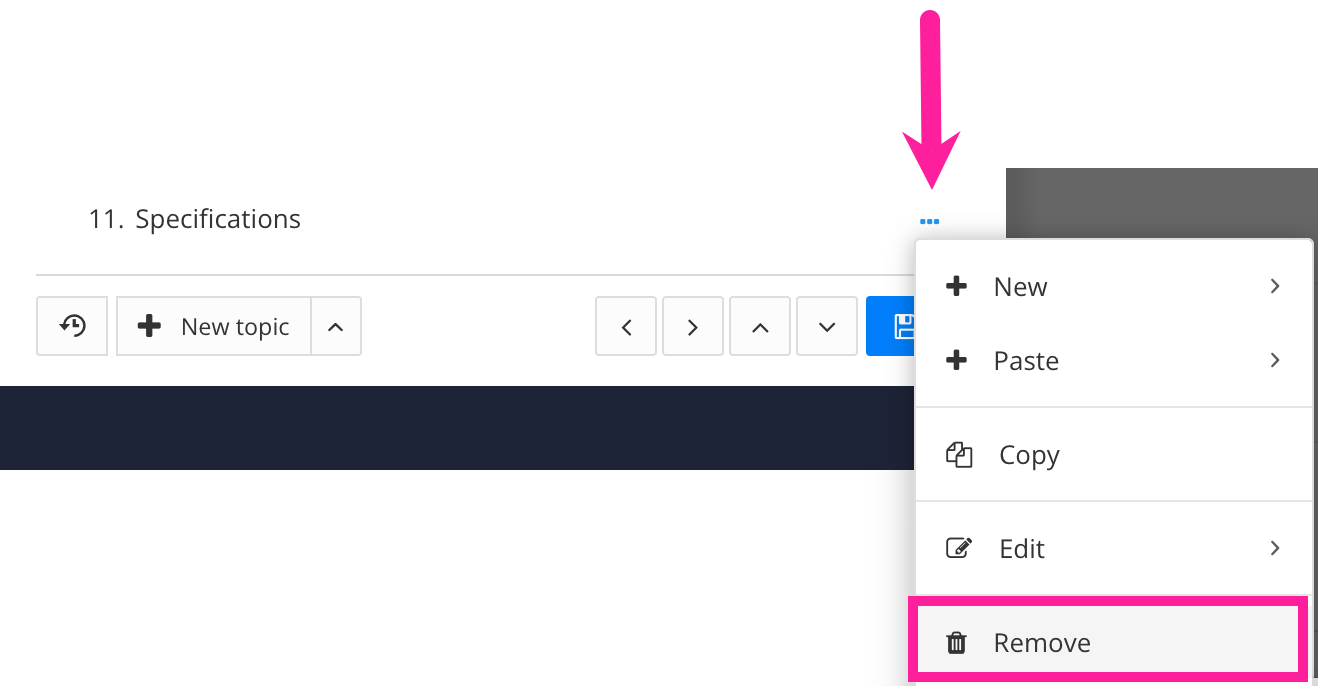
Paligo removes the fork (and any of its "children") from the publication.
Select Save to confirm the publication changes.

Note
When you remove a component from the publication structure, you only remove the publication's reference to the component (the "fork").
The component still exists in Paligo, it is just no longer included in your publication. You can find the component by searching or navigating the content in the Content Manager.
If the content has taxonomy labels, you can also use the Taxonomy Tag Options to find it.