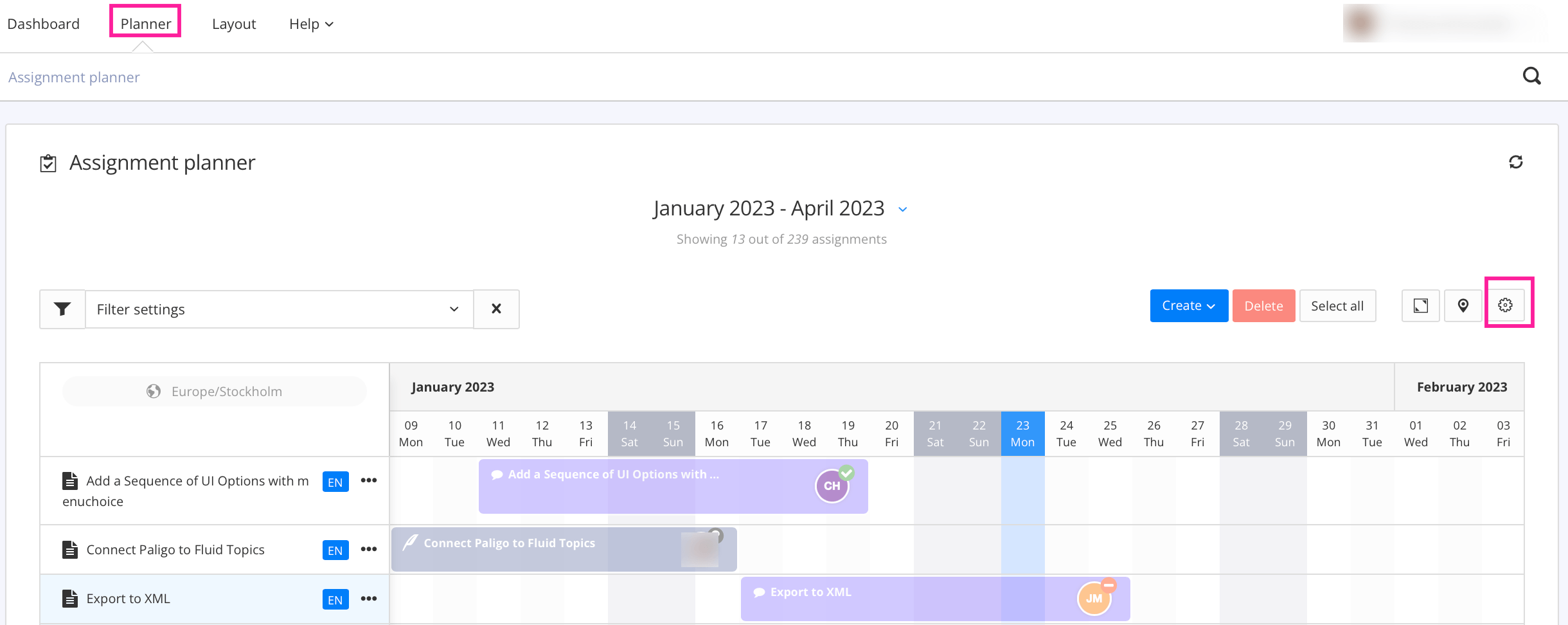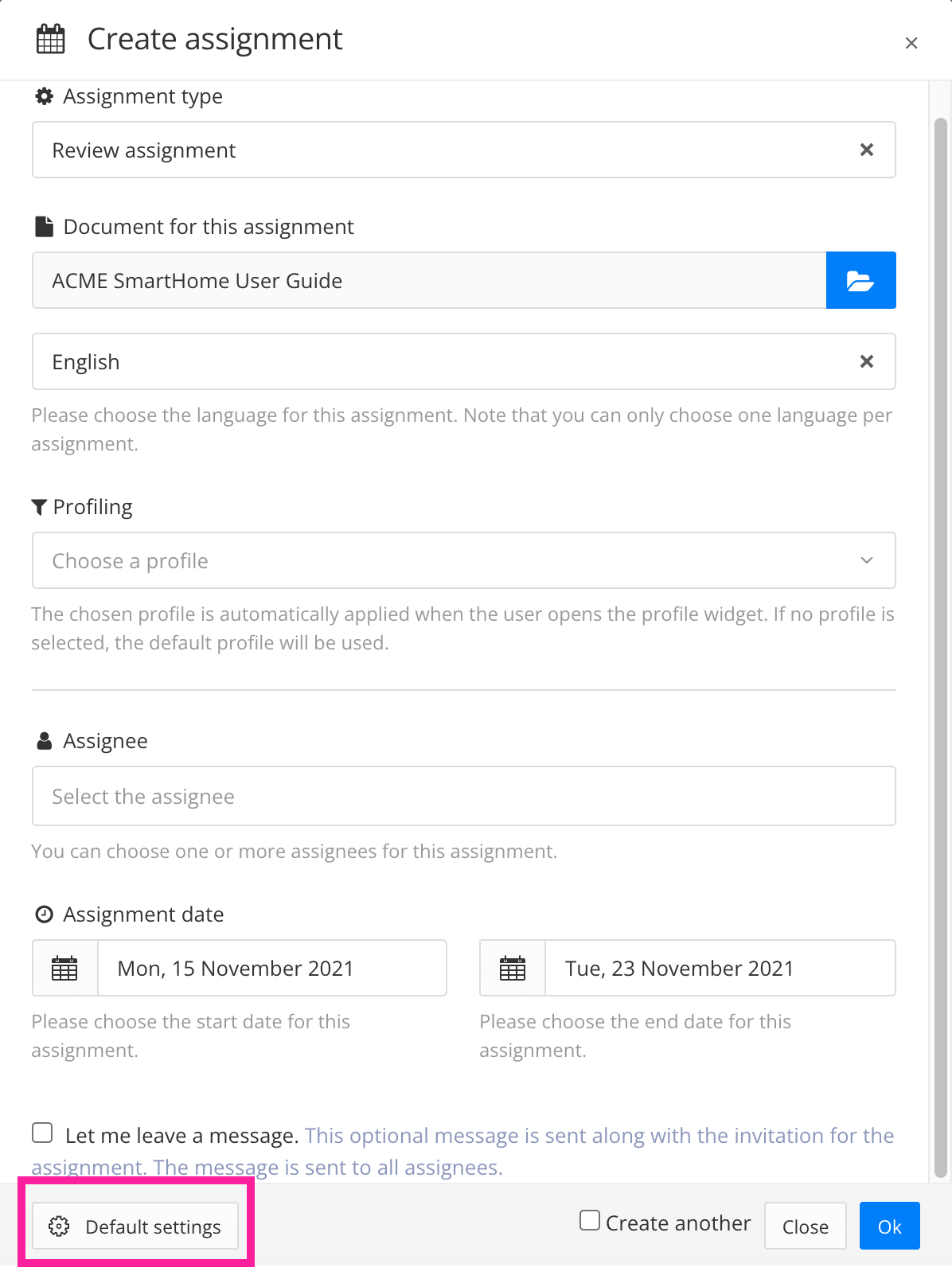Automatic Document Check-In
When you create an assignment, some of the topics needed for that assignment may be checked out by other users. This can be a problem, as it means the assignees may not be able to access the content they need to work on. To avoid this, you can set Paligo to automatically check in the content needed for an assignment.
Use one of the two ways to access the Default Settings:
Select the General tab.
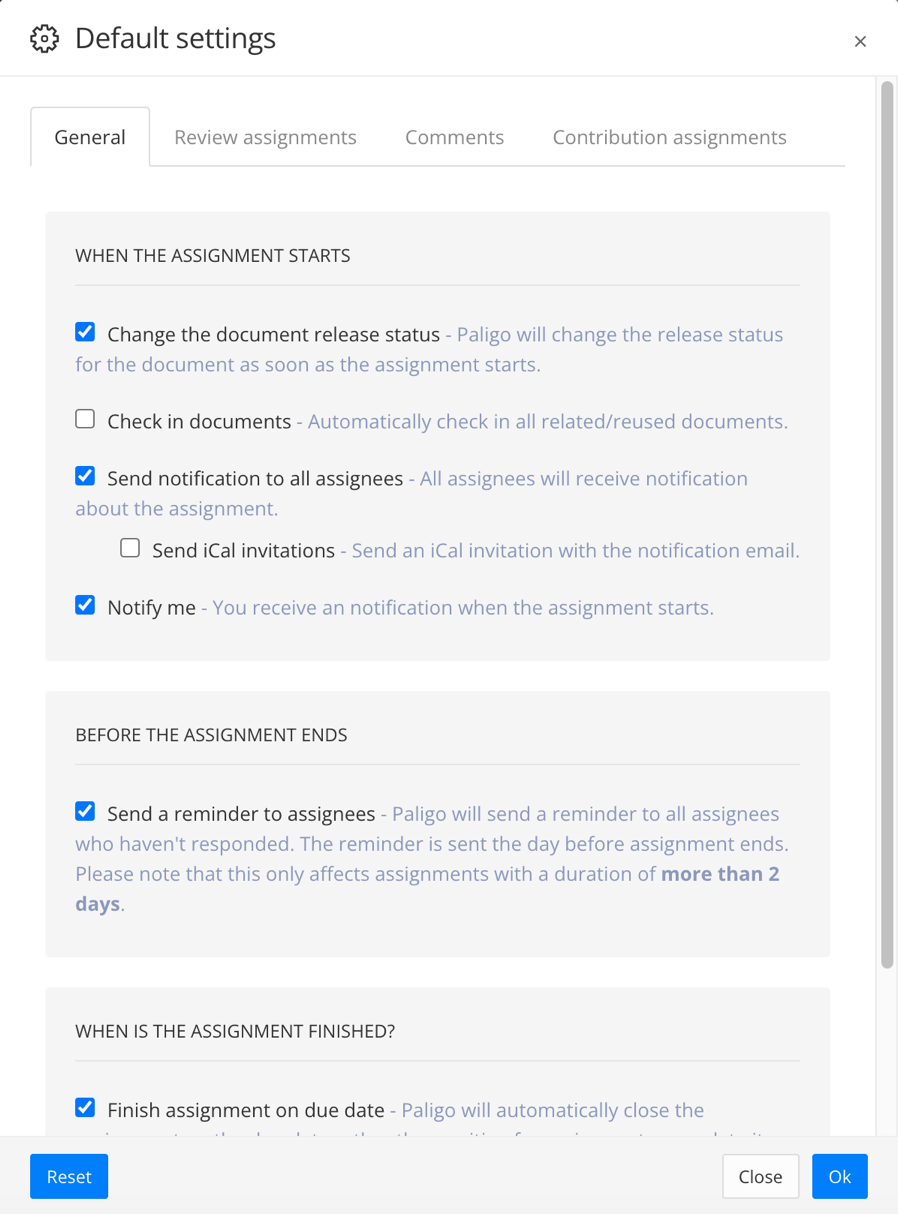
Use the Check in documents box to control if related and reused documents are to be checked in when the assignment begins:
Check the box to set Paligo to automatically check in all related and reused documents when the assignment begins.
Clear the box if you do not want to check in documents. They may be checked out and unavailable to the assignee(s).
Select OK to confirm your choices.