Refresh an Assignment
If an assignee finishes an assignment and sets the content to "Needs work", you will need to address the problems with the content.
When you have done that, you will need to get the changes reviewed. An easy way to do this is to "Refresh" the original assignment, as this resets the status and sends the assignee a reminder to check the content again.
Note
The Refresh option is only available if you set review assignments to complete when all assignees have approved. This is an option in the Default Settings for assignments, see Define When Review Assignments End.
To refresh an assignment:
Select Dashboard in the top menu.

Select the assignment in the Assignments Panel.
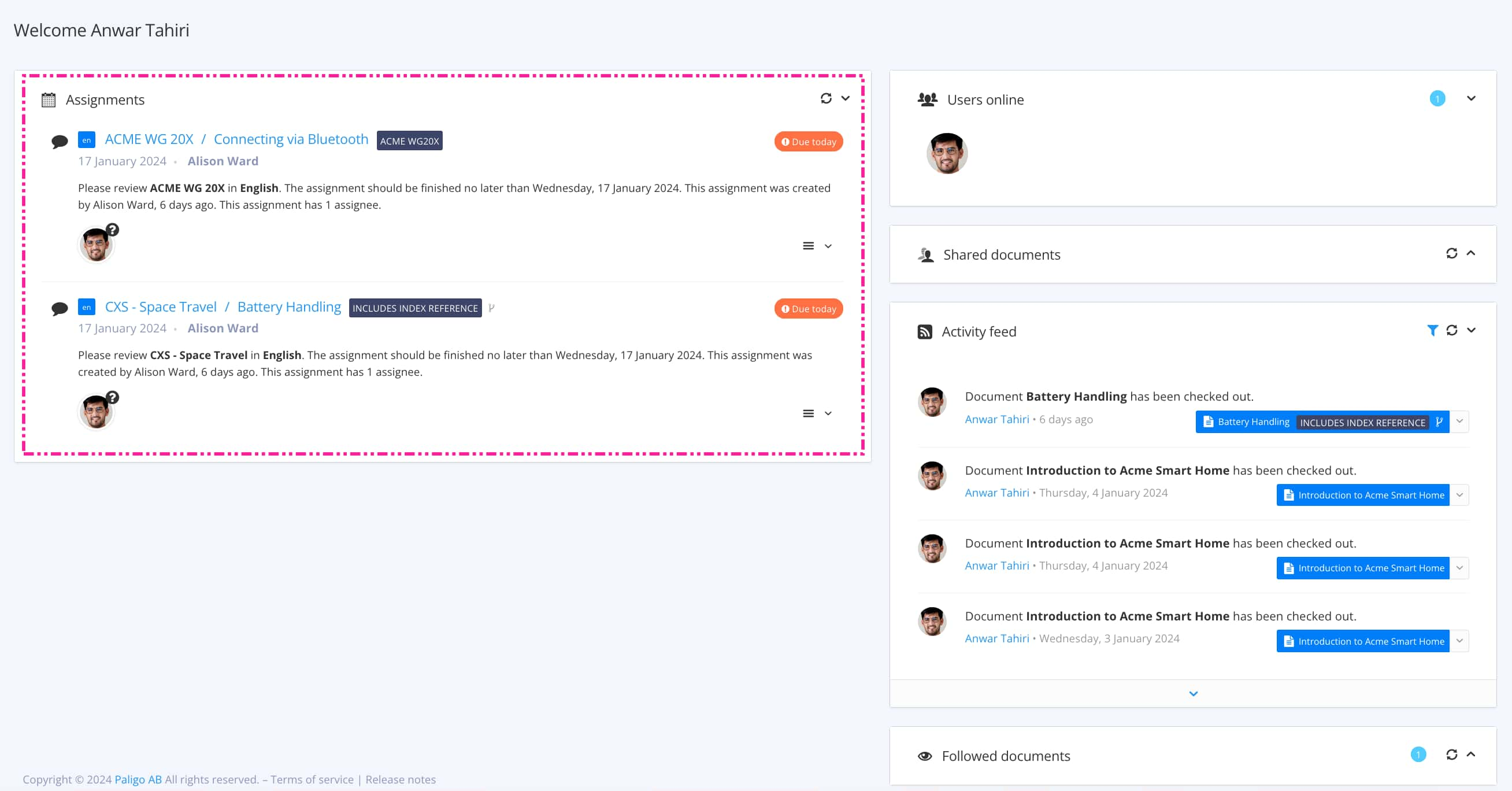
The view that opens varies, depending on the Assignment Types.
Tip
For alternative ways to open an assignment, see Different Ways to Open Assignments.
Select the Settings icon in the bottom corner, and choose Refresh.
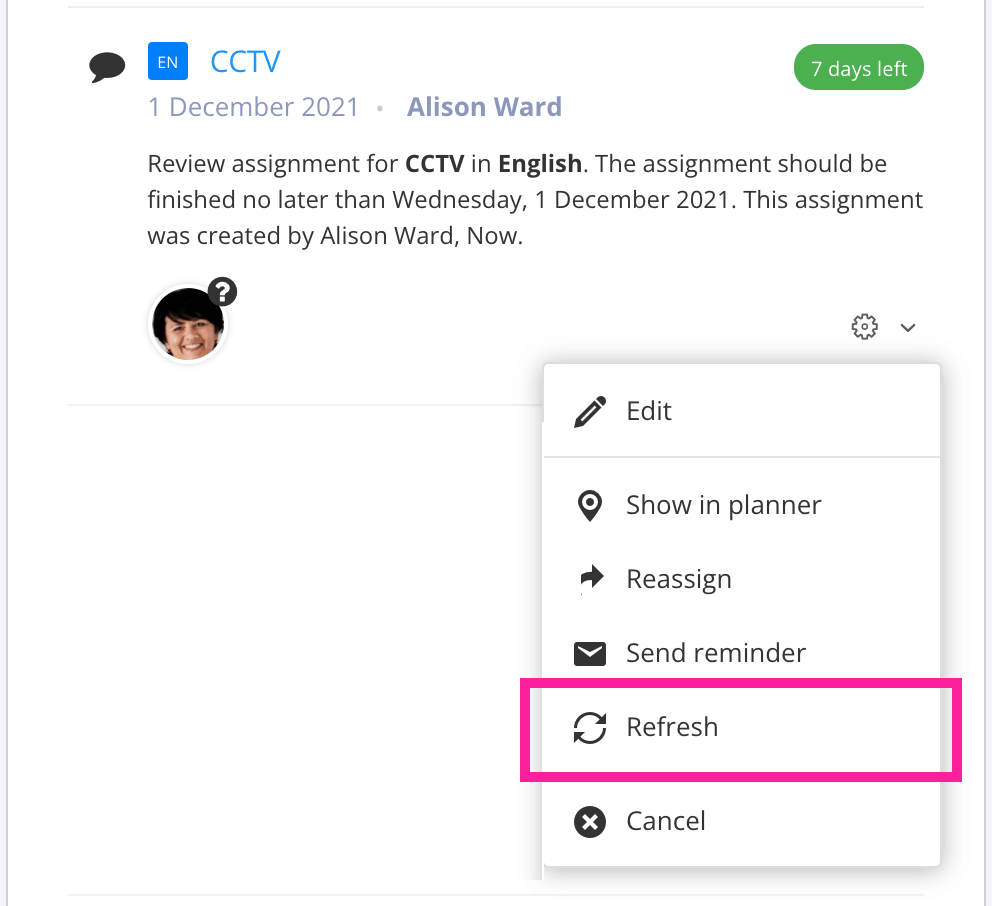
Paligo clears the status for the content in the assignment. It is no longer set as "Needs Work".
Paligo also sends a reminder to those assignees who previously set it to "Needs Work", asking them to re-check the content. Hopefully, they now find the content correct and set to "Approved". When the content is approved, it is ready for translation or publication.