Reassign an Assignment
In certain circumstances, you may need to reassign an assignment, so that reviewers, contributors, or translators can take another look at the content. Some common reasons for reassigning content are:
A reviewer completed a review assignment and set the content as "Needs work". You have now changed the content based on the feedback and need your changes to be reviewed.
A contributor made changes and you have had to alter them and need your changes to be approved.
A translator declined a translation assignment as they did not have time to work on the translation.
An assignment ended and the assignee did not respond. This could happen if an assignee has had other priorities or perhaps they have left the organization before they finished the assignment.
To reassign an assignment:
Select Dashboard in the top menu.

Find the assignment in the Assignments Panel.
Select the Settings icon in the bottom corner and choose Reassign.
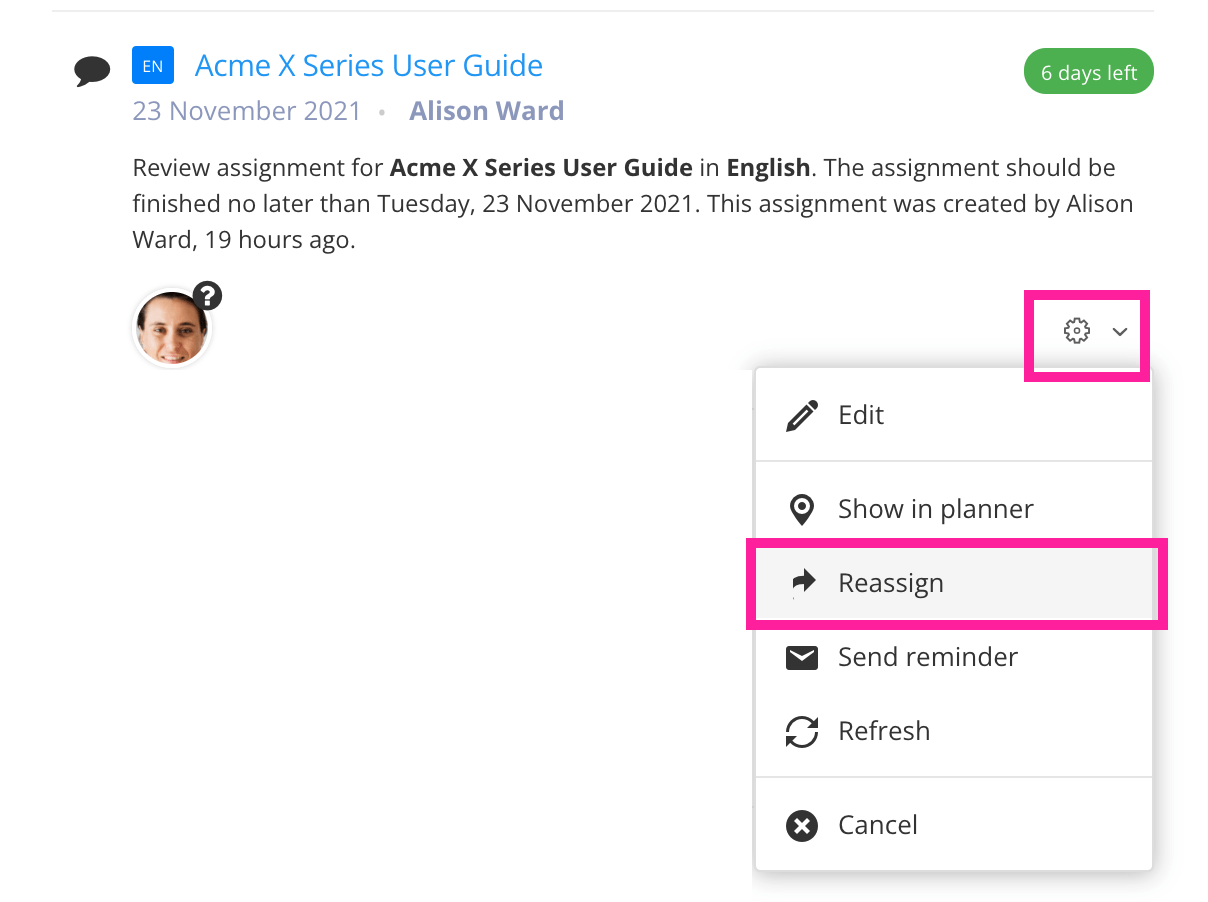
Note
For Paligo administrators and authors, the Assignments section has tabs. You will find assignments that you created and need to reassign in the By You tab or the Done tab.
Use the Reassign dialog to allocate the assignment to one or more users and/or user groups and to set the timescale.
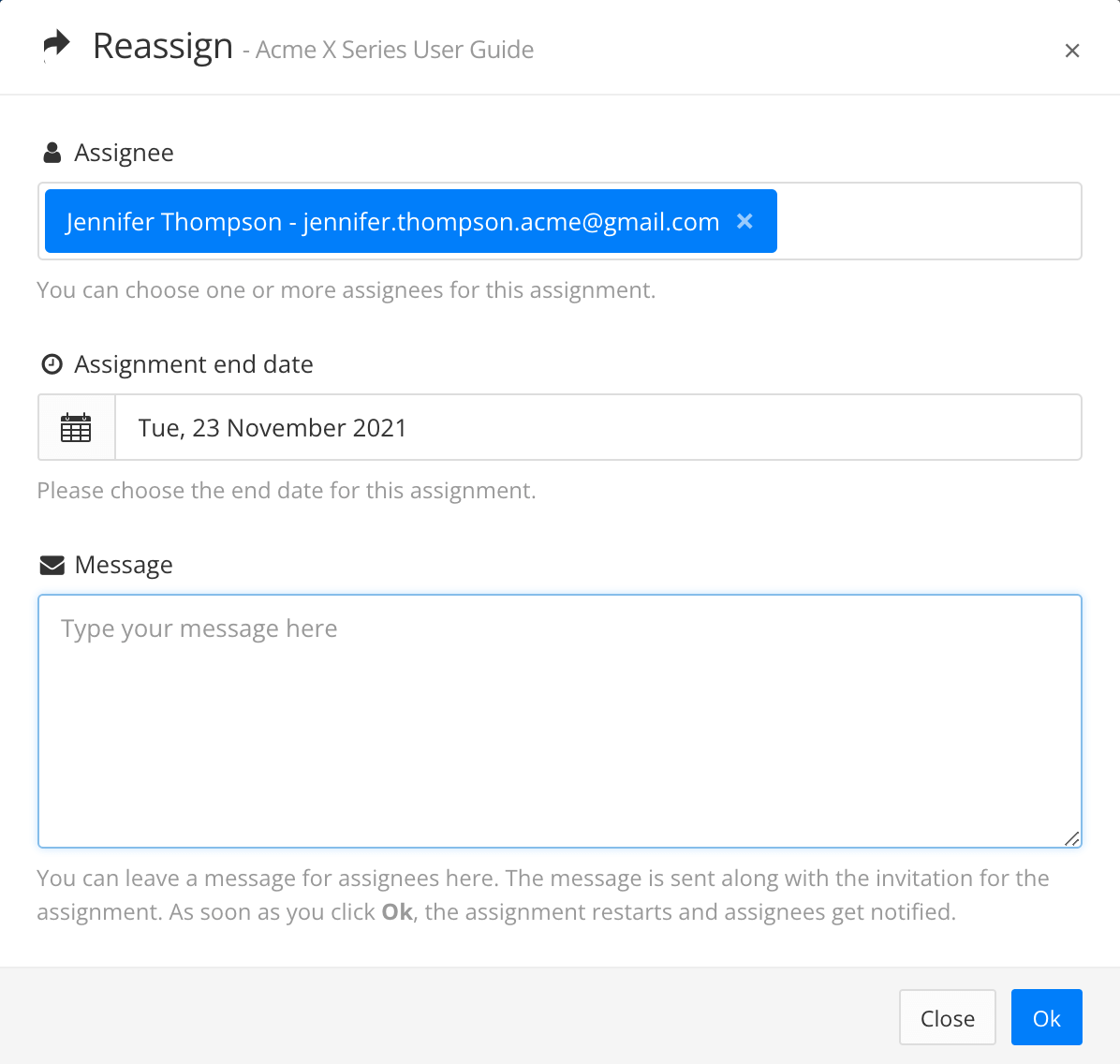
Select OK.
When you reassign, the recipient will receive an email inviting them to join the assignment. They will then provide feedback. If they reject the content, you will need to make changes and then reassign an updated version until the reviewer accepts the content. If the content is accepted, it is ready for translation or publication.