Respond to Feedback Comments
If an assignment has content marked as "needs work", open the content and review the feedback comments. Based on the feedback, you can make changes to the content. If required, respond to the comments, and set the comment status.
Open the content for the assignment. As an author, you can make changes to the content in the full editor or the edit mode (contributor).
View the comments in the comments dialog or the side bar. The comments dialog is only available in the full editor.
To reply to a comment, select Add comment and enter your message.
When you have taken care of an issue, you can set the status:
To set the status of an individual comment, select the comment message to display a status menu.
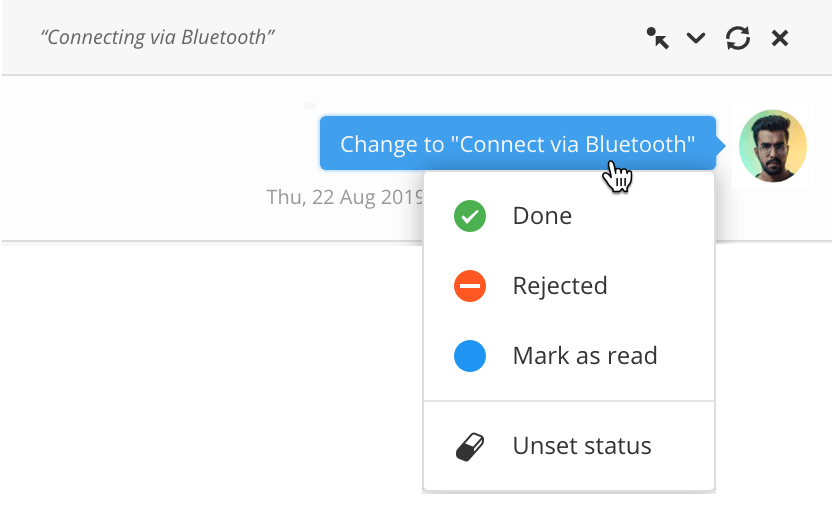
To set the status of an entire conversation, select the
 icon in the bottom corner to display a status menu.
icon in the bottom corner to display a status menu.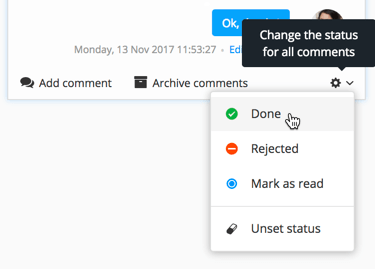
Select:
Done if you have resolved the issue.
Rejected if you disagree with the point being made and are not going to make any changes.
Mark as read if you want the reviewer to know you have seen the comment, but you have not yet made changes or rejected it.
Unset status to remove the current state.
When you have dealt with all of the feedback, either Reassign an Assignment, Refresh an Assignment, or Create Assignments to get the changes checked. You can only reassign if you created the original assignment.