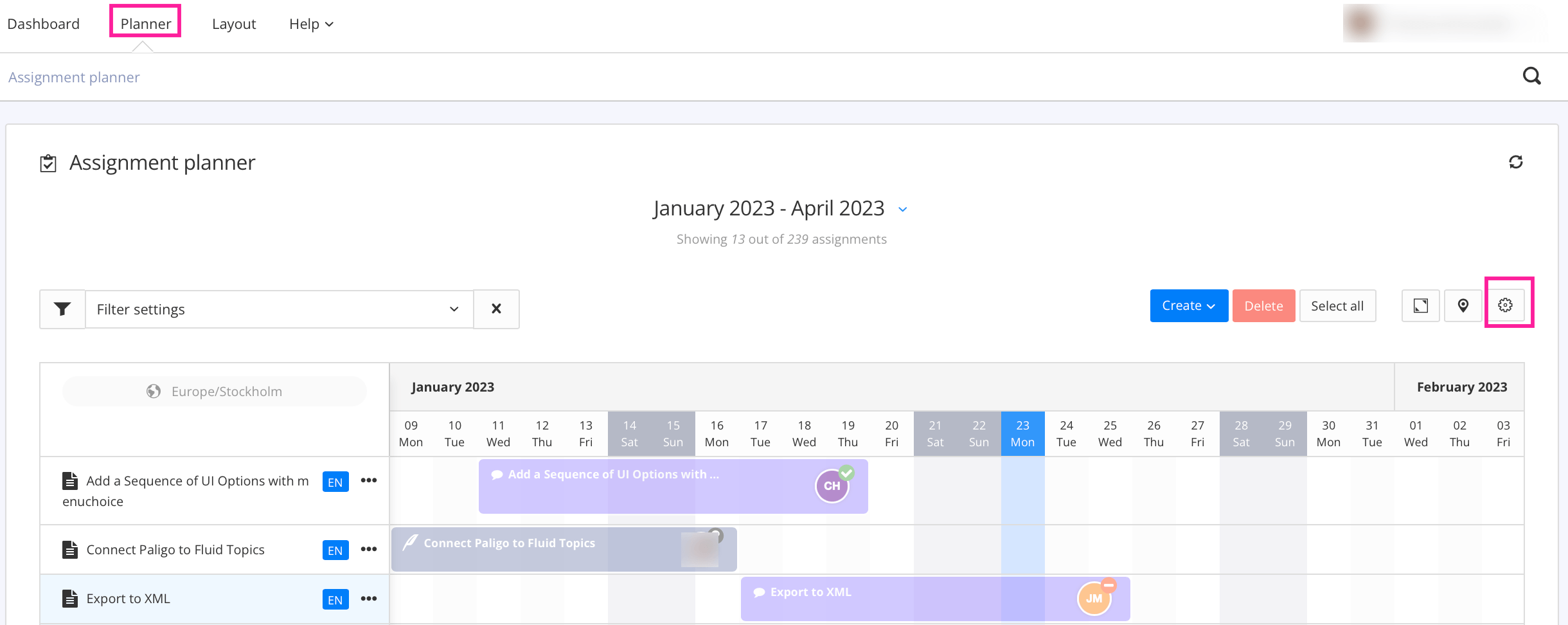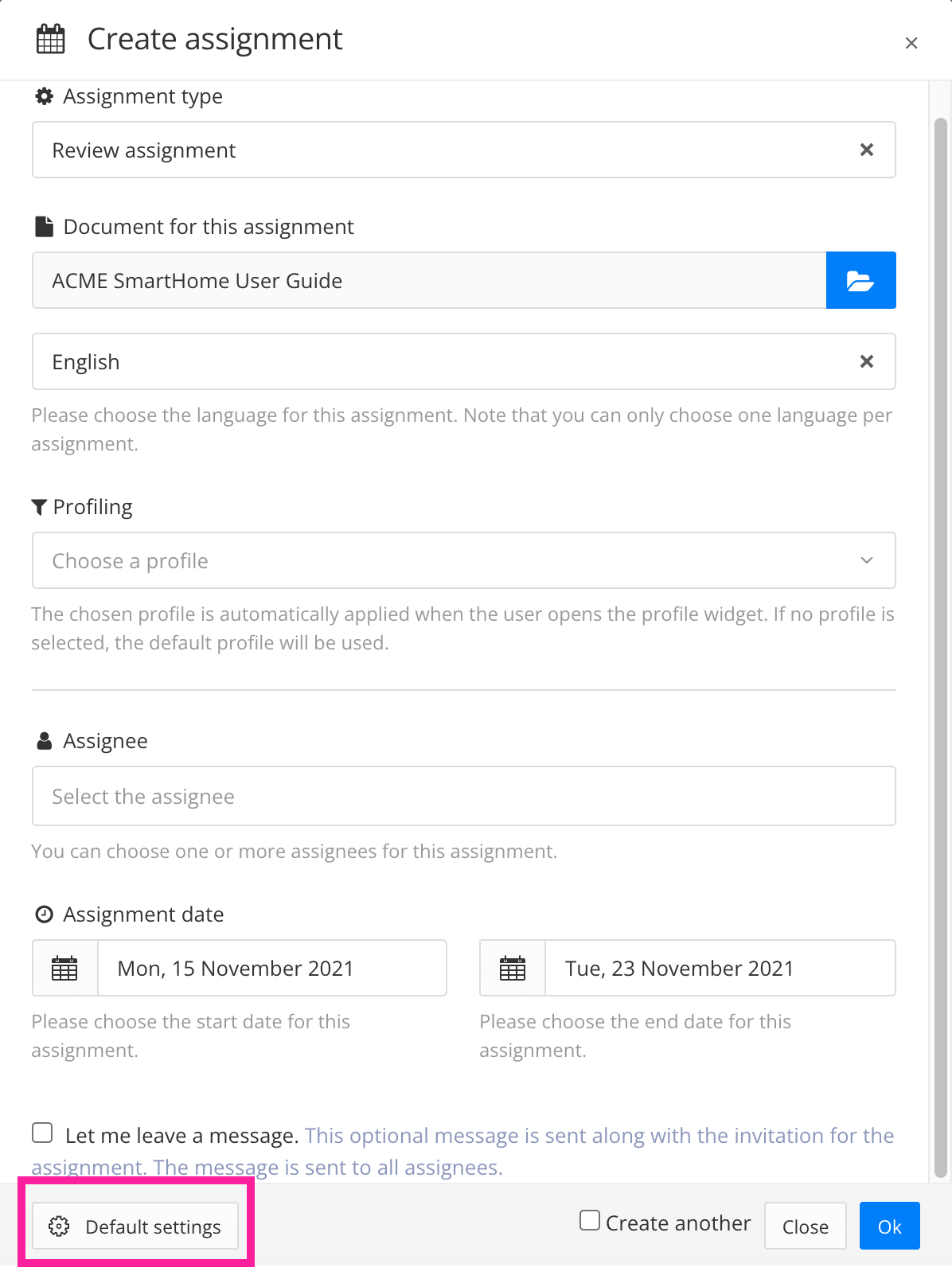Define When Review Assignments End
By default, each assignment ends on the due date that was set for that assignment. This also applies to review assignments, but these also have extra options for controlling what happens when assignees complete an assignment.
Depending on your choices, Paligo will recognize a review assignment has finished when:
All assignees have approved the content
All assignees have responded to the assignment
All members of a user group have responded to the assignment
At least one member of a user group has responded to the assignment.
Note
It is possible to change the default settings so that assignments do not end automatically when the due date is reached (see Define When Assignments End).
To control when review assignments finish:
Use one of the two ways to access the Default Settings:
Select the Review assignments tab.
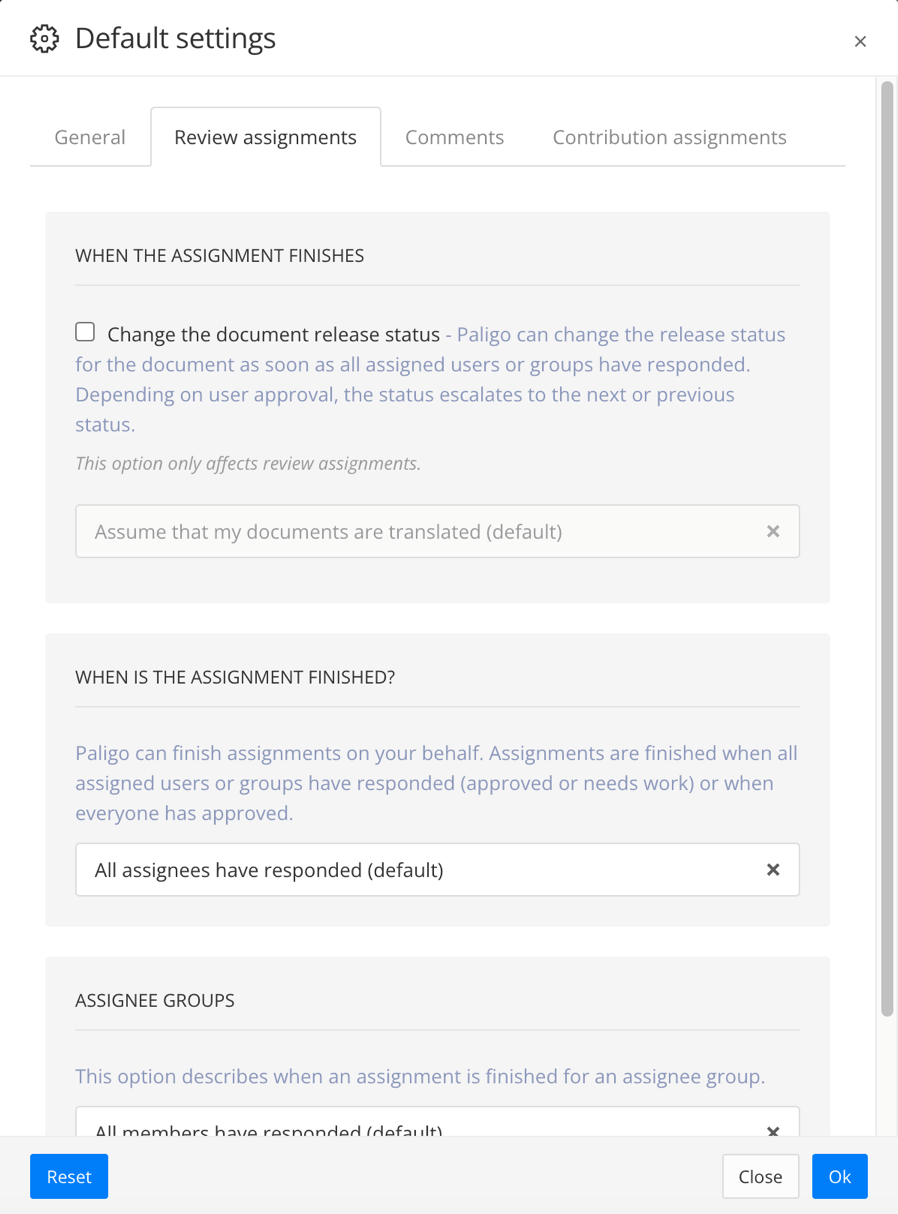
Use the When is the assignment finished? section to define when an assignment is finished:
All assignees have approved - All assignees must have completed the assignment and set the content to "approved".
All assignees have responded - All assignees must have completed the assignment, but they can have set the content to "Needs Work" or "Approved".
Use the Assignee Groups section, to define what must be in place to recognize that a user group has finished an assignment:
All members have responded - If an assignment is allocated to a user group, it can only be recognized as finished if all of the members of that user group have responded. To respond, they must set the assignment to finished with either "Needs Work" or "Approved" status for the content.
One member has responded - If an assignment is allocated to a user group, it can only be recognized as finished one or more members of the user group have responded.
Note
You can send a user two separate invites to the same assignment, by inviting a user group and also inviting them as an individual user. In this scenario, they only need to respond once. Paligo automatically detects that their response applies to both the user's assignment and the user group's assignment.
Select OK to confirm your choices.
It is possible to allocate an assignment to a user group and also some individual users at the same time. This can result in some more complex scenarios, covered in the following examples.
Let's say you have the following settings for review assignments in place:
When is assignment finished? - All assignees have approved
Assignee groups - One member has responded
You then create a review assignment and allocate it to a user group plus two individual users who are not part of that group.
The two individual users read the content and approve it. Their assignment work is complete, with the content set to "approved". But the assignment is still open, as the default settings require all assignees to approve the content and the user group is an assignee.
A member of the user group reads the content and sets it to "needs work".
The assignment remains open. This is because all assignees have responded, but one of them did not approve the content:
Individual user 1 approved the content
Individual user 2 approved the content
User group - one user from the group set the content to "needs work", and so the content cannot have "approved" status from the user group. As a result, the "All assignees have approved" rule is not met, and so the assignment remains open.
Let's say you have the following settings for review assignments in place:
When is assignment finished? - All assignees have approved
Assignee groups - One member has responded
You then create a review assignment and allocate it to a user group plus two individual users who are not part of that group.
The two individual users read the content and approve it. Their assignment work is complete, with the content set to "approved". But the assignment is still open, as the default settings require all assignees to approve the content and the user group is an assignee.
A member of the user group reads the content and sets it to "approved".
The assignment finishes as the finishing criteria has been met:
Individual user 1 approved the content
Individual user 2 approved the content
User group - one user from the group set the content to "approved".
The individual users both responded with approved, and a user group member responded with approved too. So all assignees have approved. It does not matter that the other user group members did not look at the content, as the Assignee groups setting required only one user group member to respond.
If any of the user group members had responded with "needs work" first, the assignment would have remained open.