Create a Quiz Topic
To create a quiz in Paligo, you create a topic and add a role attribute with the value set to: quiz. Then you add a qandaset element to contain the quiz structure.
The qandaset element is a container for all of the questions and answers you include in your quiz. When you add a qandaset, Paligo automatically adds some extra structure for the first question and one potential answer. The structure consists of:
qandaentry- Each question has to be inside its ownqandaentryelement. For example, if you have a quiz with 5 questions, the quiz is represented by theqandasetelement and inside that you will have 5qandaentryelements (1 for each question).questionandpara- Thequestionelement represents a question in the quiz and it has to be inside aqandaentryelement. Theparainside thequestionis where you enter the text for the question.answerandpara- Theanswerelement represents a possible answer to the question. It has to be inside the sameqandaentryelement as thequestion. Theparainside the answer is where you enter the text for the answer.
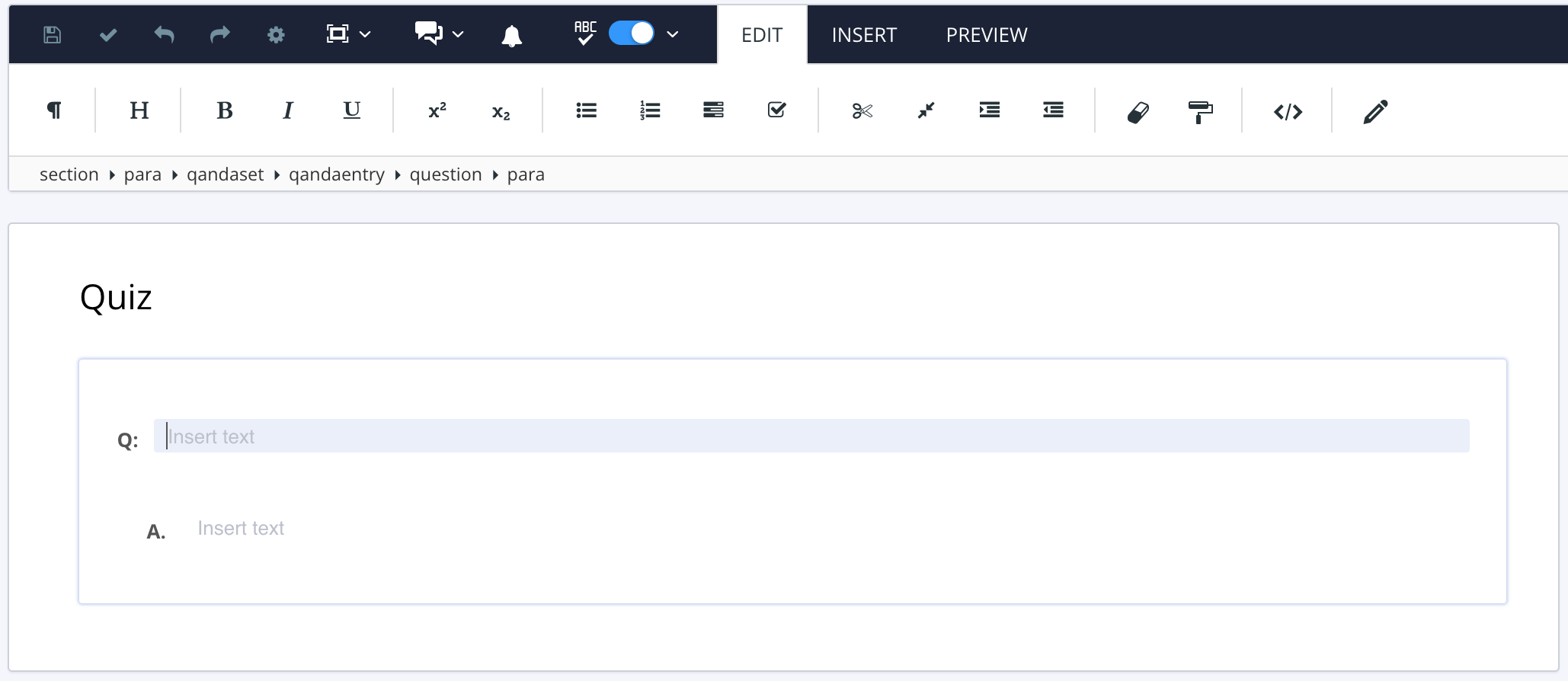
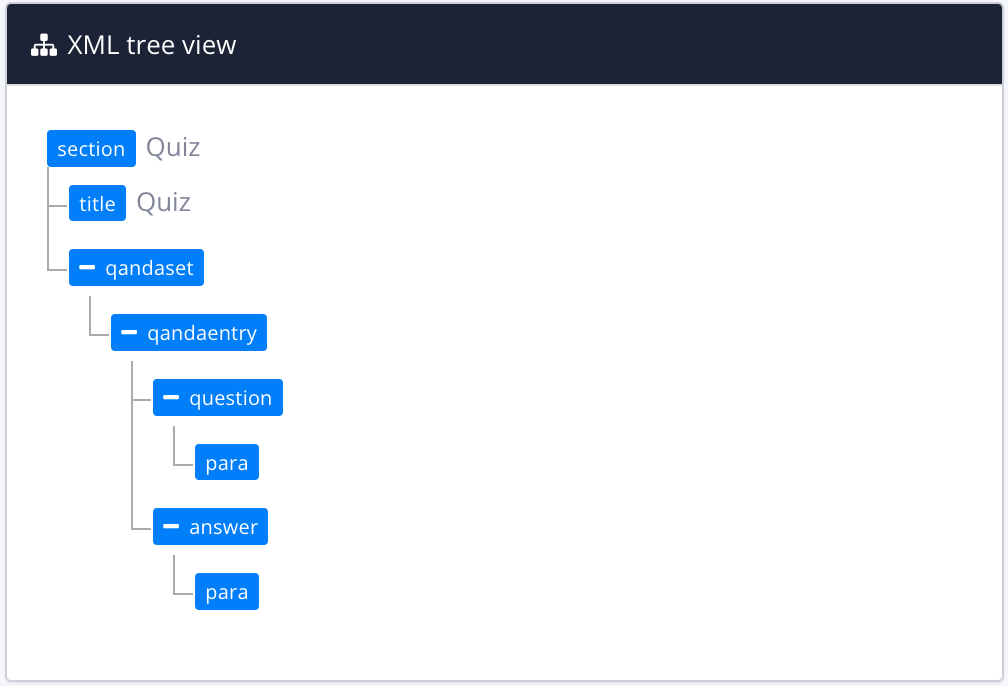
To the left the structure in the Editor. To the right the structure in the XML Tree View.
To create a quiz topic:
Select the topic or component in the Content Manager to open it in the Editor.

Alternatively, you can Create a Topic and edit that.
Select the
sectionelement in the Element Structure Menu.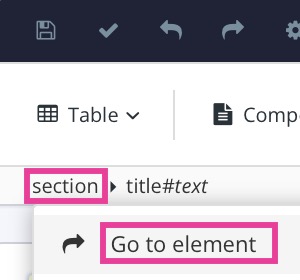
Select Go to element.
Add the
roleattribute in the Element Attributes Panel and set the value toquiz.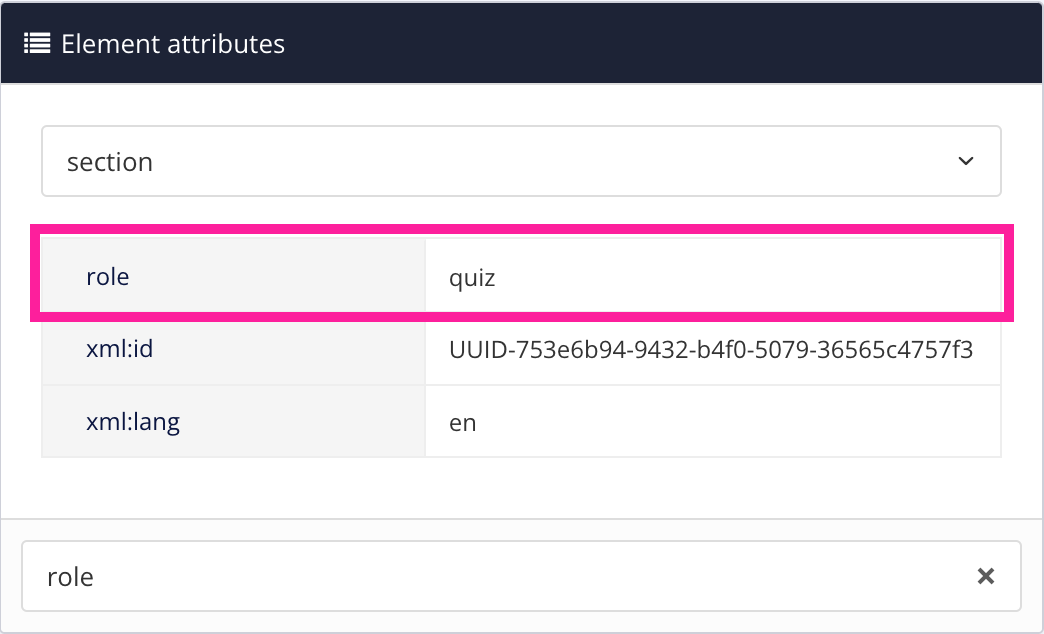
Position the cursor where the quiz is to be inserted.
Press Alt + Enter ⏎ (Windows) or Command ⌘ + Enter ⏎ (Mac) to display the Element Context Menu.

Enter
qandasetand select it from the menu.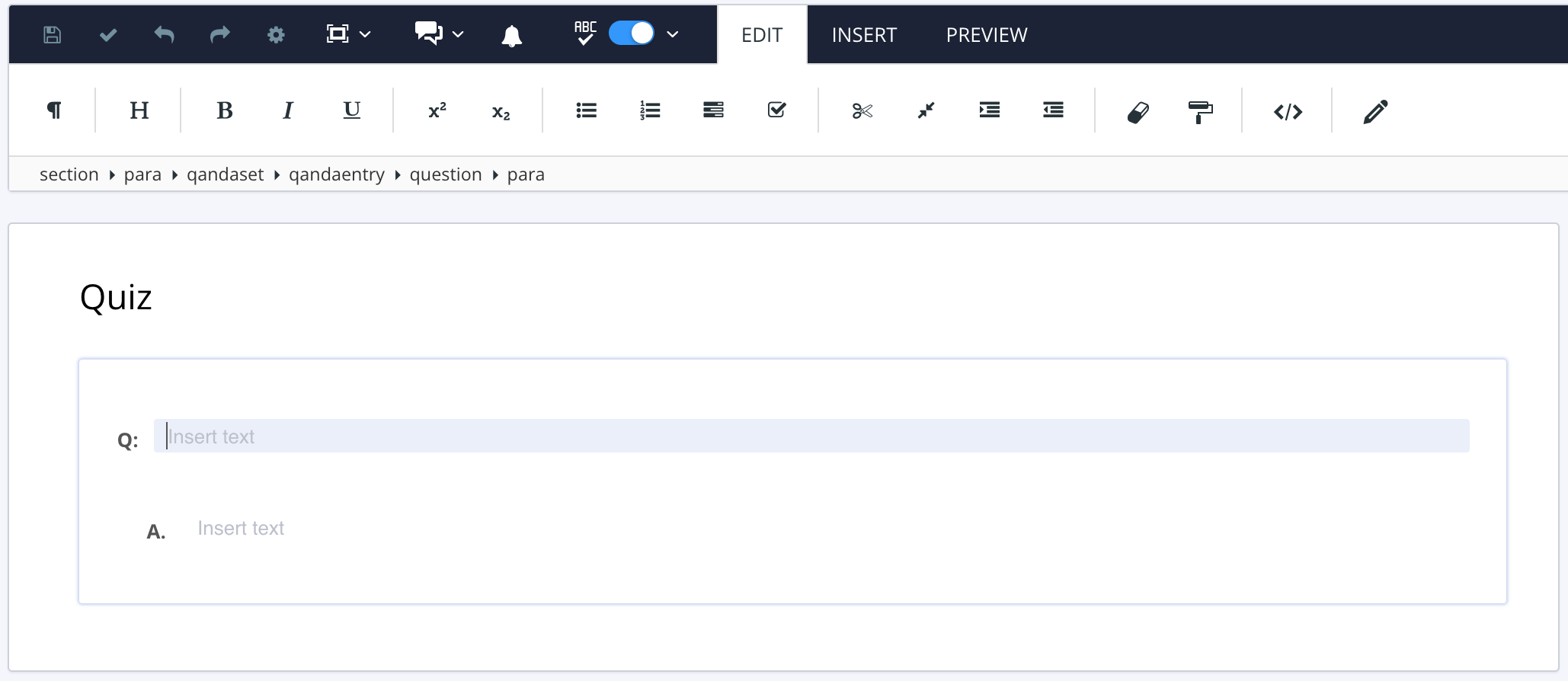
Tip
You can add extra
paraelements inside aquestionoranswerto create multi-paragraph questions and answers. Add any extra para elements after the previousparaelement, inside thequestionoranswer.If you have multiple
paraelements, the first one will be styled like a heading in the output. The otherparaelements will be styled as regular text.You can also insert other content structures inside a
questionoranswer, such asmediaobjectfor an image andprogramlistingfor code.Select Save.

You now have the basic structure for a quiz, with one question and a single answer. This will be a numerical question and answer unless you add additional answers to turn it into a multiple-choice question / answer.
Tip
To learn how to add more questions, see Add More Questions to a Quiz.
We have included Example Quiz Topic that contains multiple questions and answers. You can use this example to see how the question and answers need to be structured in your quiz topic.