Add More Questions to a Quiz
To add more questions to a quiz topic:
Make sure your topic contains the structure for a quiz (as described in Create a Quiz Topic).
Position the cursor so that it is after the previous
qandaentryelement but inside theqandasetelement.Note
If you cannot find the
qandaentryelement in the element context menu, it is because the cursor is in an incorrect position. Try repositioning the cursor so that the selection point is after the previousqandaentryelement but still inside theqandasetelement.When the cursor is in the correct position, the Element Structure Menu shows
section>qandaset. You will then be able to addqandaentryfrom the element context menu.Press Alt + Enter ⏎ (Windows) or Command ⌘ + Enter ⏎ (Mac) to display the Element Context Menu.

Enter
qandaentryand select it from the menu to add another question.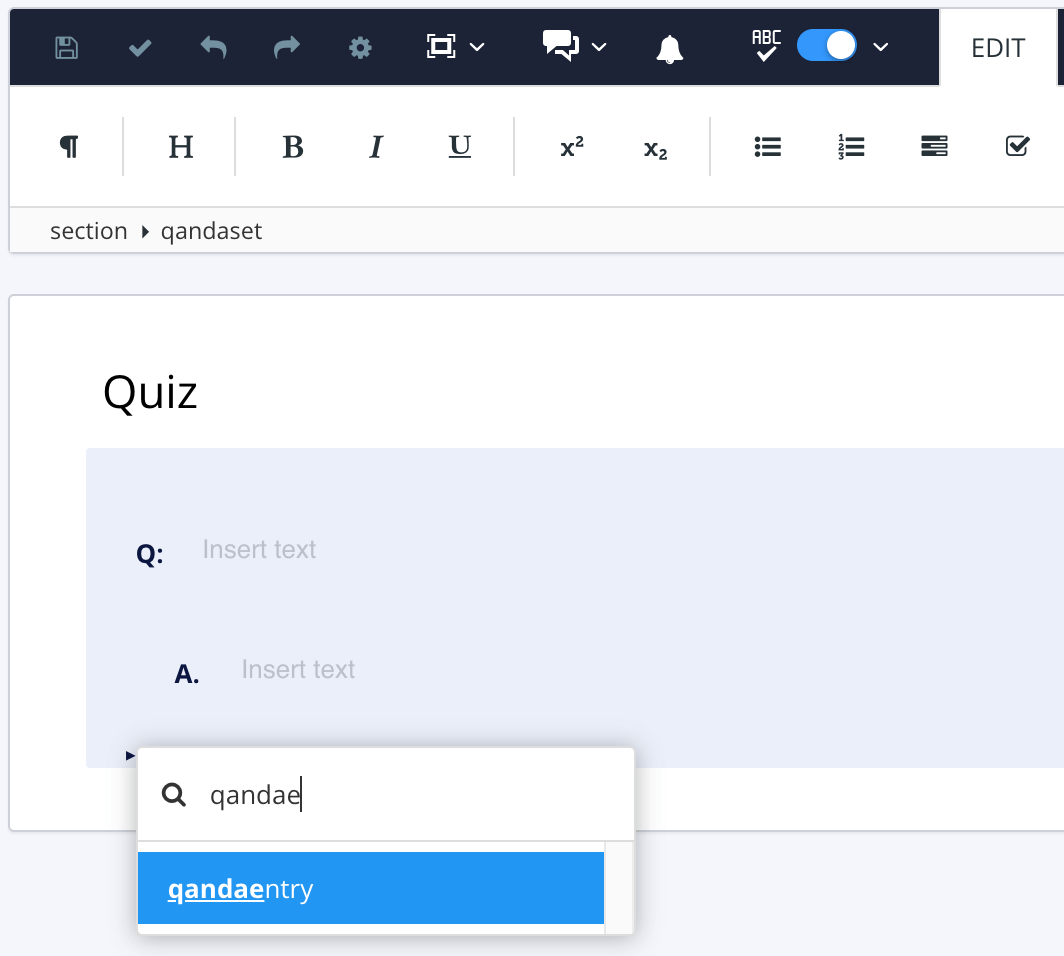
You have now added the structure for an additional question. By default, the structure contains one
answerelement. You can add moreanswerelements to turn it into a multiple-choice question. Alternatively, you can use a singleanswerfor a numerical question.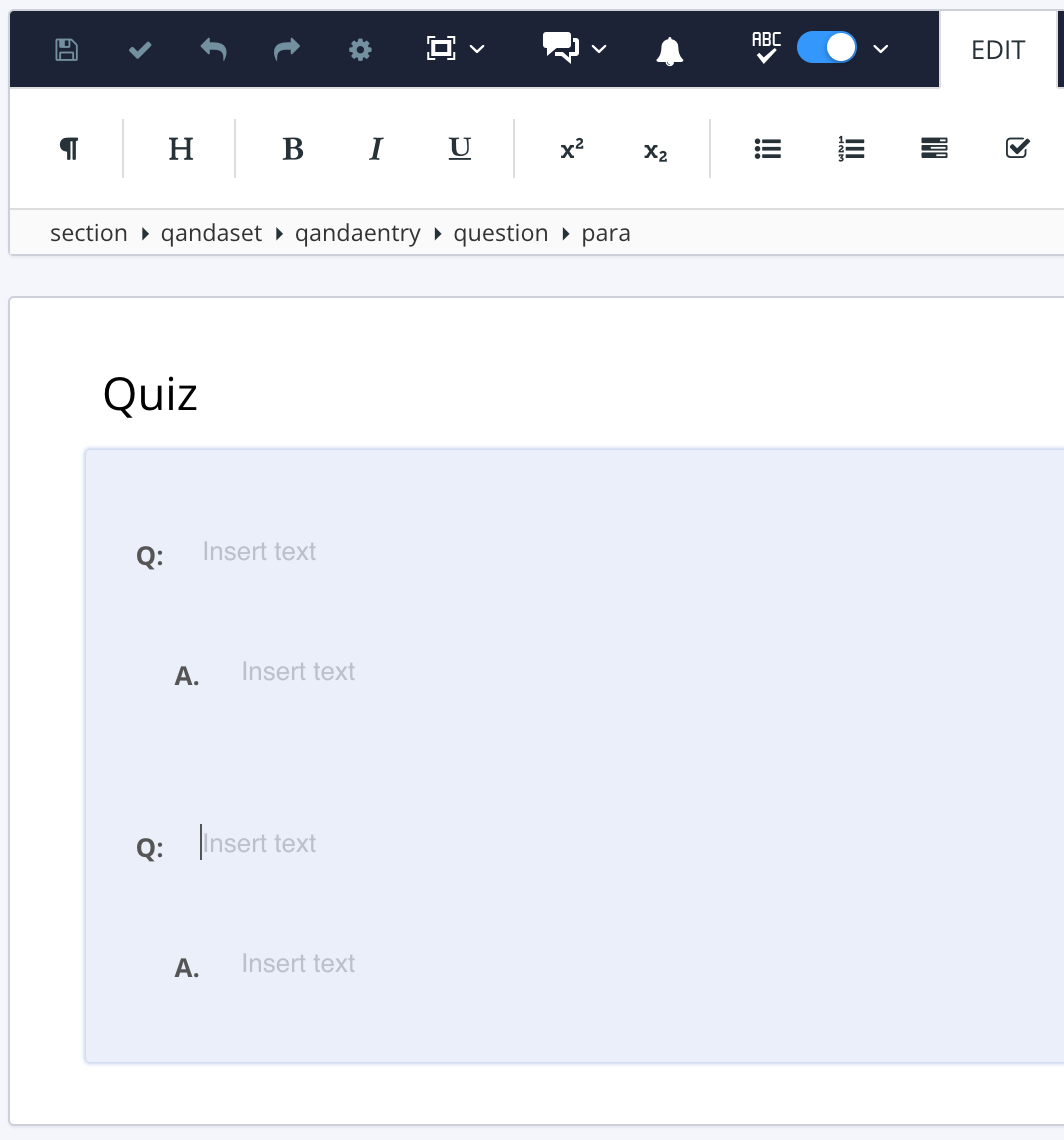
Repeat step 2 to 4 for as many questions as you need.
Select Save.
