Set Up a Multiple Choice Question / Answer
There are three types of multiple choice question that you can create:
A multiple choice question with one correct answer. The user is presented with a list of options and each one has a radio button.
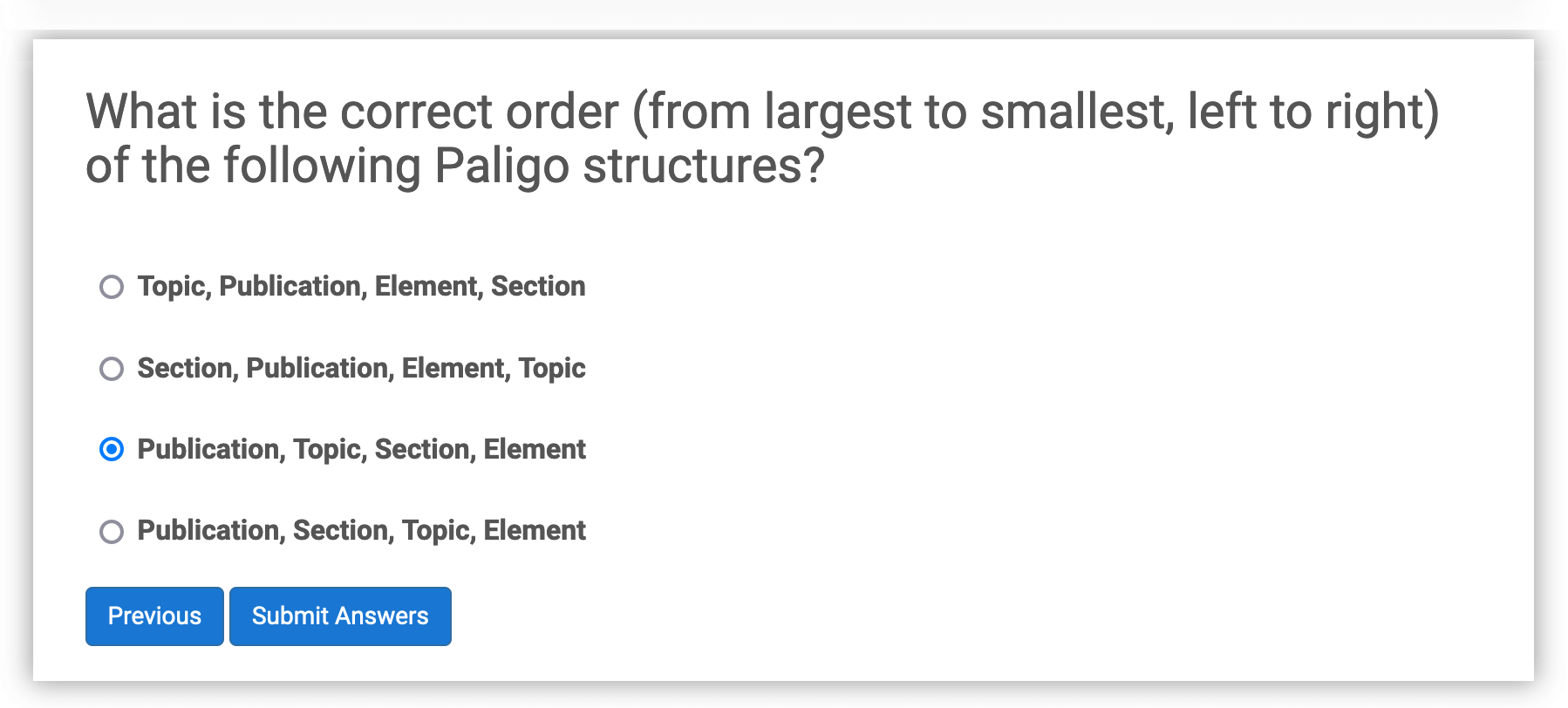
A multiple choice question with more than one correct answer. The user is presented with a list of options and each one has a check box.
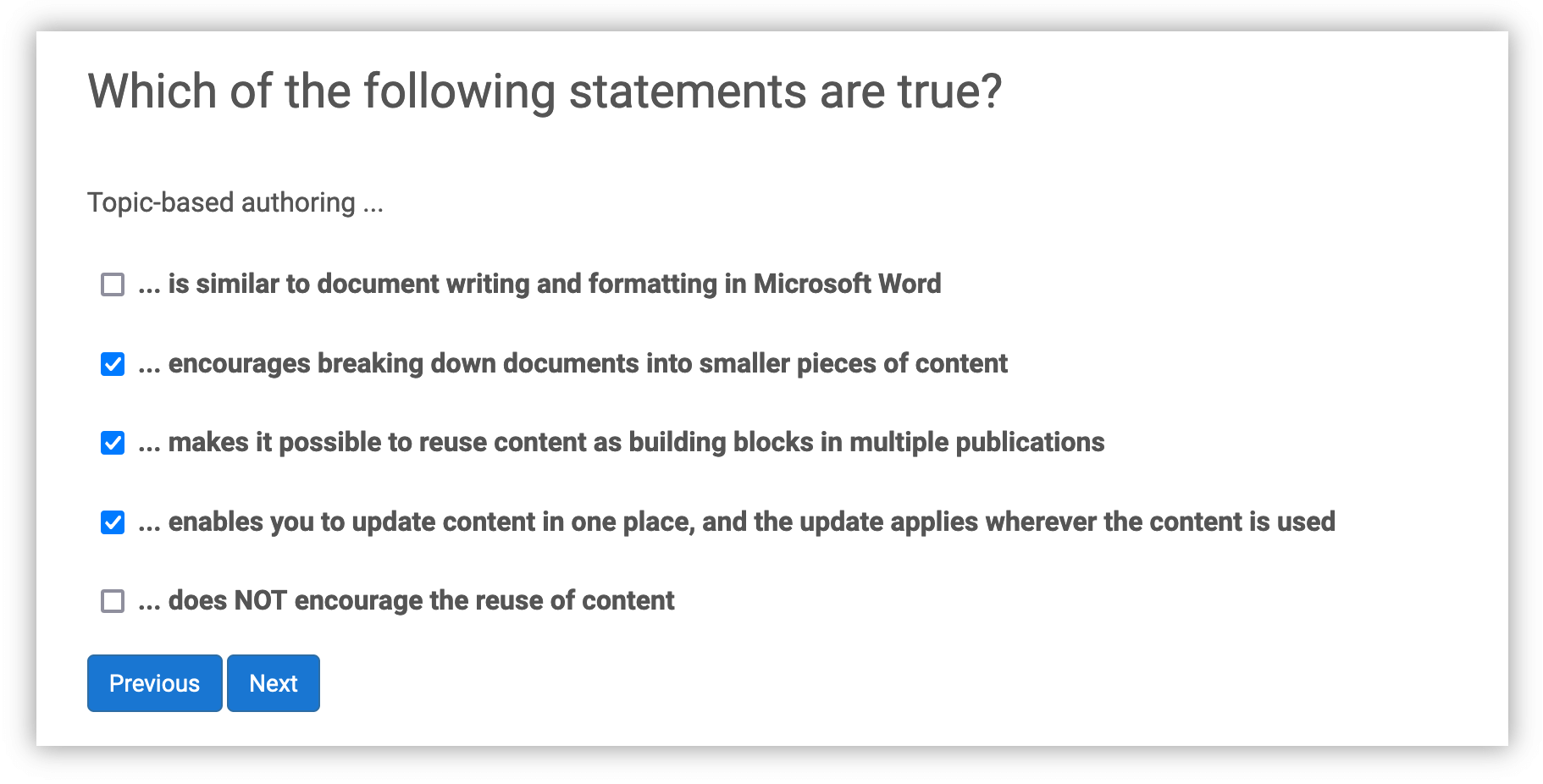
A trick multiple choice question. It presents the user with a list of options that have check boxes so it appears as if there are multiple correct answers. But there is only one correct answer.

The following instructions explain how to create all three types:
Make sure your topic has the
qandasetstructure that is needed for a quiz (see Create a Quiz Topic). You also need to add the question structure for your numerical question (see Add More Questions to a Quiz).Enter the body text of the question inside the
parathat is inside thequestionelement.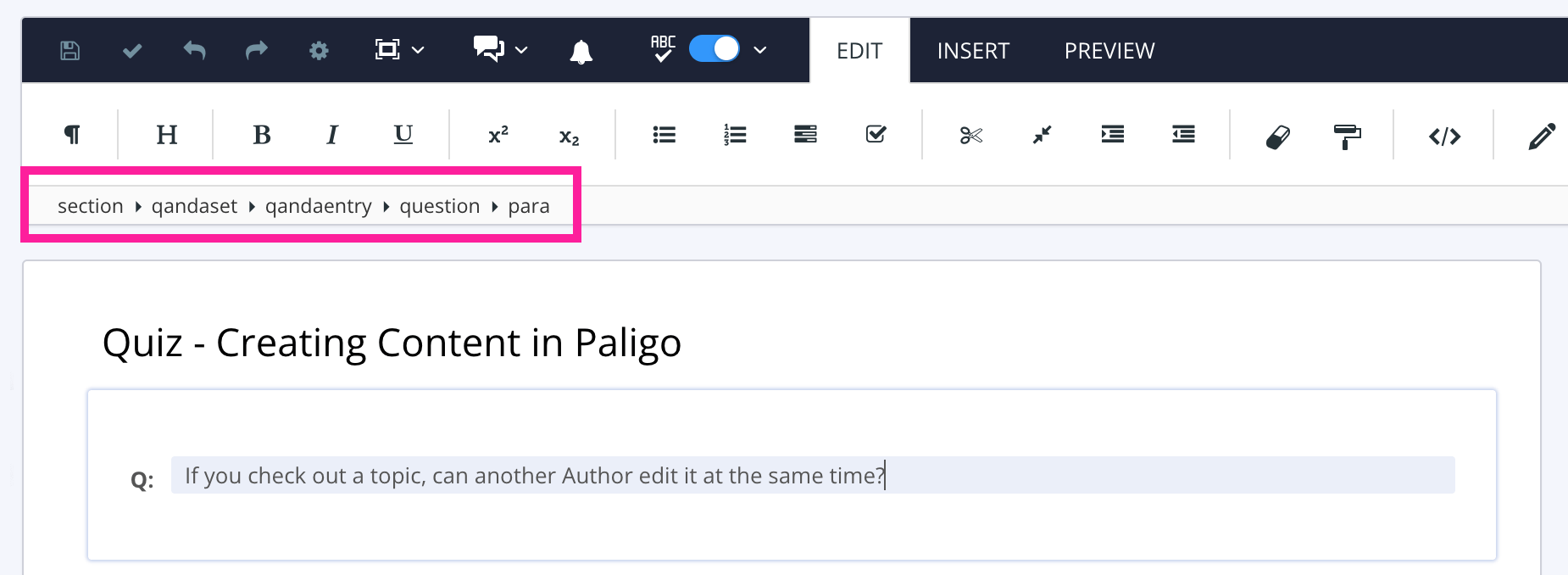
Enter the text for a possible answer inside the
paraelement that is inside theanswerelement.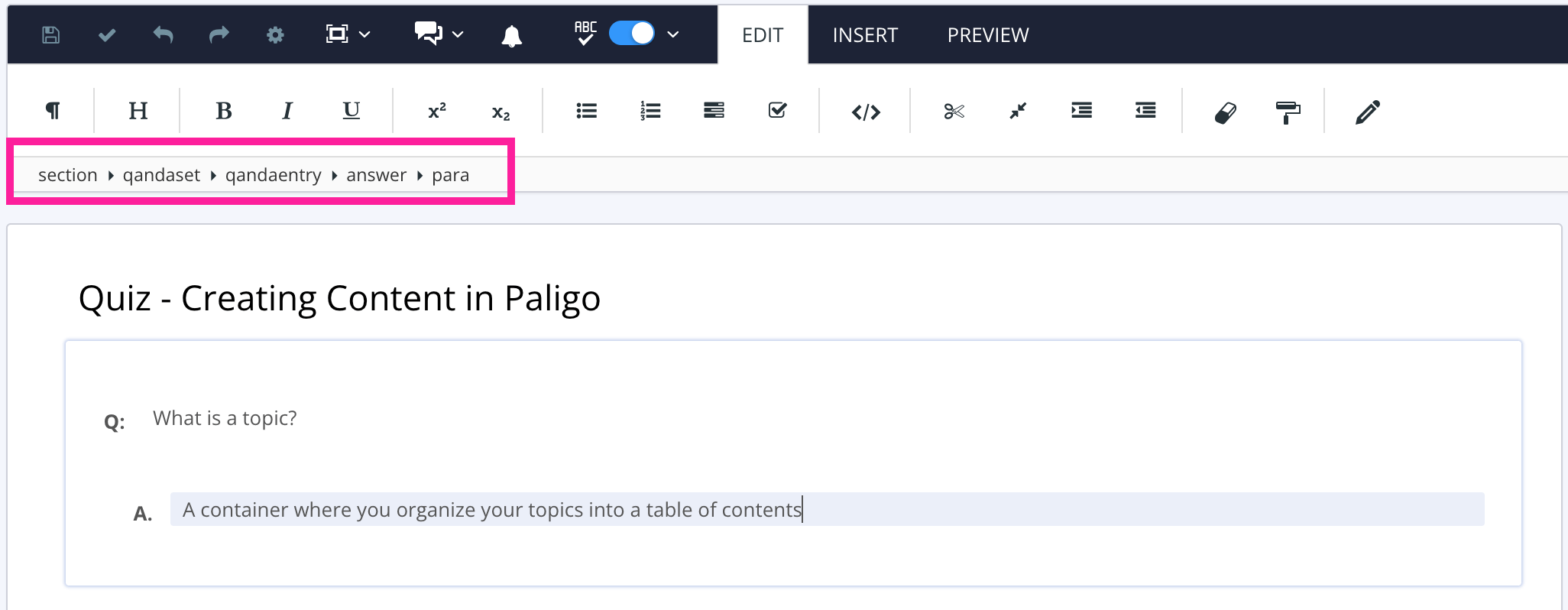
Position the cursor after the previous
answerelement but still inside theqandaentryelement.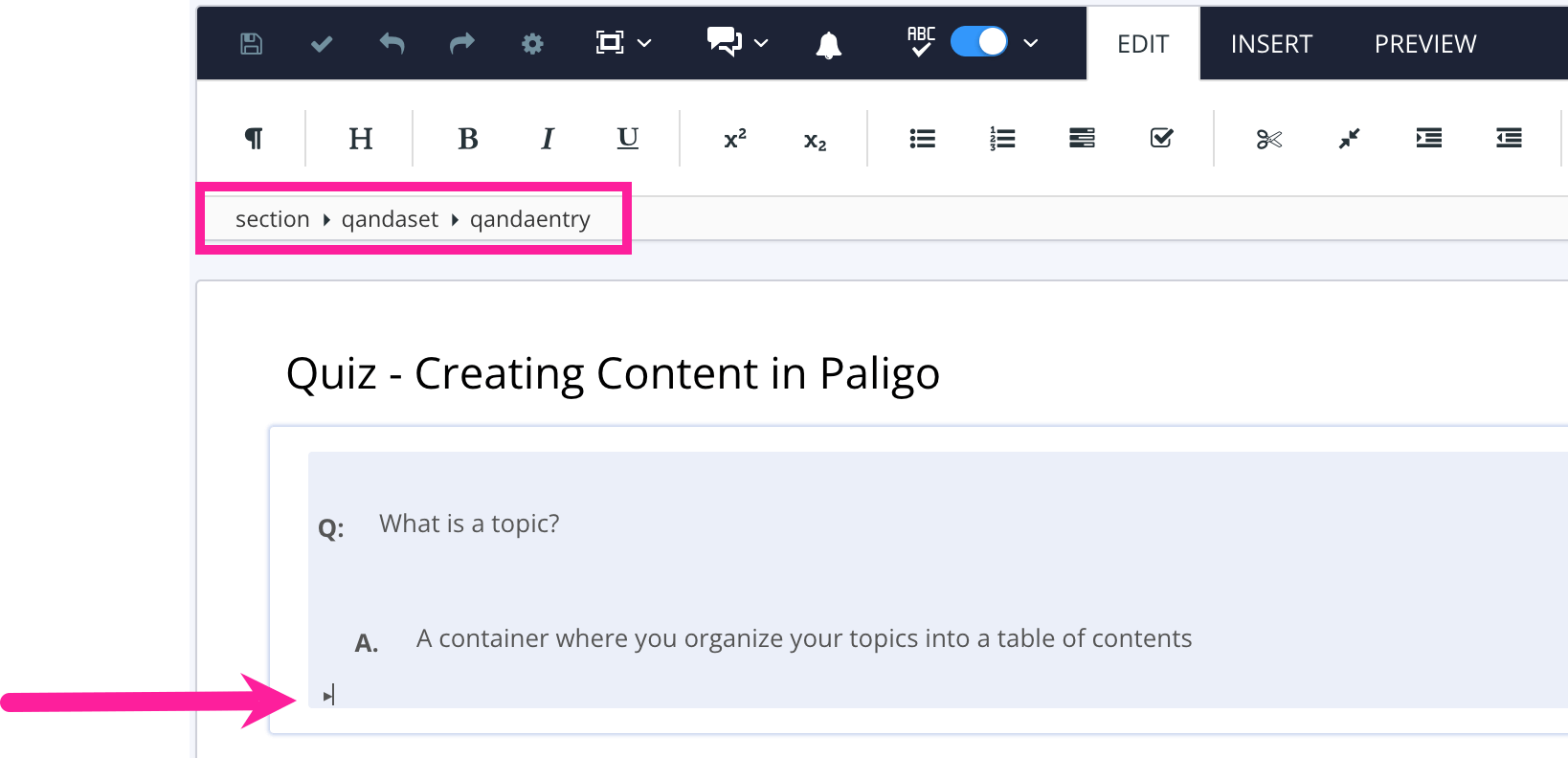
Press Alt + Enter ⏎ (Windows) or Command ⌘ + Enter ⏎ (Mac) to display the Element Context Menu.

Enter answer and select it from the menu.
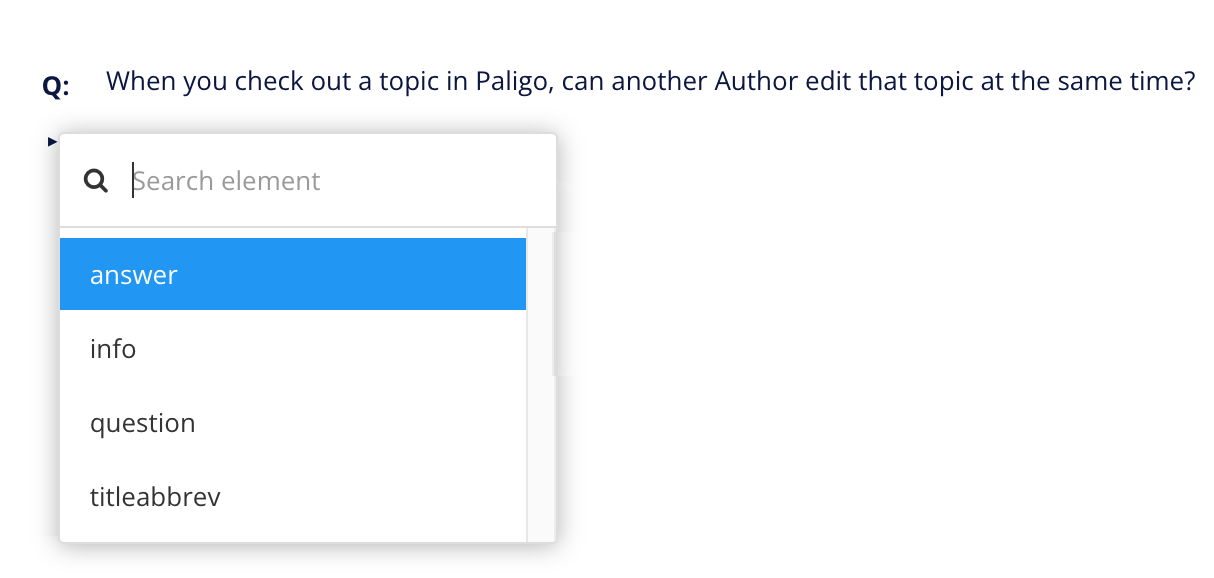
Note
If the
answerelement is not available in the list, then the cursor is in an incorrect position. Check that it is after the question but inside theqandaentryelement. The correct structure should look like this in the XML tree: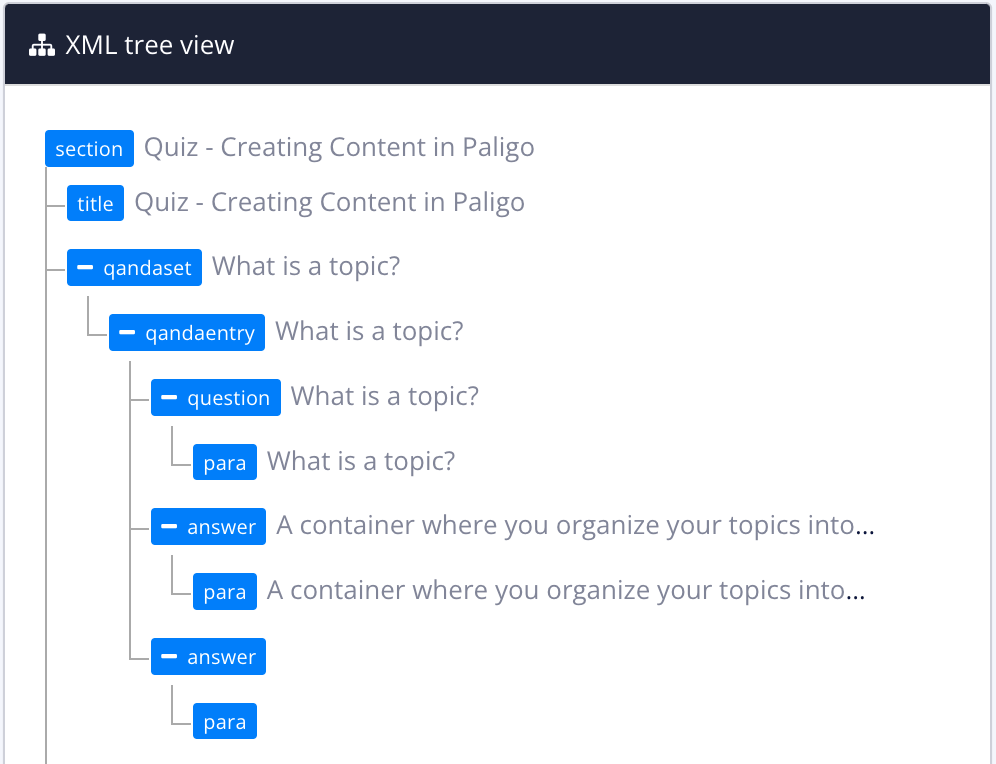
Enter the text for a possible answer in the para inside the answer element that you have added.
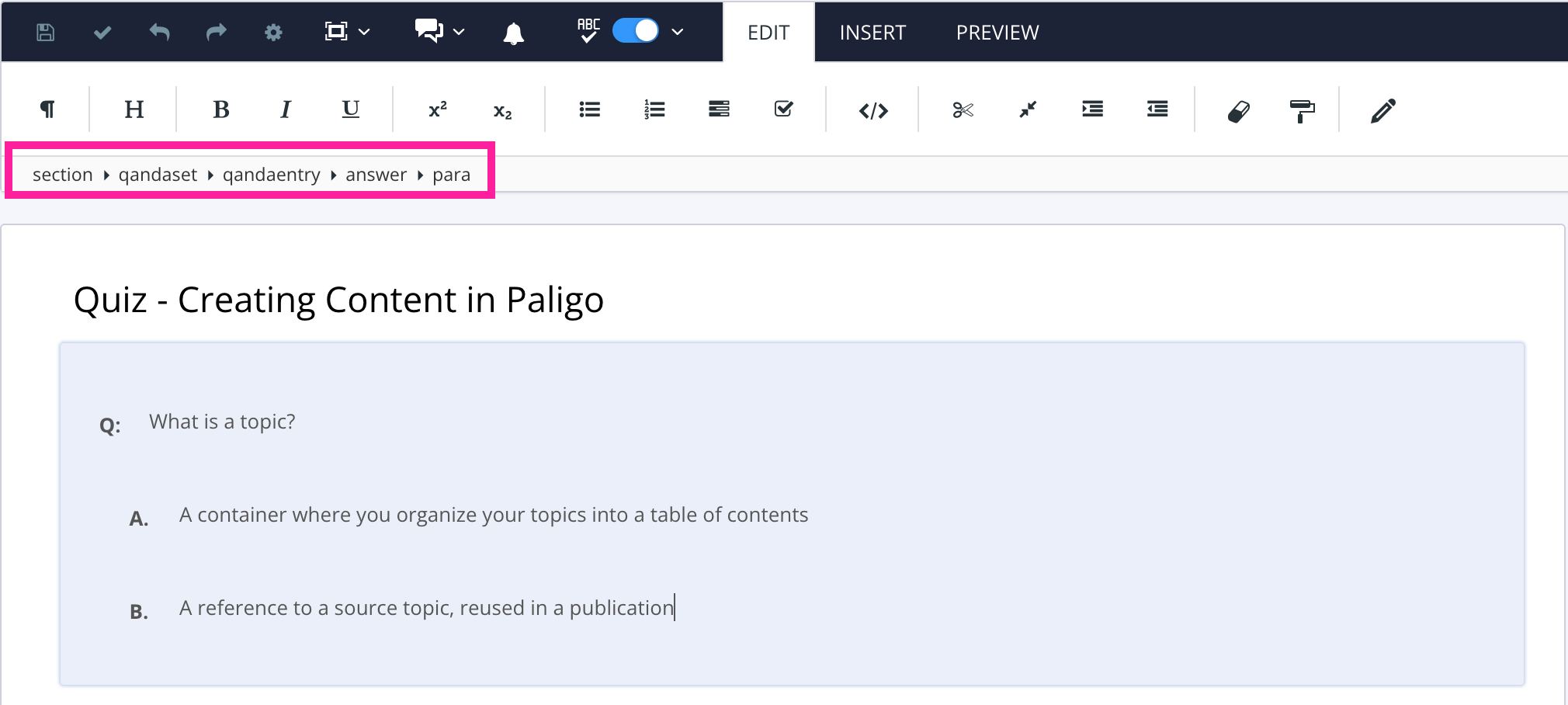
Tip
You can add extra
paraelements inside aquestionoranswerto create multi-paragraph questions and answers. Add any extra para elements after the previousparaelement, inside thequestionoranswer.If you have multiple
paraelements, the first one will be styled like a heading in the output. The otherparaelements will be styled as regular text.You can also insert other content structures inside a
questionoranswer, such asmediaobjectfor an image andprogramlistingfor code.Repeat steps 5 and 6 to add more possible answers, including the correct answer(s). The completed structure should look something like this in the XML tree:
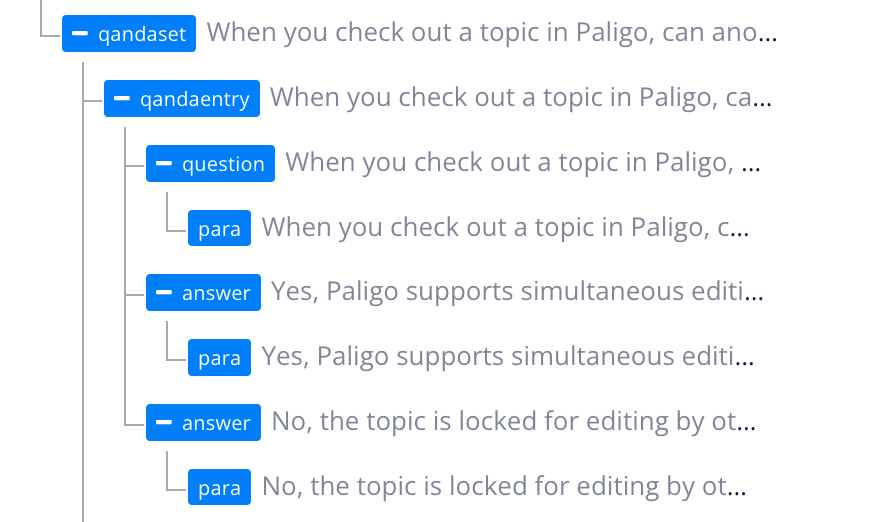
Notice how the question and the potential answers are all inside the
qandaentryelement. Each question should have its ownqandaentryelement, with the question and potential answers inside it.Select the correct answer in the Editor.
Select its
answerelement in the Element Structure Menu at the top and choose Go to element from the menu.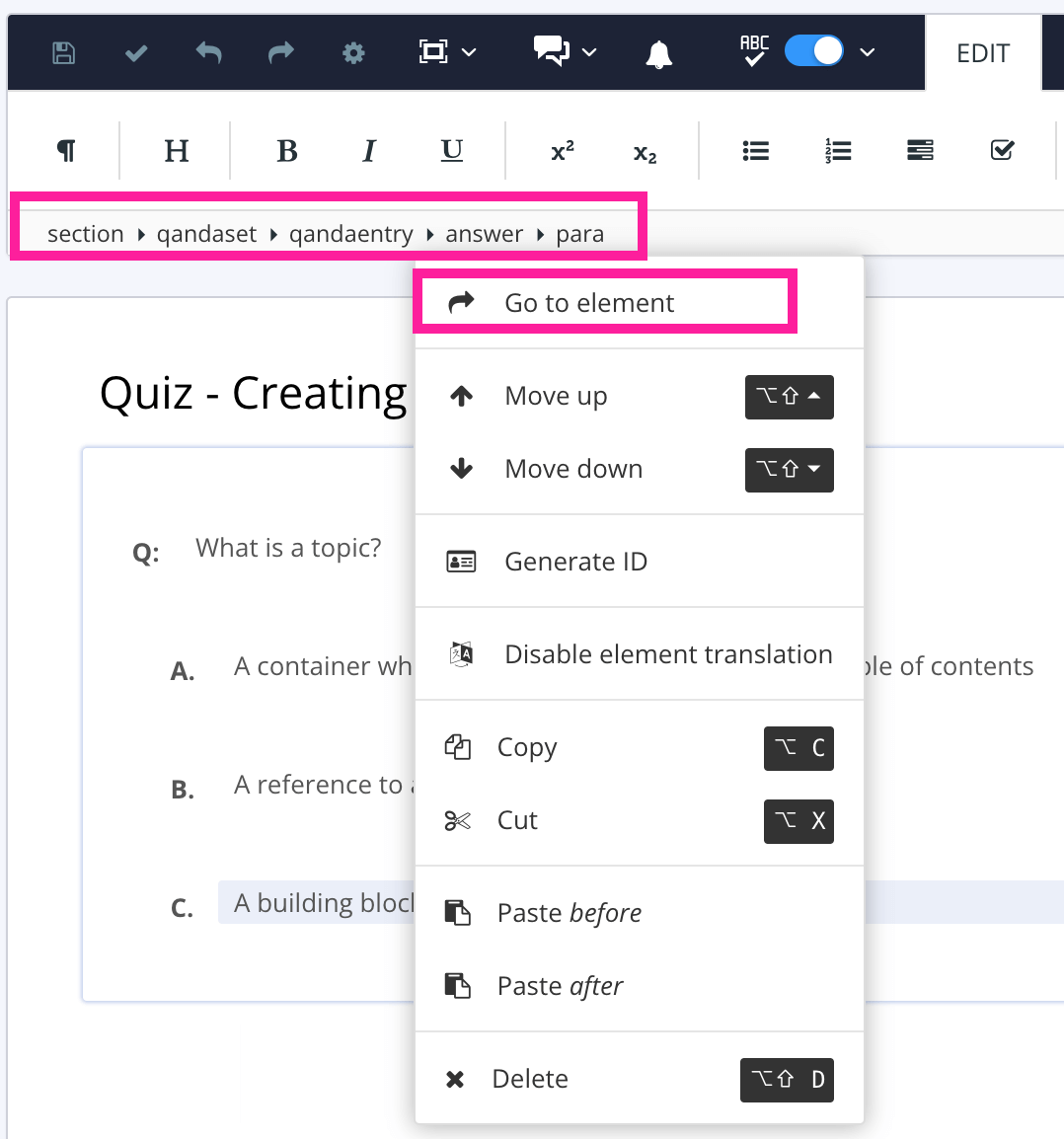
Add the
roleattribute in the Element Attributes Panel and set the value to correct.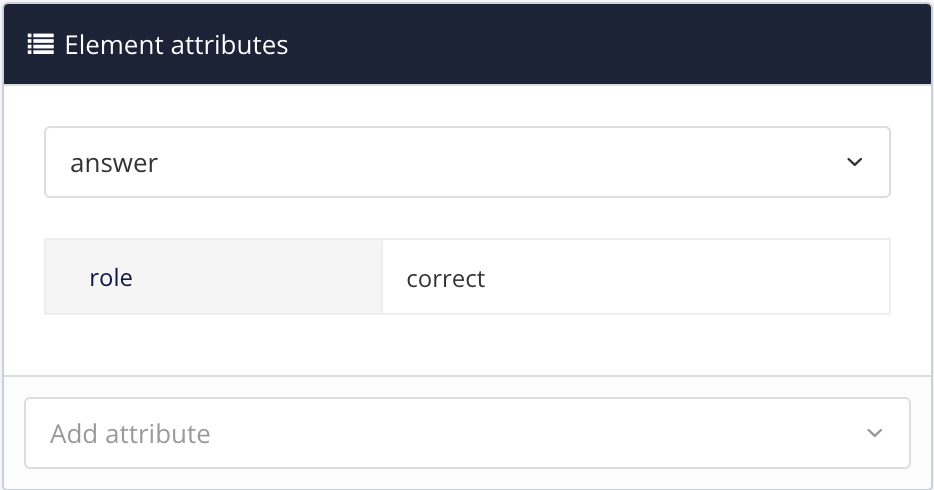
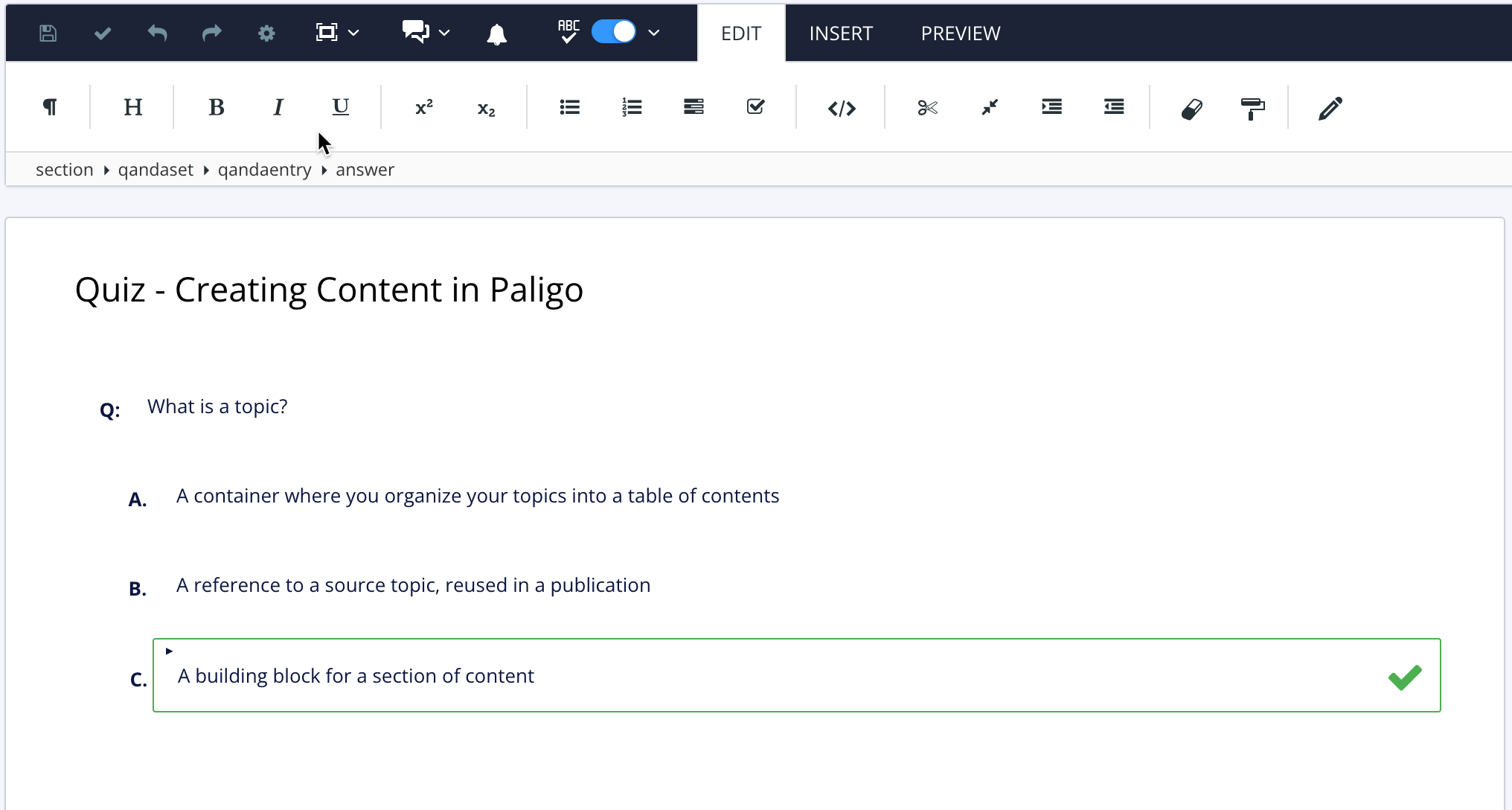
When you set an answer to correct, a green box and checkmark appear for that answer in the Paligo editor.
If a question has multiple correct answers, repeat steps 9 and 10 for each correct answer.
This step only applies if you want to make your multiple choice question a "trick" question. A trick question is where it looks like there is more than one correct answer but actually only one answer is correct.
To turn a multiple choice question into a trick question:
Select the
questionelement for the trick question.Add the
roleattribute in the Element Attributes Panel and set the value to multi-choice.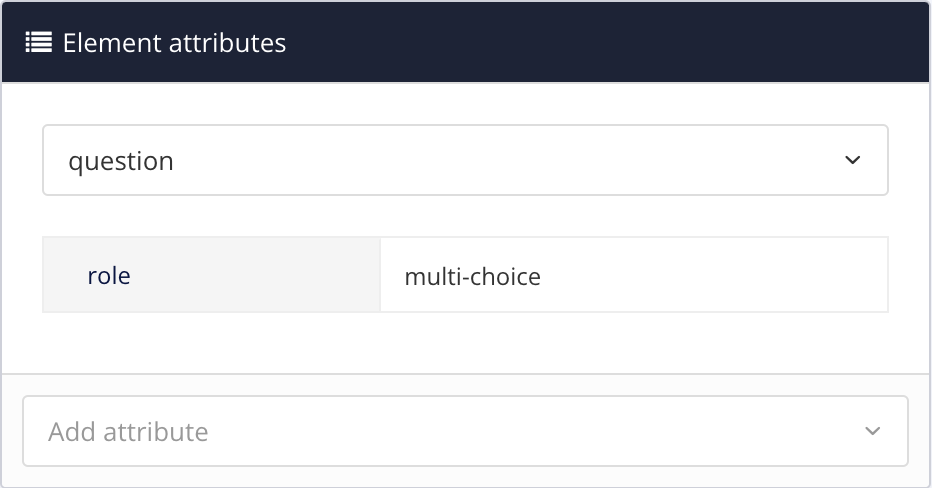
Select Save.

When you publish your eLearning, Paligo uses the role attributes to determine what type of multiple-choice questions you have added. It then creates those in the published output.