Apply Formatting to Translations
When entering or copying translations into the Translation View, it will start as plain text. You can retrieve the formatting (such as bold, italic, underline and links) from the Source Language.
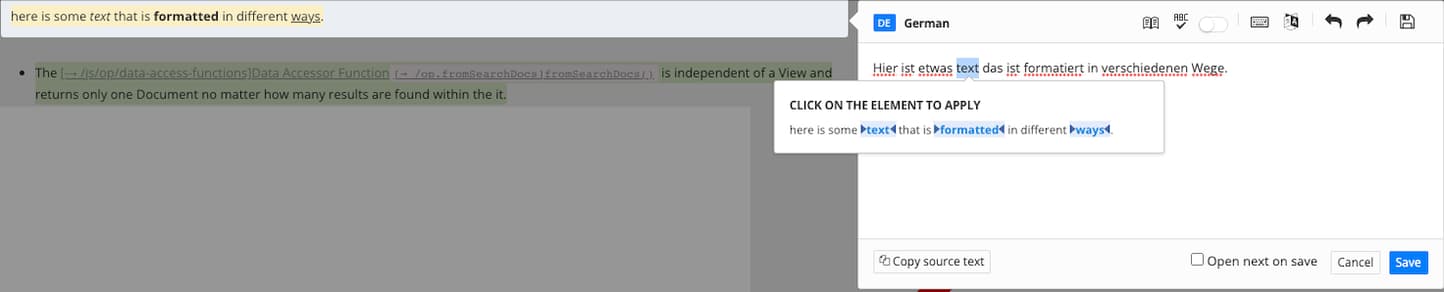 |
Above the word "text" is highlighted and available formatting from the source language is shown.
To retrieve formatting from the Source Language:
Enter the translated or copied text into the Translation View.
Highlight the text that is to receive formatting from the Source Language
Right-click the highlighted text to open a dialog with available formatting as clickable links.
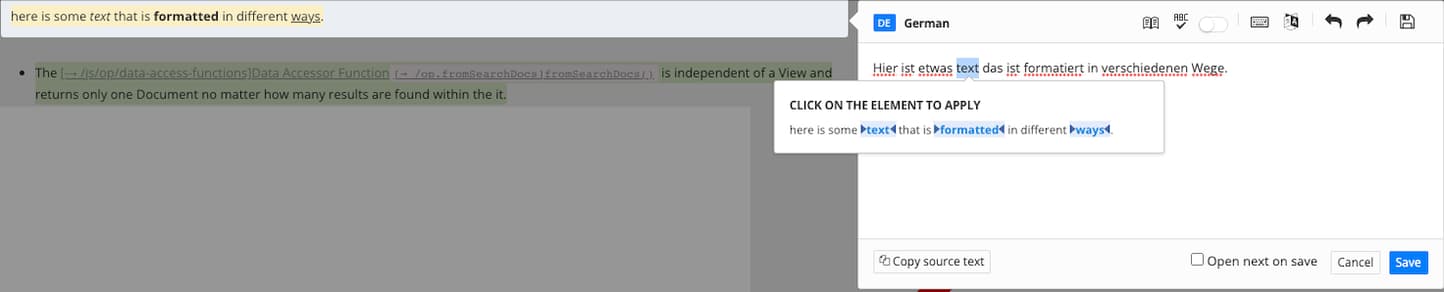
By clicking one of the links, you retrieve its formatting to your translation. In this case "text" will italicize the highlighted text, "formatted" makes it bold and "ways" underlines it.
Click a link to apply its formatting to the translation.
Repeat step 2 to 4 on all text that is to have formatting applied.
Select Save.