Source Language
By default, your Paligo instance is set to use one source language and the content will be marked up with this language. This is usually English but can be set to a different language by customer support. This means that all topics and publications are marked up as English content.
Content in other languages is then a translation of the source language. The source language is also used for various other parts of the content, such as labels that are auto-generated (for example for Admonitions).
To check the source language of your Paligo instance:
Sign in to Paligo using a user account that has administrator permissions.
Select the avatar in the top-right corner.
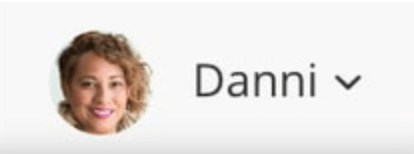
Select Settings from the menu.

Select the Languages tab.

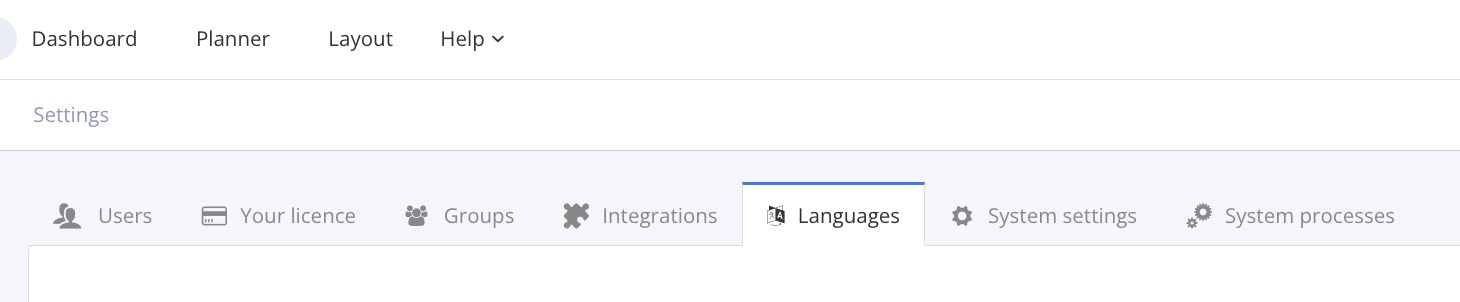
The languages tab shows all of the languages that are currently activated for your instance.
Look for the language that has the "default" label. This is the source language for your Paligo instance.
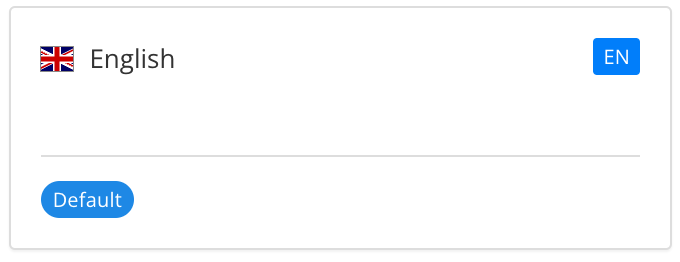
To change the Source Language:
Select Help in the top menu.
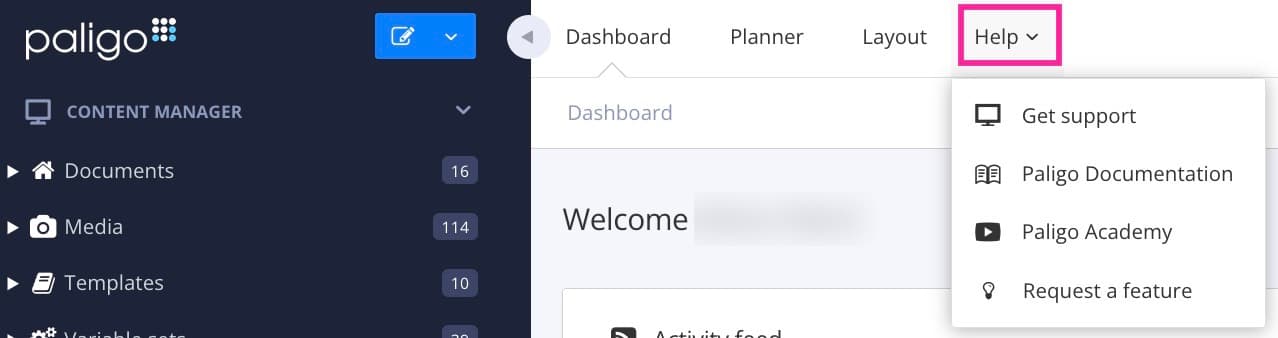
Select Get Support.
Create a Zendesk account (if you do not already have one).
Raise a ticket to let us know what language you want as source language.