Remove a Language from a Publication or Topic
To remove a language from a publication or topic:
Select the
foldercontaining the content in Content Manager.
If the content is not in a folder, select the top-level folder Documents.

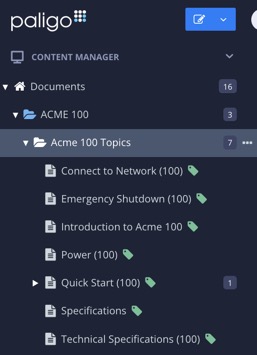
This will open the Resource View.
Select the Dotted menu ( ... ) for the publication or topic .
Select Translation and choose Remove Languages.

Check the box for each language that you want to remove.
If there are languages that you want to keep, leave their boxes unchecked.
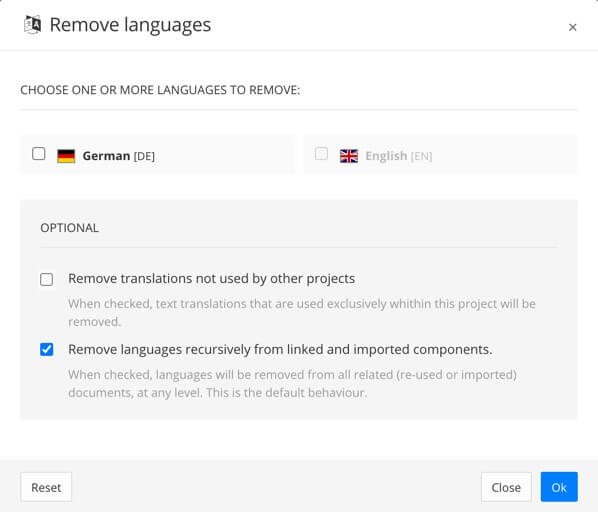
Check the Remove translations not used by other projects box if you want Paligo to:
Remove the language from the selected publication or topic, but only for those text elements that are used exclusively here.
Leave the language in place for any text elements that are reused. These text elements may still need the translation when used in other publications and topics.
Check the Remove languages recursively from linked and imported components box if you want Paligo to:
Remove the language from the selected publication or topic
Remove the language from all reused content inside the publication or topic, including content that is inserted as a component.