Bibliography Auto-Numbering
Paligo can automatically number the entries in your bibliography and replace citations to them with a number. The number also acts as a hyperlink from the topic with the citation to the bibliography.
When you activate bibliography auto-numbering, Paligo numbers your bibliography entries. The number is a prefix to the entry and is shown in square brackets.
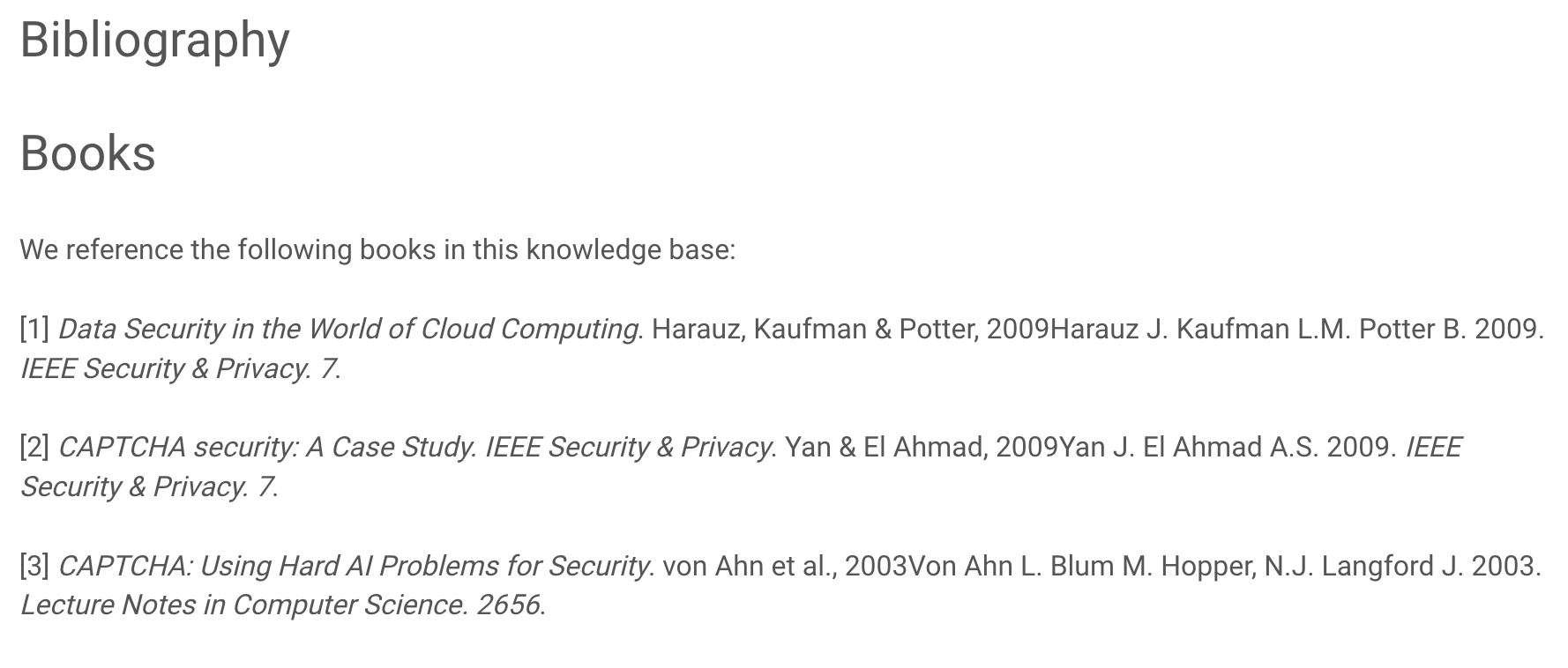 |
Example of a bibliography with numbered entries
Paligo also sets your citations to reference the number of a bibliography entry instead of the text in its abbrev element.
 |
Example of a citation in a topic that has had its text replaced with a number reference.
To set your bibliography and citations to use numbers instead of text:
Select Layout in the top menu.

Paligo displays a list of Layouts. The list is empty if there are no custom Layouts in your Paligo instance.
Select the Layout you want to use for publishing.
The bibliography auto-numbering feature is available for HTML5 Help Center, HTML, and PDF Layouts.
Select the relevant category.
For PDF Layouts, select Glossary, Index, and Bibliography.
For HTML and HTML5 Help Center Layouts, select General.
Use the Bibliography auto numbering setting to control the numbering of bibliography entries and citations.
Choose either:
Enable to turn on auto-numbering for bibliographies.
Disable to turn off auto-numbering for bibliographies.
Default to inherit the value for this setting from the base Layout. The base Layout is either a built-in Layout provided by Paligo or another custom Layout, see Layout Relationships - Base, New, Duplicate.
Select Save.
When you use the Layout for publishing, Paligo will apply your choice to the bibliography entries and citations.