Cooked Bibliography Entries in a List
By default, "cooked" bibliography entries appear with a hanging indent (start indent and text indent) in PDF outputs. If you prefer, you can set them to be displayed as a list with a label and spacing.
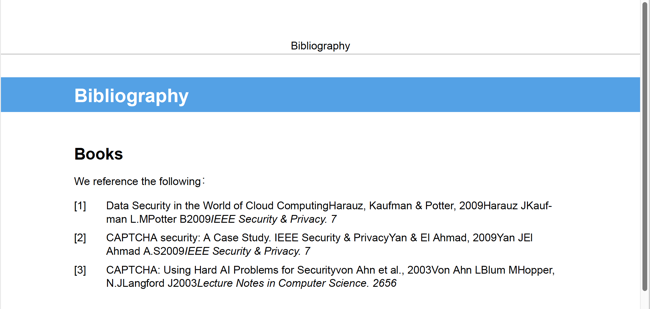 |
In the image shown, the "cooked" bibliography is set to use numbered entries and also to display as a list. Notice that the numbers are "labels" and there is equal spacing between those and the bibliography entries.
Note
The following instructions only apply to "cooked" bibliographies in PDF outputs.
To learn about "cooked" bibliographies, see Raw and Cooked Bibliography Entries.
To set a "cooked" bibliography to display as a list with labels for PDF:
Select Layout in the top menu.

Paligo displays a list of Layouts. The list is empty if there are no custom Layouts in your Paligo instance.
Select the PDF Layout you are going to use for publishing. Alternatively, create a new one (see Create a Layout).
Select General in the sidebar.

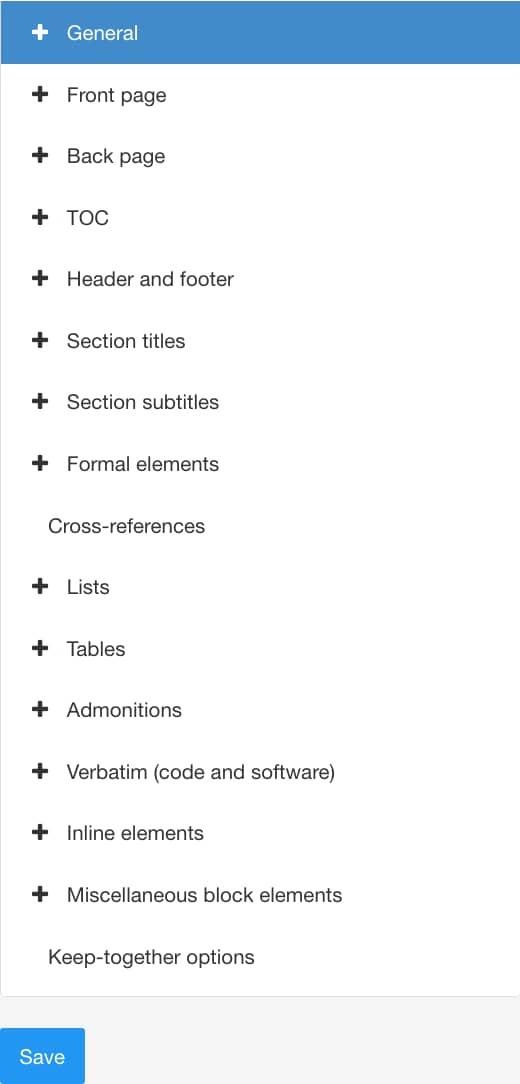
Select Glossary, Index, and Bibliography.
Set Display bibliomixed as a list to:
Enable if you want the bibliography to be presented as a list with labels and a space between the labels and entries.
Disable if you want the bibliography to be presented as a regular list without spacing.
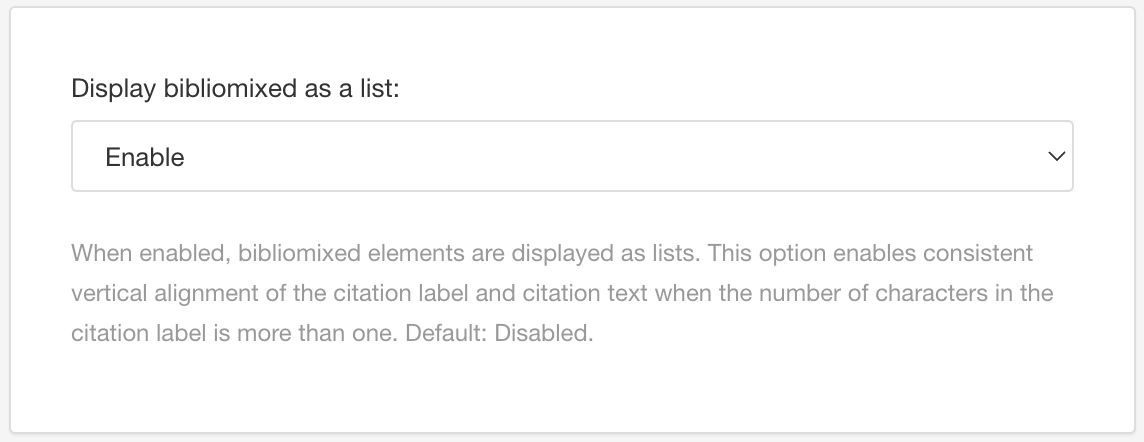
Use the bibliomixed label separation field to set the amount of space between the labels and the bibliography entries. Enter the value and the units of measurement, for example, 3em.
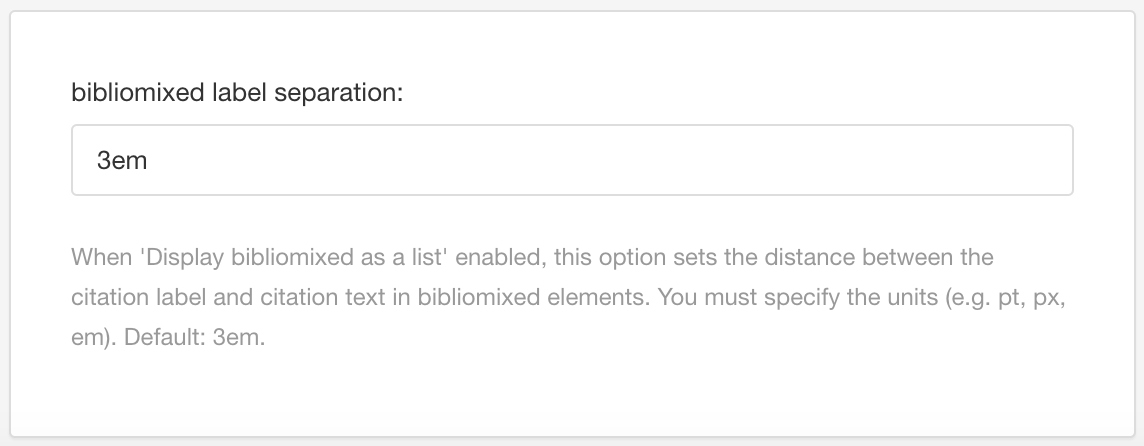
Select Save.
When you use this PDF Layout to publish your content, Paligo will apply the list and label separation settings to your bibliography.
If your labels do not appear as expected, see Troubleshooting Labels for "Cooked" Bibliography Entries
Troubleshooting Labels for "Cooked" Bibliography Entries
If the labels are not displaying as you would expect, it is likely because of how you have set up your bibliography entries and PDF Layout. The label for an entry can come from various sources, but Paligo looks for these in a specific order:
Automatically-generated number.
If the Layout setting Bibliography Auto numbering is on, Paligo will display a number in square brackets []. This is used as the label.
abbrevelement.If the first child element of
bibliomixedisabbrev, Paligo will use the contents ofabbrevas the label.xreflabelelement.If the attribute
xreflabelis set on thebibliomixedelement, Paligo will use the value ofxreflabelas the label.idattributeIf the attribute
idis set on thebibliomixedelement, Paligo will use the the value ofidas the label.Note
Paligo looks for the
idattribute, not thexml:idattribute.If none of the above exist, Paligo will use an empty label.
Using the information above, you can try to fix your labels, either by changing the Layout settings or changing the structure of your bibliography elements (see Create a Bibliography).