Bibliography Topic
Bibliographies are useful for keeping an organized record of any information sources that you reference in your publications. They can help improve the credibility of your documentation and also give your audience extra sources of useful information.
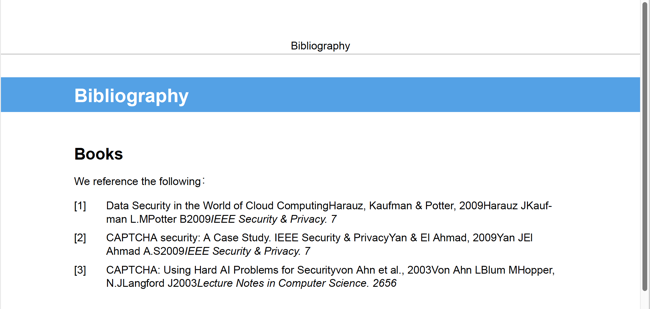 |
To get started:
Read Raw and Cooked Bibliography Entries.
There are two approaches to creating bibliography entries in DocBook, often called "cooked" and "raw". You will need to choose which approach you are going to use.
Either create a new bibliography topic or create a bibliography at the end of one of your existing topics. You can then add bibliography entries to it. For details, see Create a Bibliography.
Note
If you have imported content into Paligo from elsewhere, Paligo may have already created a bibliography as part of the import process.
In your content topics, add references to the bibliography entries. The references are called citations, see Add a Citation.
If you created a separate topic for your Bibliography, add it to the relevant publication.
Edit the bibliography settings on the Layout you are going to use for publishing. These settings are described in:
Publish your content, see About Publishing.
Note
If you want to publish a bibliography that meets the ISO-690 standard, see Set Up an ISO 690 Bibliography .