Add a Citation that is Different to a Bibliography Entry
If you want to add a citation that has different text to the bibliography entry, use a citation element and add a cross-reference inside it. The cross-reference needs to be to the xml:id of the relevant biblioentry element.
In the Content Manager, select the topic that will contain the citation.
Note
This step only applies if you want to add a reference to a bibliography that is in a different topic to the citation. If they are both in the same topic, ignore this step.
Paligo opens the topic in the editor.
Position the cursor where you want to add the
citation.Press Alt + Enter ⏎ (Windows) or Command ⌘ + Enter ⏎ (Mac) to display the Element Context Menu.

Add the
citationto the topic.You may need to use the search at the top of the menu to locate the
citationelement.Add a new
paraelement below the citation and click inside it. You are going to use thisparato get the correct link to the bibliography entry.Select Insert and then Link followed by Cross-reference.
Find your bibliography topic in the New cross-reference dialog.
Expand the bibliography topic so that you can see its elements.
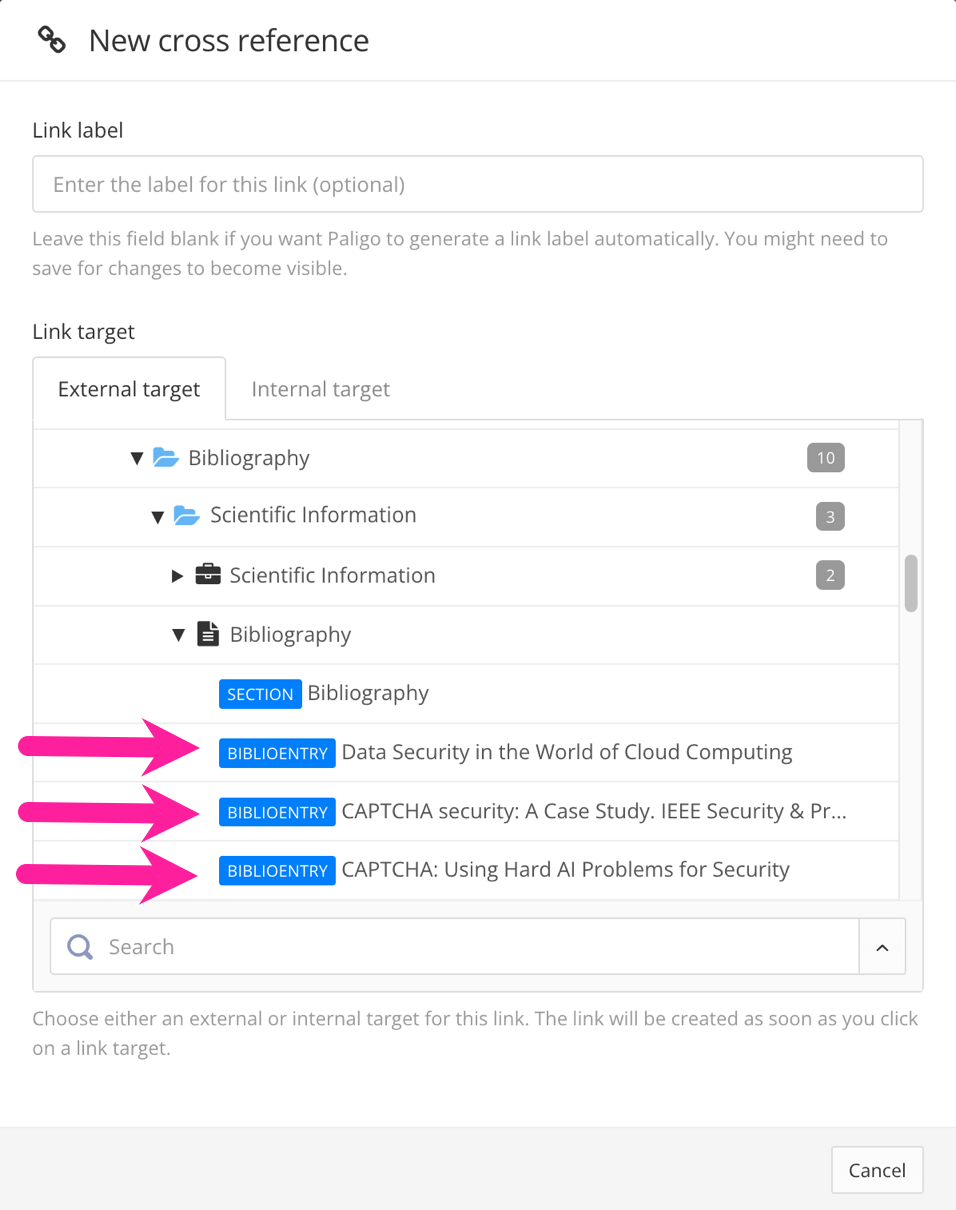
Note
If you cannot see the
biblioentryelement for thebibliographyelement you want to reference, it is because it has no XML:ID. You will need to open the bibliography topic and generate an ID for thebiblioentryelement. When you have done that, it will be available to use as a cross-reference.Select the biblioentry element that you want the citation to reference.
Paligo adds a cross-reference to the bibliography entry.
Click on the link and look at the Element attributes panel. It should show that the link (xref) has an
xlink:hrefattribute and the value of that attribute is the target of the link. Highlight the entire value and copy it to your clipboad (ctrl + C or cmd + C).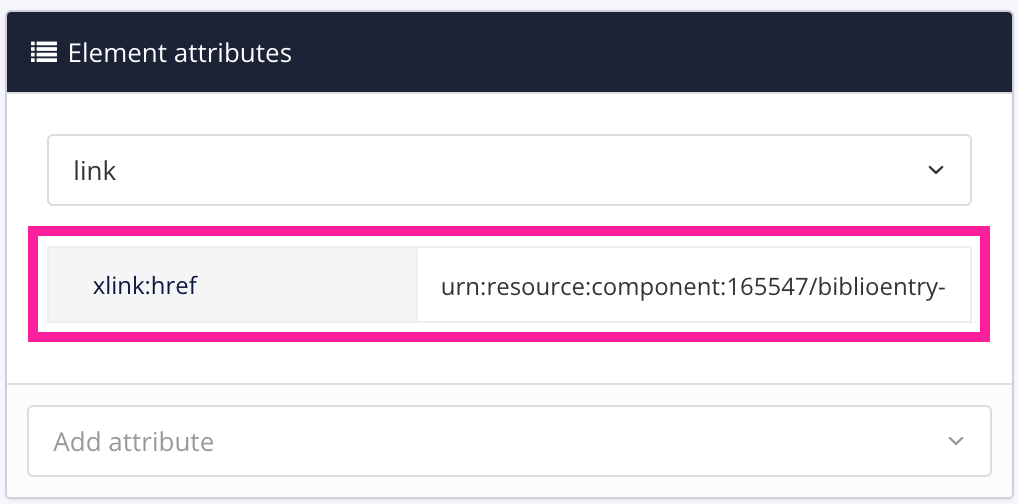
Click inside the
citationelement.In the Element attributes panel, make sure
citationis shown as the selected element. Add the thelinkendattribute and paste in the value that you copied from the cross-reference.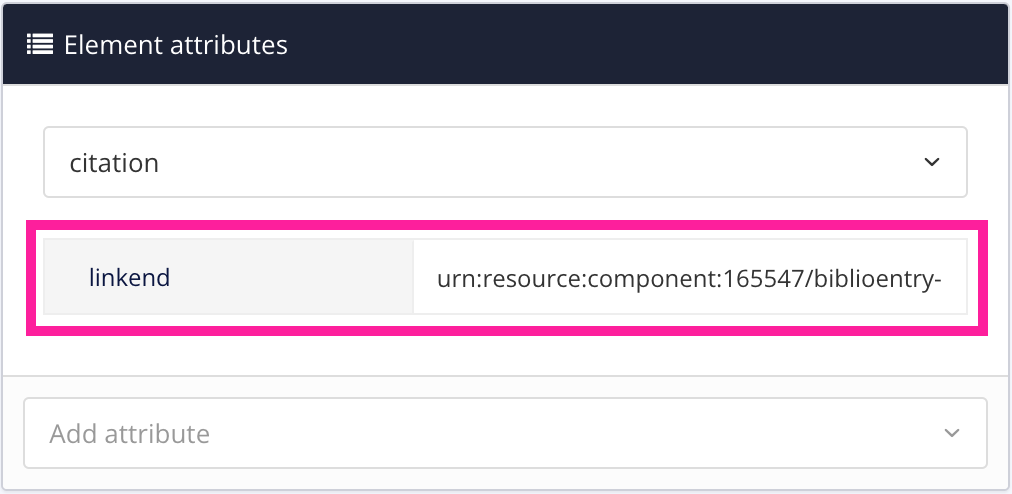
Delete the
parathat contains the cross-reference.Select Save.

When you publish your content, Paligo turns the citation into a hyperlink to the relevant bibliography entry.
Note
If you publish with a Layout that has bibliography auto-numbering activated, your citation text is replaced with a number in square brackets. The number is a hyperlink to the matching entry in your bibliography.
As the number replaces the citation text, you may want to include a reference to the authors or document in the text before the citation.
To learn how to set up numbered bibliographies, see Bibliography Auto-Numbering.