Add a Citation with the Same Text as a Bibliography Entry
You can add a citation to a topic and use it to reference a bibliography entry. For the reference to work, you need:
A bibliography entry that has an
abbrevelement in its structureA citation that contains the exact same text as the bibliography entry's
abbrevelement.
Note
If your bibliography does not have an abbrev element, you can use the element context menu to add one. For details, see Create a Bibliography.
To add a citation that references the abbrev element of a bibliography entry:
In the Content Manager, select the topic that contains your bibliography.
Paligo opens the topic in the Editor.
Select the bibliography entry that you want to reference and select the text in its
abbrevelement.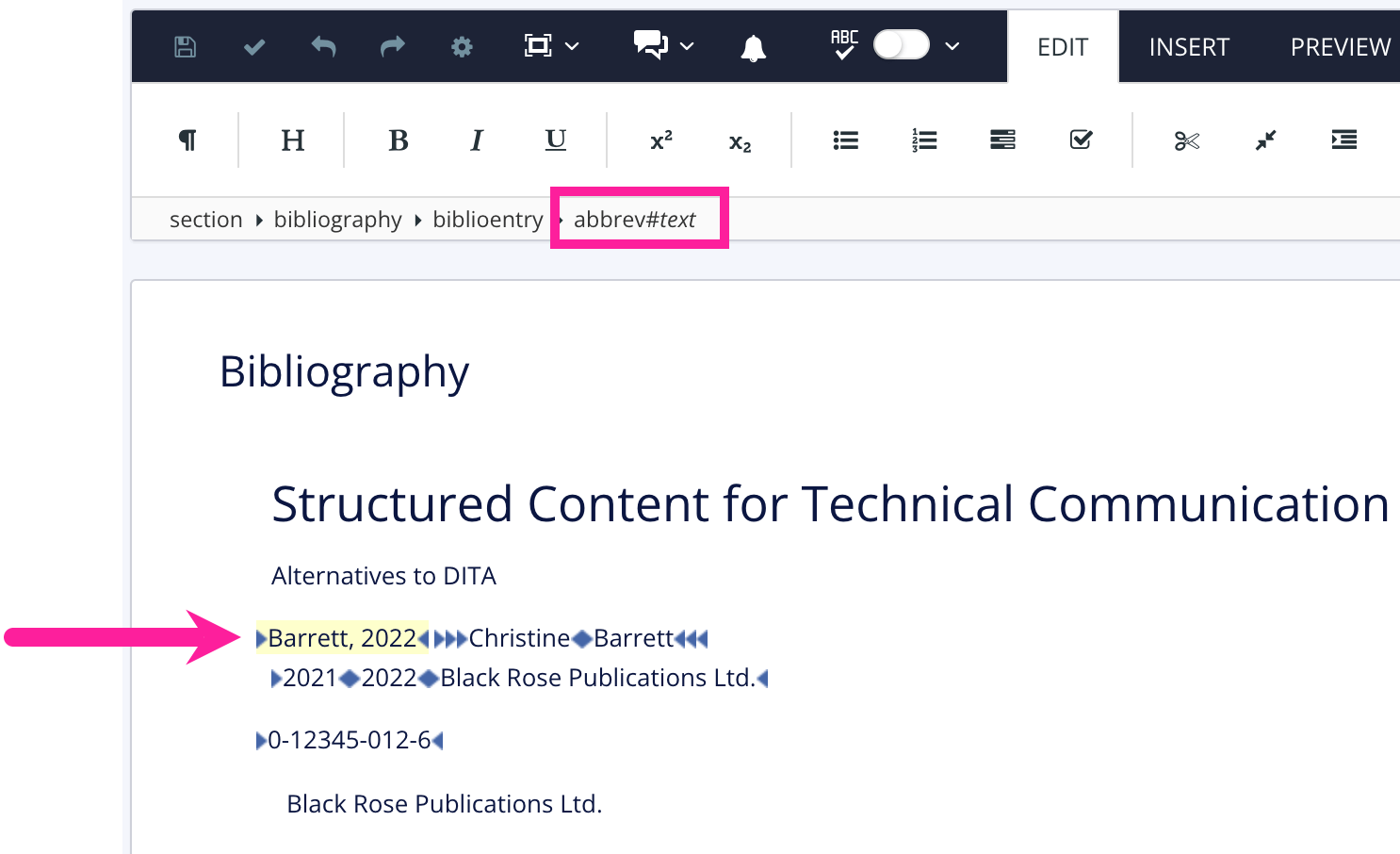
Copy the text inside the
abbrevelement.Note
This may produce unexpected results if the text in your
abbrevelement contains special characters, such as an ampersand ( & ). If your text has special characters, open the topic in the Source Code Editor instead and copy the text in theabbrevelement from there instead.In the Content Manager, select the topic that will contain the citation.
Note
This step only applies if you want to add a reference to a bibliography that is in a different topic to the citation. If they are both in the same topic, ignore this step.
Paligo opens the topic in the editor.
Position the cursor where the
citationis to be added.Press Alt + Enter ⏎ (Windows) or Command ⌘ + Enter ⏎ (Mac) to display the Element Context Menu.

Search for the
citationelement and then add it.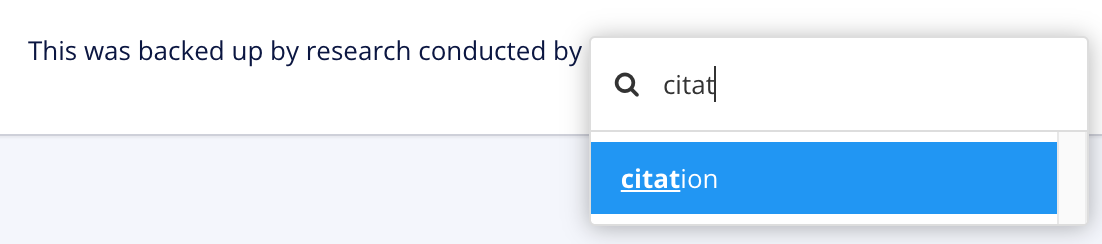
Paste the text from the bibliography entry's
abbrevelement into thecitationelement. Paligo uses the text to match the citation to the bibliography entry, so make sure that they are identical. Look out for extra spaces or similar characters that might be included in the citation accidentally, as these may stop the reference from working correctly.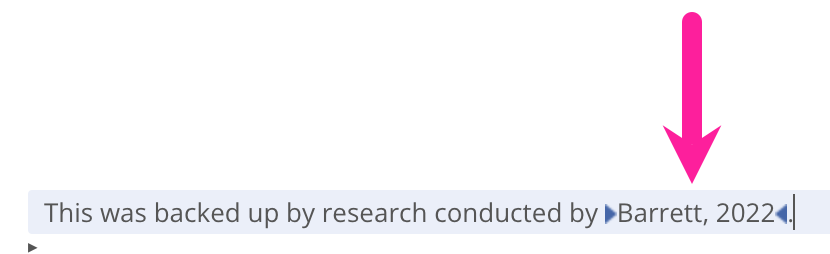
Select Save.

Note
If you publish with a Layout that has bibliography auto-numbering activated, your citation text is replaced with a number in square brackets. The number is a hyperlink to the matching entry in your bibliography.
As the number replaces the citation text, you may want to include a reference to the authors or document in the text before the citation.
To learn how to set up numbered bibliographies, see Bibliography Auto-Numbering.