Glossary Title
Learn how to add a glossary title element and set it to be auto-generated or manually generated. You can also control if a glossary title is bookmarked for PDF and whether it appears in HTML outputs.
When you create a glossary, you add a glossary element, and by default, this includes a title element inside it. You can use the glossary title to name the glossary. But depending on how you have set up your glossary, you may decide that you do not want a title at all.
One of the most common ways to set up a glossary is to create a topic called "Glossary" and then add a glossary element to it. In this scenario, the topic's title is glossary, so there is no real need for a glossary title as well. That's not a problem - you can delete the glossary title and the glossary will still work as expected. In the following image, "Glossary" is the topic's title and then the actual glossary has no title of its own.
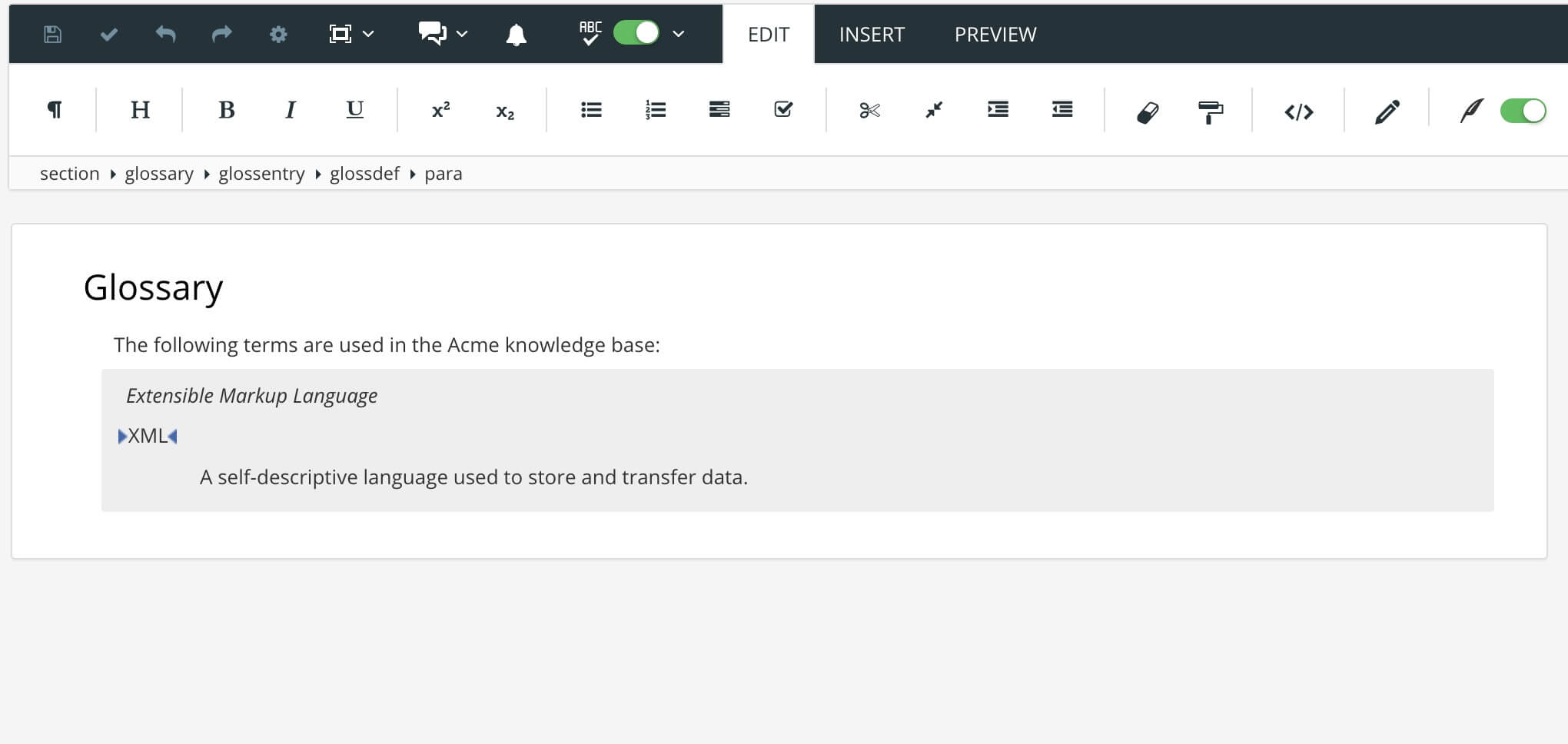 |
But it is also possible to add a glossary to a topic that is not called "Glossary". For example, you could add a glossary to a topic called "Reference". In this scenario, it can be a good idea to include a glossary title as well. The title will make it easier for your readers to find your glossary, seeing as there is no "Glossary" topic. In the following image, a glossary has been added to a "Reference" topic, and the glossary has a title called "Glossary".
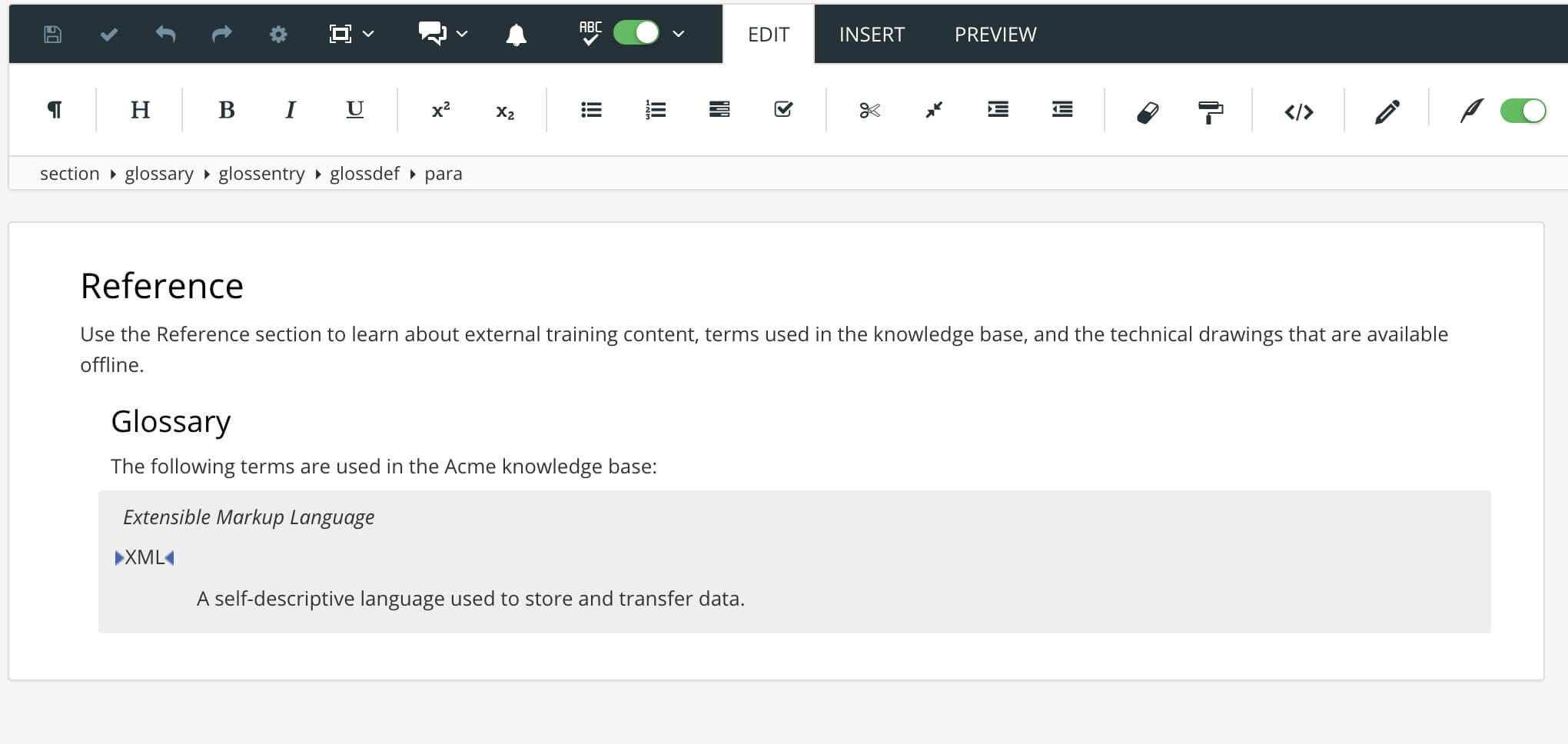 |
If you are going to use a glossary title, you should consider:
Do you want Paligo to automatically generate the title?
You can Add a Glossary Title yourself or you can get Paligo to generate a glossary title for you.
To use an automatically generated glossary title, see Automatic Glossary Title for PDF Outputs and Glossary Title for HTML5 Output.
If you publish to PDF, do you want the bookmarks to have a link to the glossary title?
If yes, you can set Paligo to include the glossary title as a bookmark, if needed.
For HTML5 outputs, do you want the glossary title to be shown?
They are hidden by default, but you can use custom CSS to display them if you prefer.