"See Also" Glossary Reference
For some glossary terms, you may want to include a "see also" reference as well as the definition of the glossary term. For example, if you have a glossary term for "coolant" you could have a definition and a "see also" reference to another related term, such as "see also refrigeration".
 |
Tip
You can also use "See" Glossary Reference.
To use a "see also" reference:
Open your glossary topic or Create a Glossary Topic.
Click inside the
glossaryelement.Press Alt + Enter ⏎ (Windows) or Command ⌘ + Enter ⏎ (Mac) to display the Element Context Menu.

Enter
glossentryand select it from the menu.Paligo adds a
glossentryelement and it contains aglossterm,acronym,glossdef, andparaelement (theparais in theglossdef).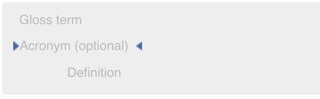
Click below the glossdef "Definition".
The
glossseealsoelement has to be inside theglossdef, but after theparathat is inside theglossdef.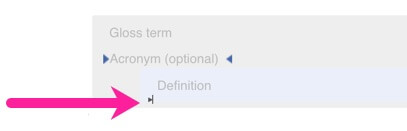
Use the Element Context Menu to add the
glosseealsoelement.
In your glossary definitions, locate the glossary term that you want to reference.
For example, if you want to have a "See also Refrigeration" reference, find the glossary definition for "Refrigeration".
Select the
glossentryelement for the term that you want to reference.In the Element Attributes Panel, copy the
xml:idattribute for theglossentry.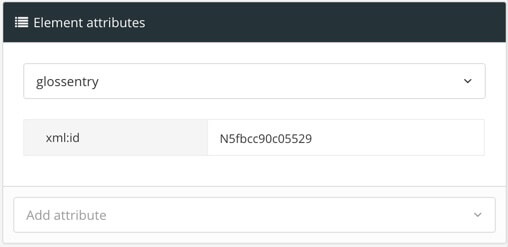
Note
If the
glossentrydoes not have anxml:id, select theglossentryelement in the element structure menu, and then select Generate ID. Paligo will create anxml:idfor theglossentryelement.Select the
glosseealsoorglosseeelement that you added earlier.In the Element Attributes Panel, add the
Othertermattribute and paste in the copiedxml:idas the value.The
Othertermattribute links theglosseealsoorglosseeelement with the other glossary term that you are referencing. Thexml:idis what Paligo needs to identify the other glossary term.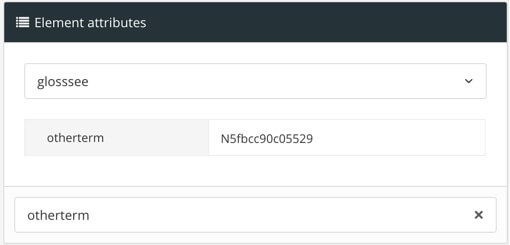
Select Save.

When you publish your content (including your glossary), you will get a "See also" reference to the glossary term you chose in step 8.
For this example, imagine you want a glossary term for "Profiling" and you need it to provide a definition and also to guide readers to also see the term "Filters".
In your glossary topic, you already have a "Filters" glossary entry that has this structure:
<glossentry xml:id="N5fa17485ec783">
<glossterm xinfo:text="14442">Filters</glossterm>
<glossdef>
<para>Filters are also known as profiles or conditional text. You can use them to markup your topics so that when you publish, you can choose whether to include of exclude parts of your content.</para>
</glossdef>
</glossentry>The first step is to create a new glossary entry, so you add a new glossentry element and name the entry "Profiling".
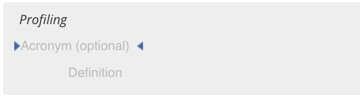 |
You delete its acronym element as that is not needed in this case.
You enter a definition for "Profiling".
 |
You add the glossseealso element.
 |
You select the glossentry element for the glossary term you want to reference, in this case, "Filters". Then you copy its xml:id value from the Element attributes section.
You select the glosseealso element for the "Profiling" glossary entry, and then add the Otherterm attribute in the Element attributes section.
You copy the xml:id of the "Filters" glossary entry into the value field for the Otherterm attribute.
 |
You save the glossary and publish it as part of a publication. In the output, the entry for Profiling shows the definition for profiling and it has a "See also Filtering" reference.
 |