Check and Approve the Translation
When the translation service returns the translated content to you, it is possible to Review or Edit the Translation in Paligo. You may want to check the quality of the translation with multi-lingual colleagues, see Translation Review Assignments.
As a minimum, you should check that the translation work is completed. If the translation is incomplete, it should be returned to the translation service.
Caution
If you are using a translation service, we strongly recommend that you do not edit the translation in the Translation View. If you make changes, your content in Paligo will no longer be in sync with the translation memory in your translation service's software.
To check that the translation work is completed or to approve the translation:
Select the
foldercontaining the content in Content Manager.
If the content is not in a folder, select the top-level folder Documents.

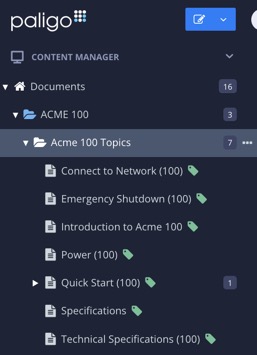
This will open the Resource View.
Change the Status to In translation review.
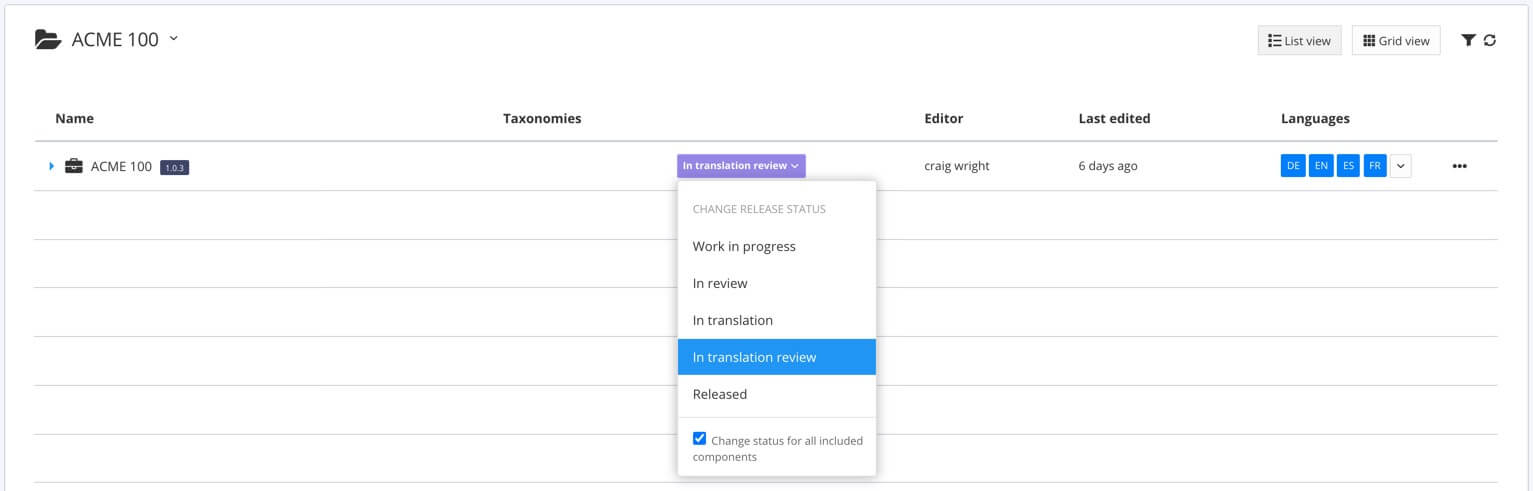
Select the blue arrow to the left of the publication or topic to expand it.

Select the Translations tab.

There is a progress bar for each language. Hover over a progress bar to display a popup with the translation status and approved content details as numerical values (1).
Its shading and color shows translation status (2):
A fully shaded green progress bar means the content is fully translated and approved.
A fully shaded blue progress bar means the content is fully translated. Waiting for approval.
A partially shaded blue progress bar means the translation is incomplete. To identify the untranslated topics, see Find Incomplete Translations.
A clear gray progress bar means that there is no translation for the content.
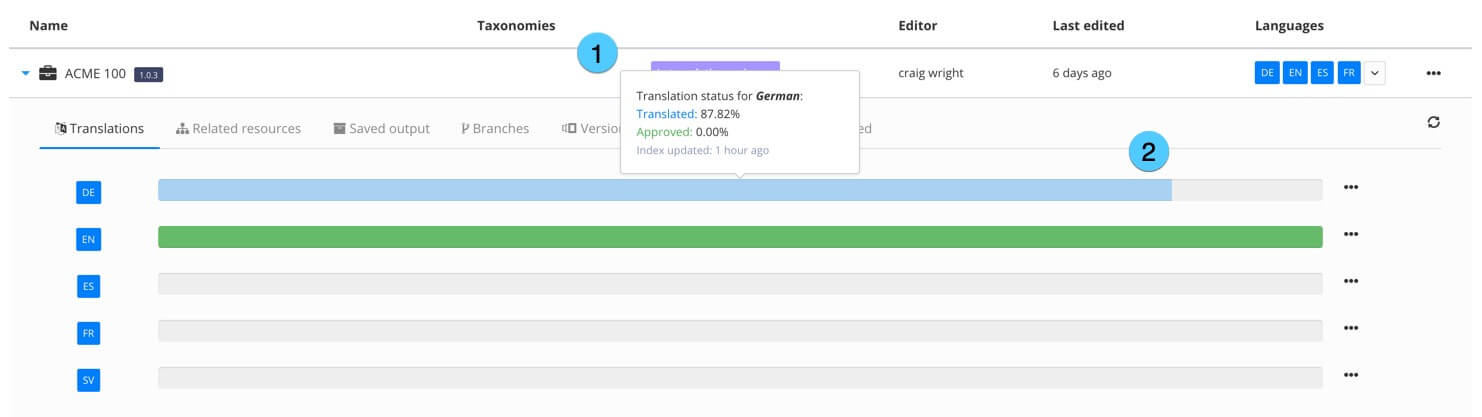
1 = Hover over to display the translation as numerical values. 2 = The bar shows the translation status.
If the translation for the publication or topic is:
Complete - Select the dotted menu (...) for the publication or topic and choose Approve.
When your content is fully translated and approved, you can Publish Content.
Incomplete for a particular language, change the status of that content back to In translation and return it to the translation service.
To return the content to a translation service, Export a Translation Package containing the incomplete content. Use the Show Incomplete Topics feature to find the topics that contain unfinished translations, see Find Incomplete Translations.
Note
If you approve the translation of a publication, it automatically approves all of the topics inside that publication.
You cannot approve content with incomplete translations. It needs to be returned to the translation service.