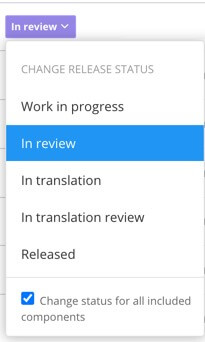Change the Status
At certain stages in the workflow, you need to manually change the status of your content. For example, when you want to start translating a publication, you will need to switch it from In review to In translation.
Tip
You can get Paligo to change the status of content automatically when an assignment starts or ends. The default settings for assignments have features for adapting the workflow and automatically changing the status, see Assignment Settings.
To change the status of your content manually:
Select the
foldercontaining the content in Content Manager.
If the content is not in a folder, select the top-level folder Documents.

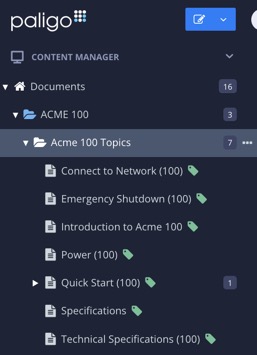
This will open the Resource View.
Look at the column between Taxonomies and Editor. It shows the current status of each publication and topic in the folder.
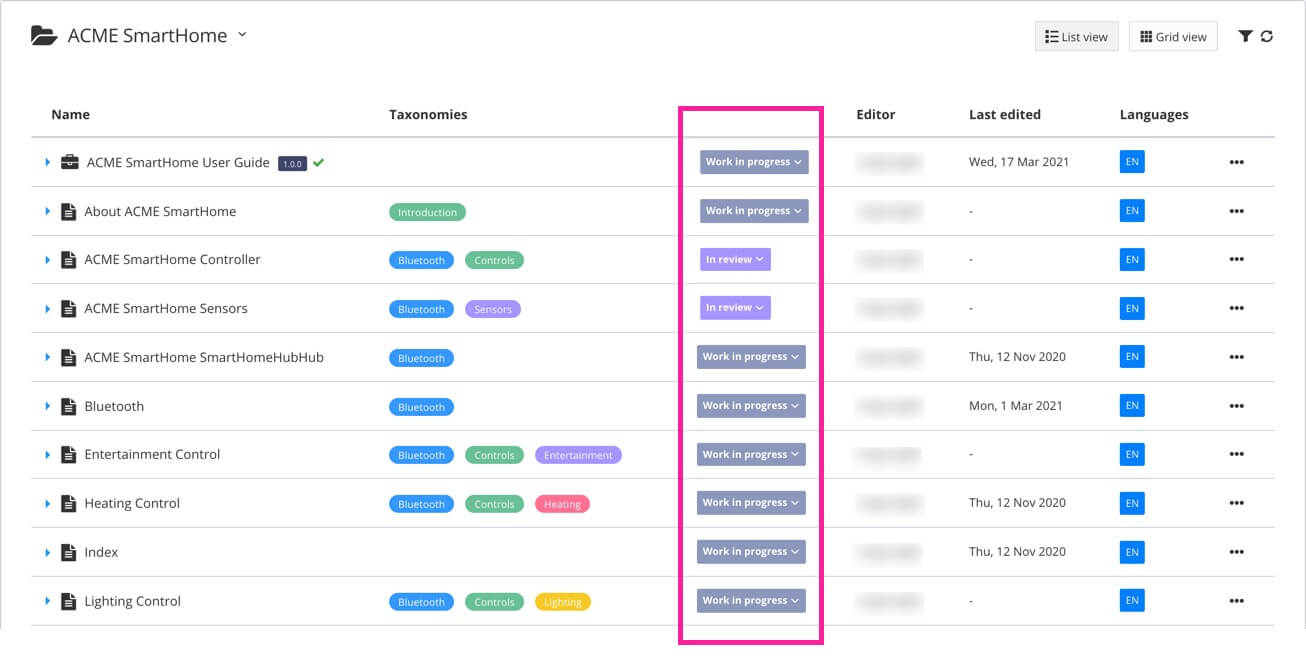
To find out what each of the states means, see Workflow Status.
Select a status from the drop-down list.