Test your Accordions
When you set up a new accordion, it is a good idea to test it works as expected before you publish. You may find that you have made a mistake and the accordion is not working or that you have included information in the accordion that needs to be elsewhere.
To test an accordion:
In the Content Manager, select the "parent" topic that contains the subsection topic that has the accordion. Paligo opens the topic in the editor.
Select Preview and then HTML5.

Paligo opens a preview in an new tab.
Select HTML5.
If you have set up the accordion correctly, the subsection topic is displayed as an accordion. You can only see its title and there is an arrow icon next to it.
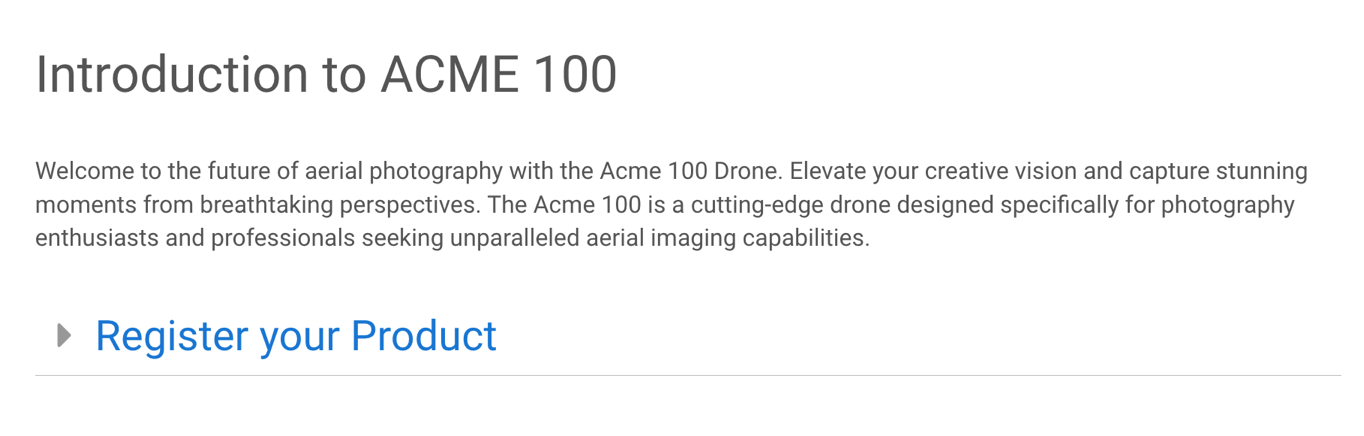
If you select the subsection topic's title or the arrow icon, it should expand the accordion, revealing the content in the topic.
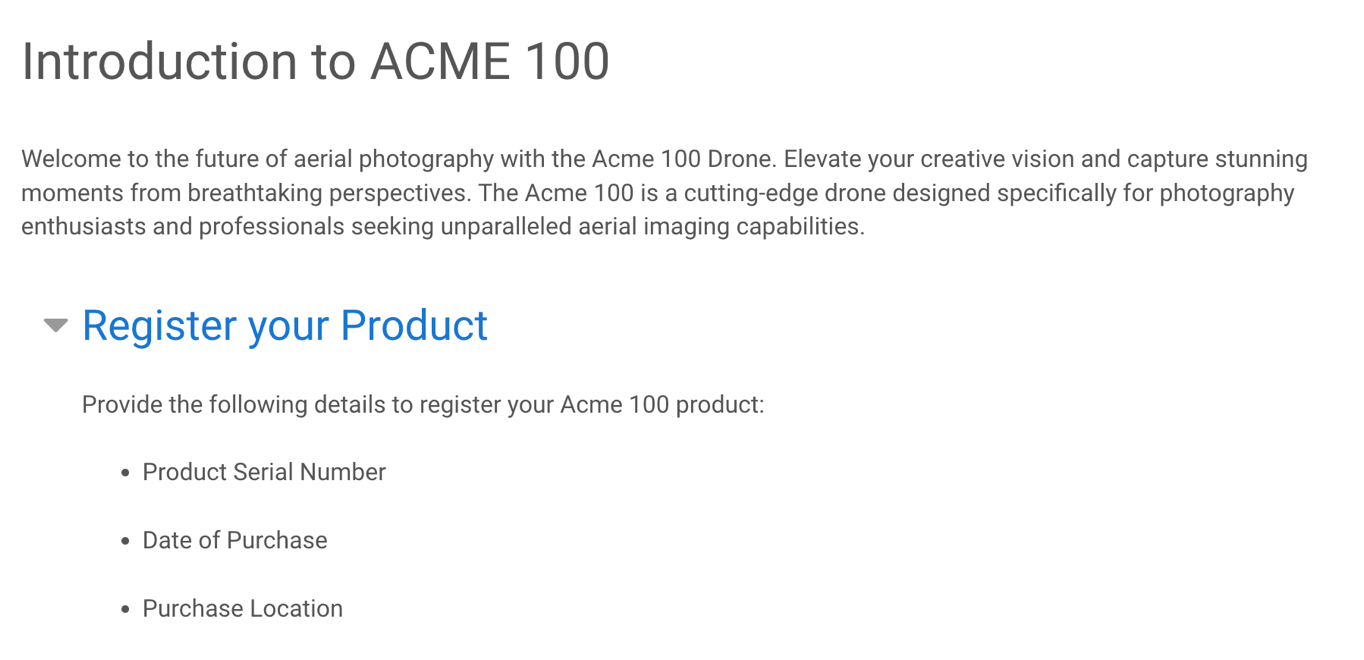
If the accordion is not working as expected, check that you have set up the accordion correctly (see Set an Accordion on a Section Element or Set an Accordion on an Imported Subsection Topic). Look out for typing mistakes in the
roleattribute values and make sure you have applied the role to the correct element.