Variable Sets
With variables, you can alter small pieces of content (text, images, values, links) that you want to change for different scenarios. This makes it possible to reuse more content. The variables are defined in a Variable Set, which is a collection of variables and their possible values.
When you publish with a variable set containing variants, you can choose which variant to use. The variables (like height, product name, variant image, weight and width) fetch the values from the column that represents the chosen variant.
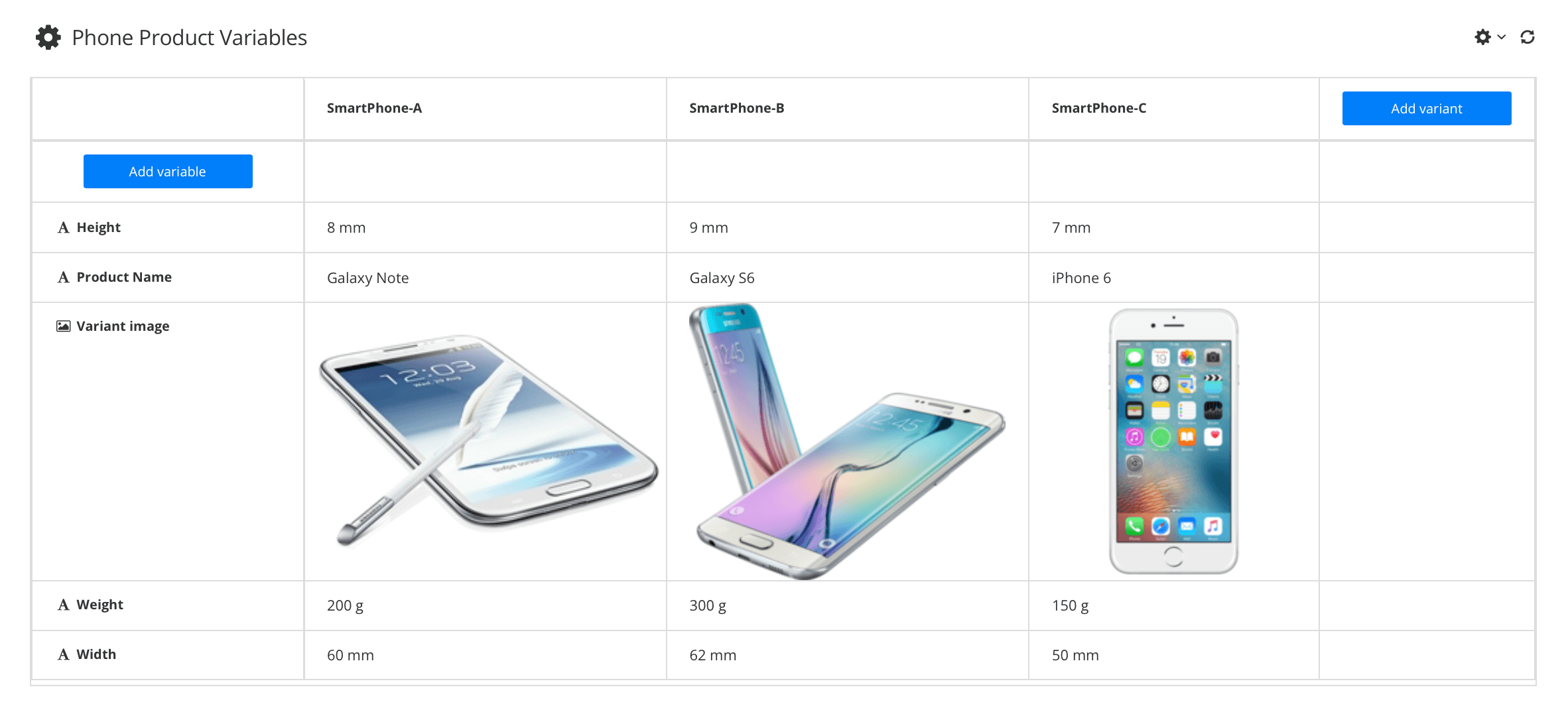 |
The left column contains the
variables, which are the placeholders that you add to your topics. In this column, you enter the variable names.The second, third and fourth columns contain
variants. Each variant column represents a different scenario and contains the terms or values that will be used for the variables, for example different weights.
Tip
Once the Variable Set is created, you can use the variables in your topics, see Use Variables.
To learn how to use variable sets, see:
A variable set cannot be deleted unless all the variables from the variable sets are removed from the instances where they are used. To see where a variable is used, see Display Usage Information.
Scroll down to Variable sets in Content Manager.

Select the arrow in front of the Variable sets to expand it.

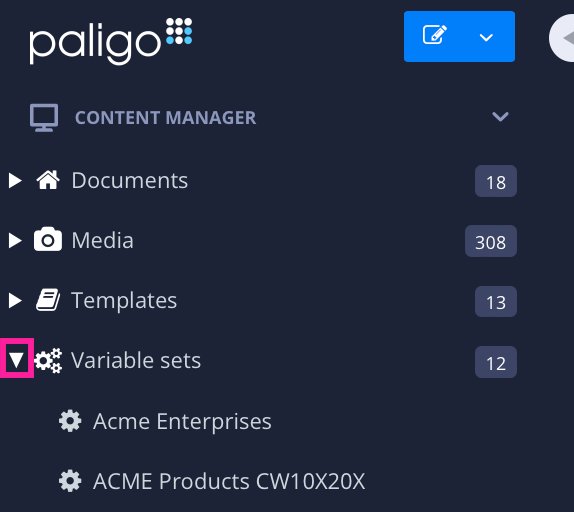
Select the Dotted Menu (...) for the variable set you want to delete.
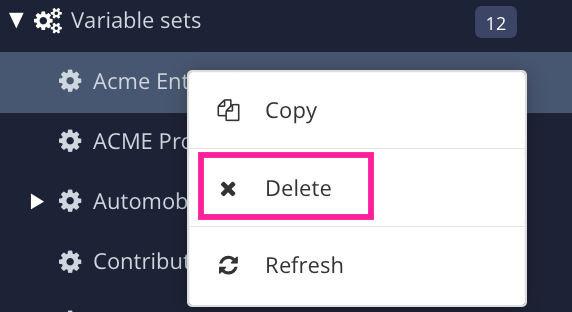
Select Delete.