View Information about an Import
When you import content, details of the import are added to the Activity Feed on your Dashboard. They are available for approximately 24 hours after the time of import.
The details of the import include information such as the type of import, the time of the import, and which user started the import.
To view information about an import:
Select Dashboard in the top menu.

On your dashboard, look in the Activity Feed. Find the import and select its More option to display the import details.
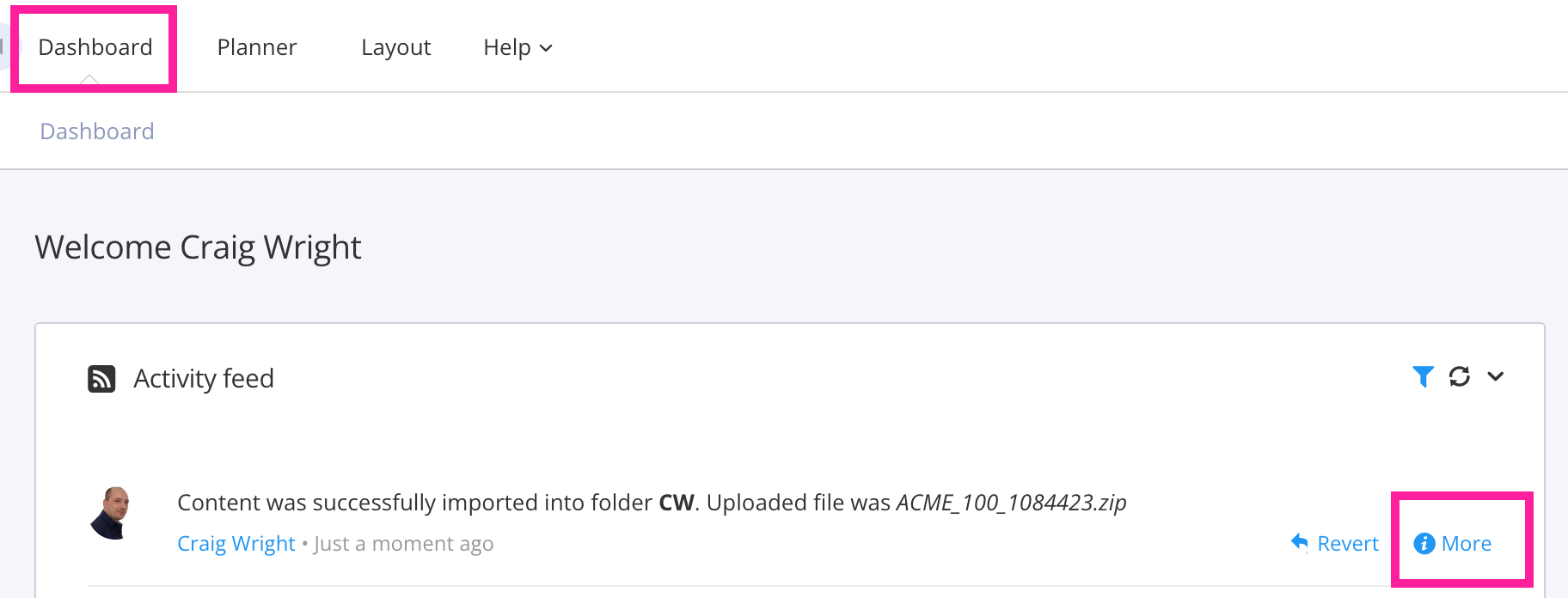
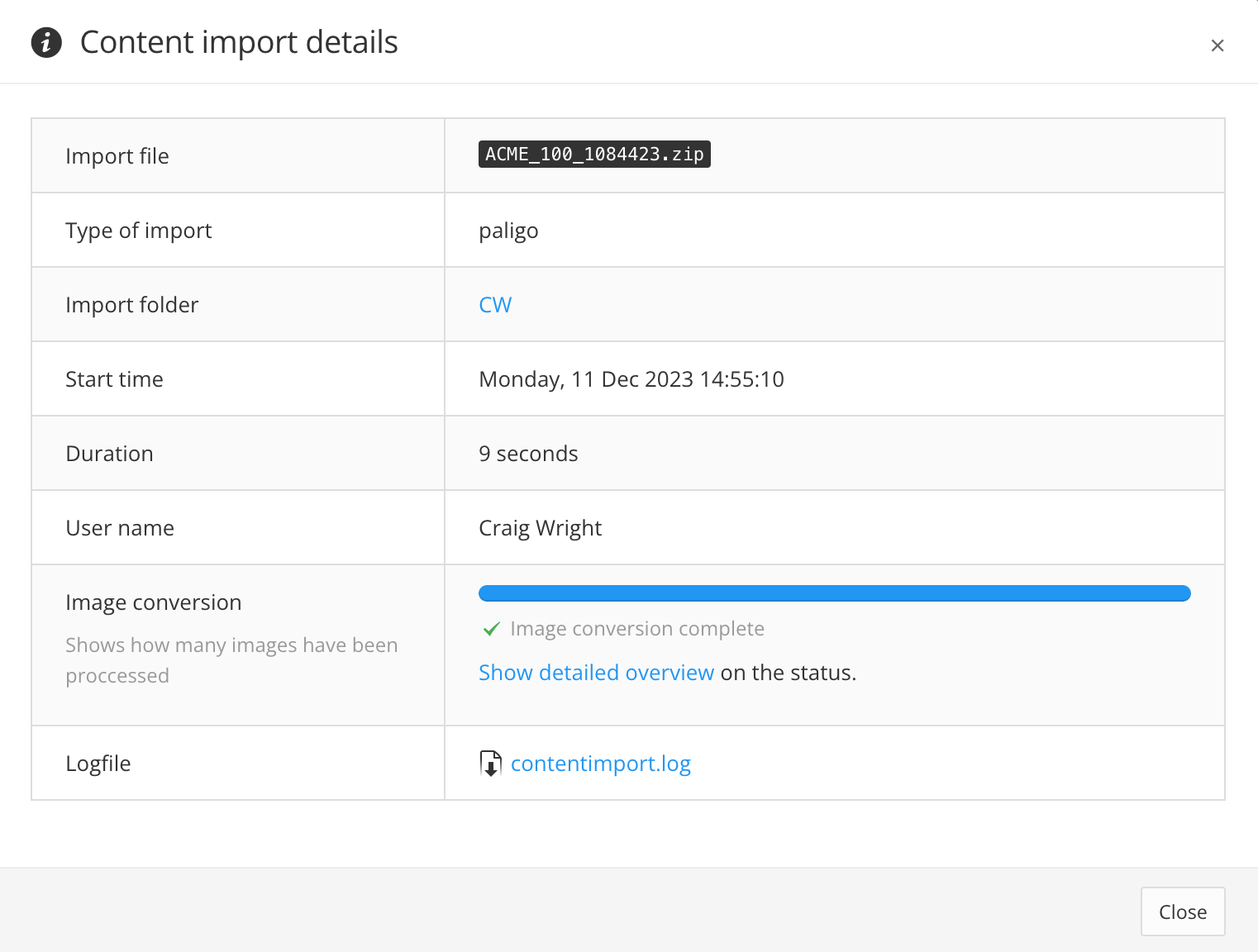
The import details are shown in a table. They include:
Import file
The name and file extension of the file that was imported into Paligo.
Type of import
The kind of import that was performed, for example, Paligo for an import of PEF (Paligo Export Format) content.
Start time
The time when the import began.
Duration
The amount of time it took Paligo to import the content.
User name
The Paligo user that started the import process.
Image conversion
A progress bar shows how many of the import file's images have been imported. There is also a link to see more details about the image files.
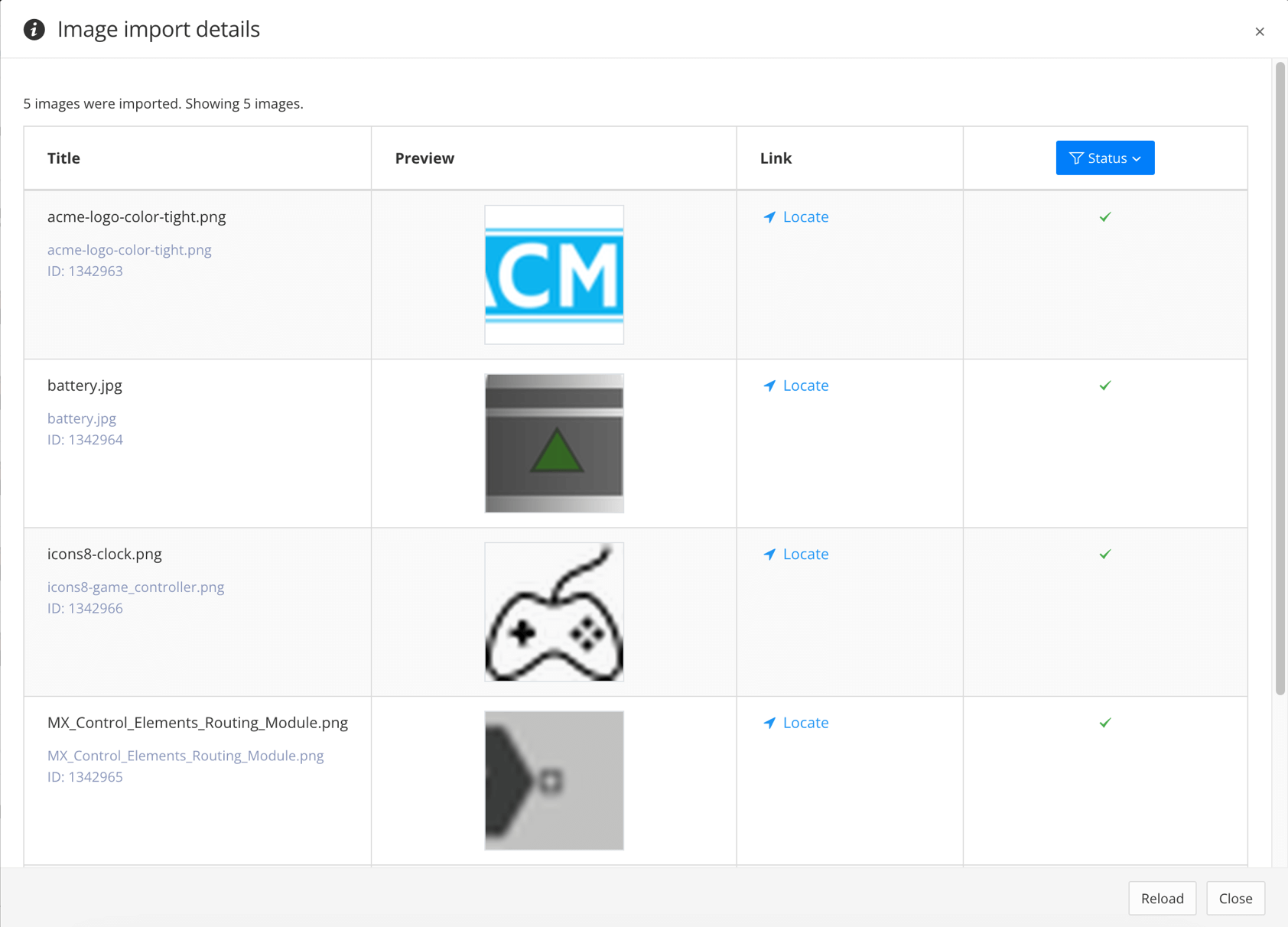
Paligo imports the images separately to the rest of the content so that the import is more efficient.
Note
After the import, the image conversion information is available for 24 hours.
Logfile
A link to a log file that records details of the import. If there are problems with your import, Paligo support may ask you to provide this log file for diagnostics.
Note
After the import, the log file is available to download for 24 hours.
Select Close.