Automatic Sorting of Glossary Entries
Paligo can sort your glossary entries into alphabetical order when you publish to HTML5 or PDF output. The sorting happens as part of the "transform" and you can turn it on or off in the Layout Editor.
To control the automatic glossary sorting:
Select Layout in the top menu.

Paligo displays a list of Layouts. The list is empty if there are no custom Layouts in your Paligo instance.
Select the Layout you want to update or Create a Layout.
Tip
You can copy the URL of the Layout Editor and paste it into a new tab in your browser. This can be useful if you frequently switch between your Paligo content and the Layout settings.
Locate the setting Sort Glossary Automatically:
For HTML5 output, it is in the sidebar option General.
For PDF output, expand the sidebar option General and select Glossary, Index and Bibliography.
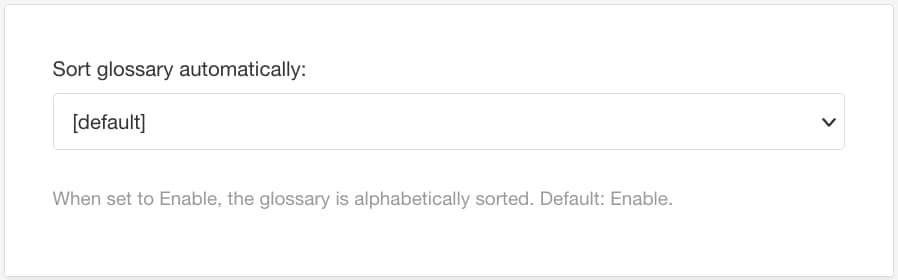
Set Sort Glossary Automatically to:
Enable to to use the alphabetical sorting during the publishing process. In the published output, the glossary entries will appear in alphabetical order in the published output. For HTML5 it is activated by default.
Disable to not use this feature and leave the glossary as is. In the published output, the glossary entries will appear in the same order as in the Glossary Topic.
Default to inherit the value for this setting from the base Layout. The base Layout is either a built-in Layout provided by Paligo or another custom Layout, see Layout Relationships - Base, New, Duplicate.
Select Save.