Change Column Width
To adjust the width of each column in a table:
Select the topic or component in the Content Manager to open it in the Editor.

Alternatively, you can Create a Topic and edit that.
Right-click in the table to display the Table Context Menu.
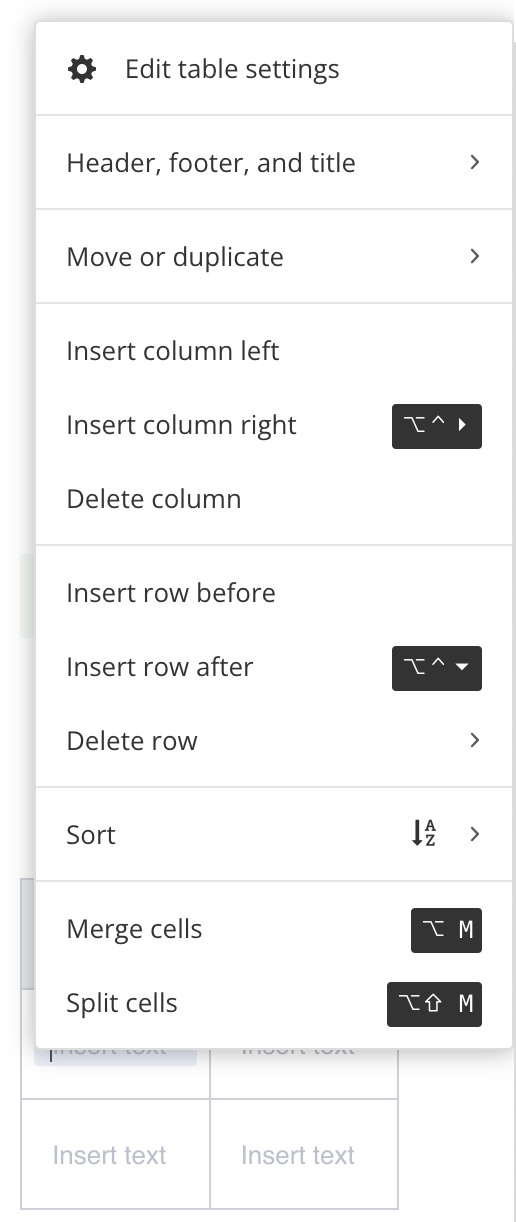
Select Edit Table Settings.

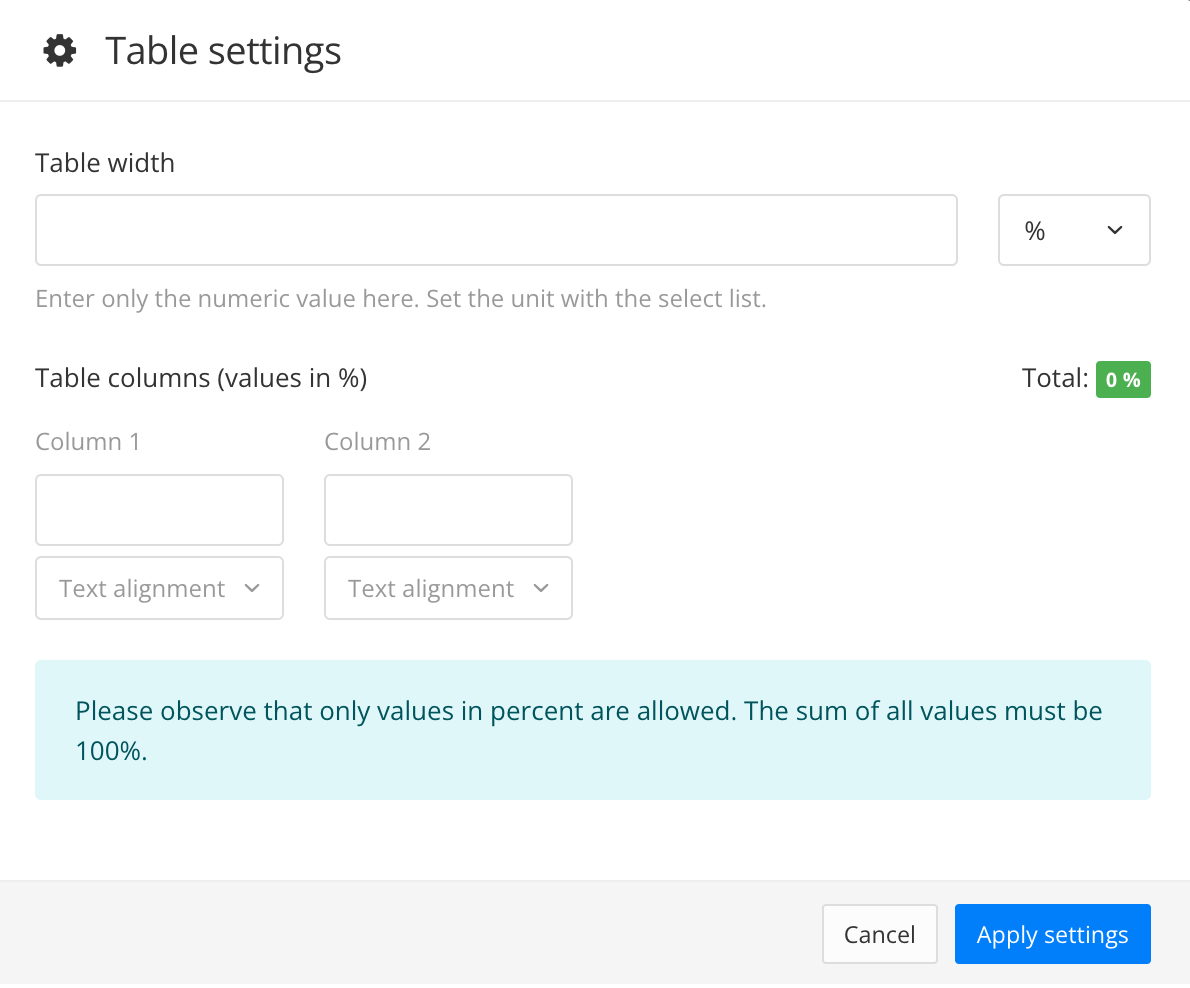
Paligo displays the Table settings dialog.
Use the Table columns (values in %) setting to control each column's width.
Enter a percentage value for the column width in the top field.
Note
Note that the total percentage of all columns should equal 100 %.
For example, if you have a two-column table, you can set each column to any amount, such as 50 and 50 or 20 and 80 as long as the total is 100 %.
Use the Text alignment setting to align the text in each column (optional).
Select Apply settings.
Select Save.

Tip
You can also use the Table settings dialog to Change Table Width.