SCORM Layout Editor Options
To publish SCORM content (Sharable Content Object Reference Model), you need to create a SCORM layout, see Create a Layout. This layout is designed specifically for creating SCORM outputs that you can later import into a Learning Management System (LMS) that supports SCORM.
When you have created a SCORM layout, you can access it by selecting Layout tab in the top menu and then selecting your layout in the list. It opens in the Layout Editor, where you can edit its settings.
There are three categories of SCORM layout settings in the sidebar: TOC and chunking , Version and namespaces and Footnote formatting.
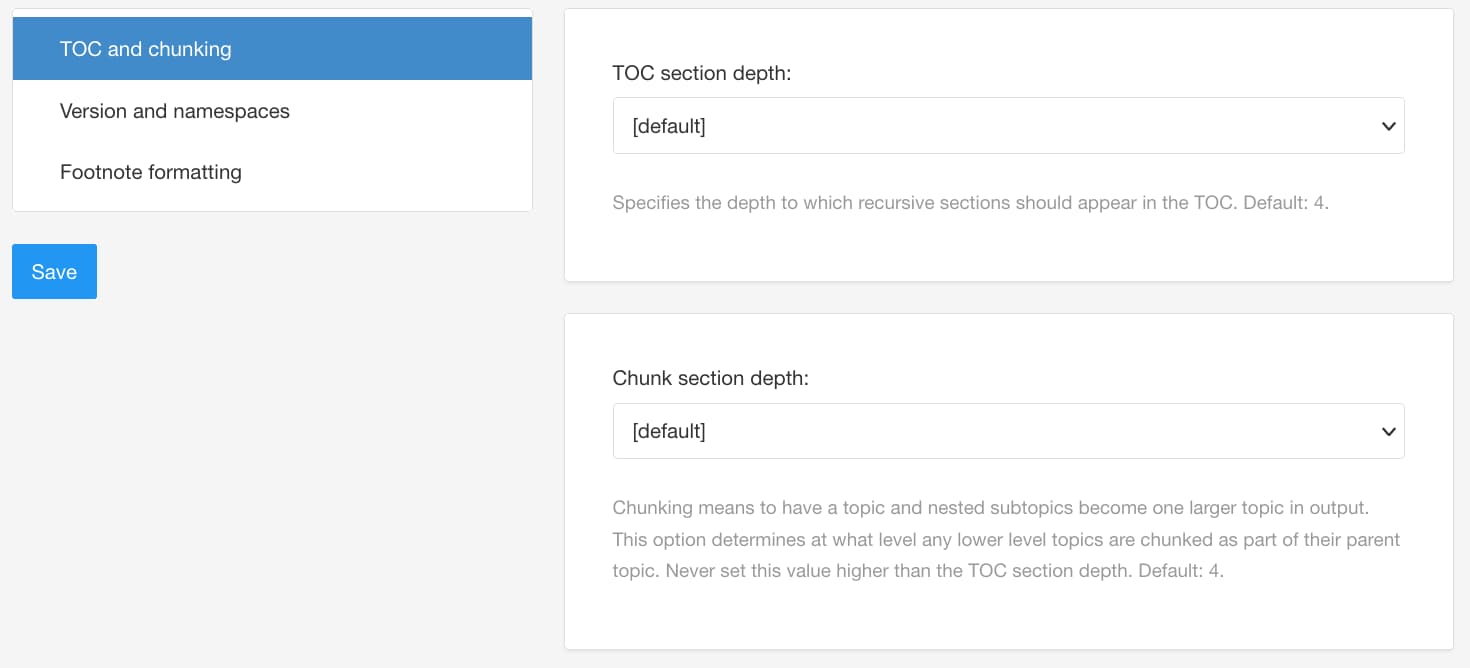 |
Tip
Learn how to set the footnote appearance for HTML, HTML5 and SCORM output, see Footnote Settings (HTML).
The TOC and chunking settings are for controlling the levels in your content and also the table of contents. If you change the settings, select Save to apply your choices.
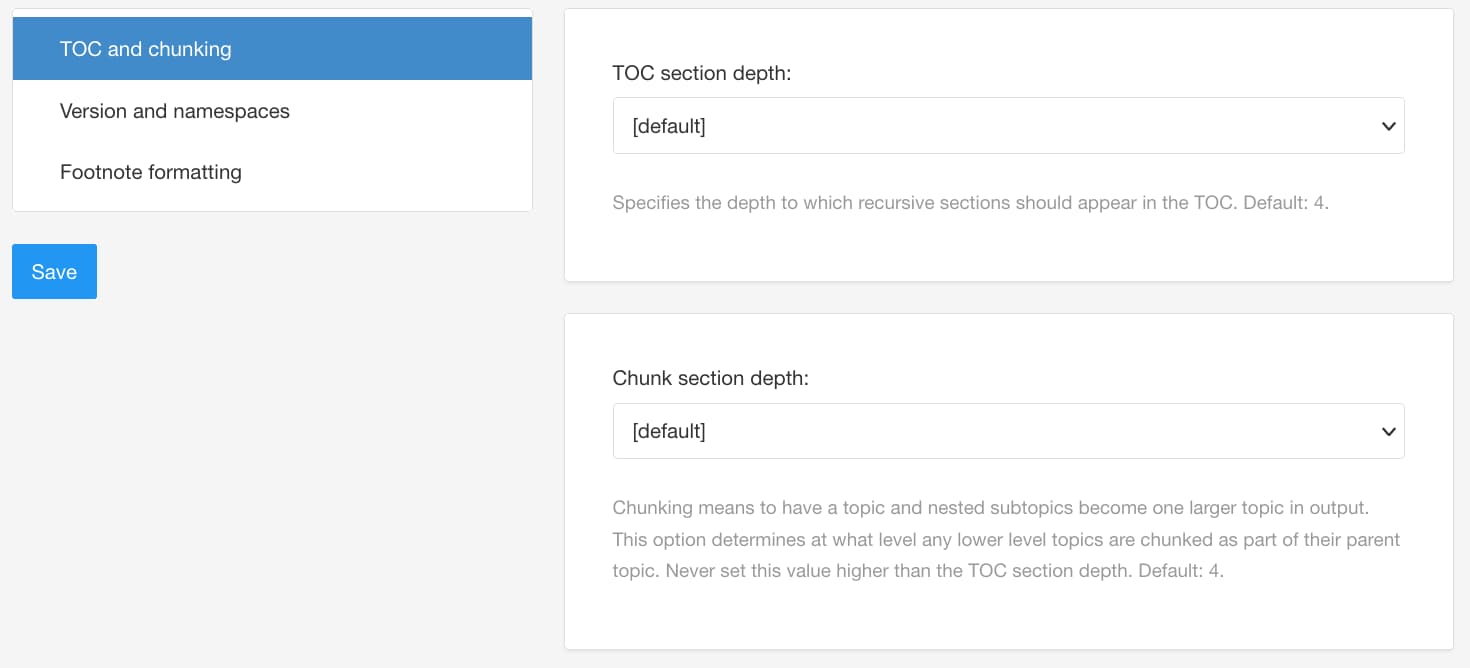 |
TOC section depth - Use to define the number of levels in your table of contents. For example, if you set it to 4, the table of contents will show links for topics that are at level 1, 2, 3, and 4 in your publication. The levels are nested in your table of contents to reflect the publication structure. Any topics that are at a lower level than that are not shown in the table of contents, but still exist in your output. Default is 4.
Chunk section depth - A chunk is a topic that is always on its own web page in the output. With the Chunk section depth setting, you can set all topics to be a chunk up to a certain level in the publication. Default is 4.
For example, if you set the chunk section depth to 4, all topics from level 1 to 4 in your publication will be on their own page. Once the chunk section level is reached, any lower level topics will be added as subsections of their immediate parent topic.
Note
Each
sectionelement can have an xinfo:chunk attribute that controls whether that section is a chunk. It can be set to yes, no, or default. This takes priority over the Chunk section depth setting in your layout.Note
If you have publications nested inside other publications (sub-publications), each level of publication also counts as a chunking level. For example, let's say you have a publication, a sub-publication, and four levels of topics in the sub-publication. You want the topics to be chunked at two levels. For this, you would set the Chunk section depth to 4 (1 for the publication, 1 for the sub-publication, 1 for the top-level topics in the sub-publication, 1 for the second-level topics).
The version and namespaces category is where you can set the SCORM version and the Uniform Resource Identifier (URI) for the namespaces. If you change the settings, select Save to apply your choices.
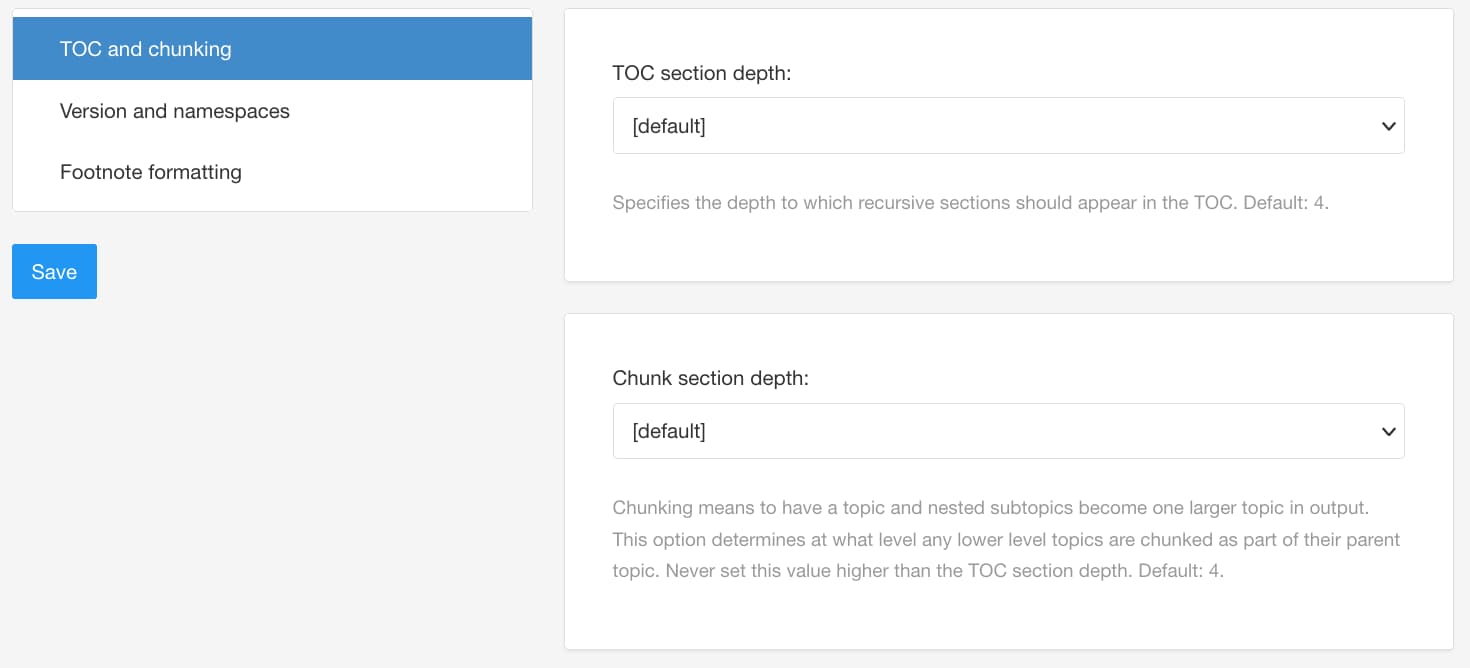 |
Scorm version - Enter the version number of the SCORM schema that you want to use. You can find out more about SCORM versions at scorm.com.
Scorm namespace uri - Enter the namespace URI for the SCORM schema. For details on where to find your namespace URI, consult your target LMS documentation.
adlcp namespace uri - Enter the namespace URI for the adlcp schema. For details on where to find your namespace URI, consult your target LMS documentation.
The footnote formatting settings are to control the footnotes in your SCORM layout.
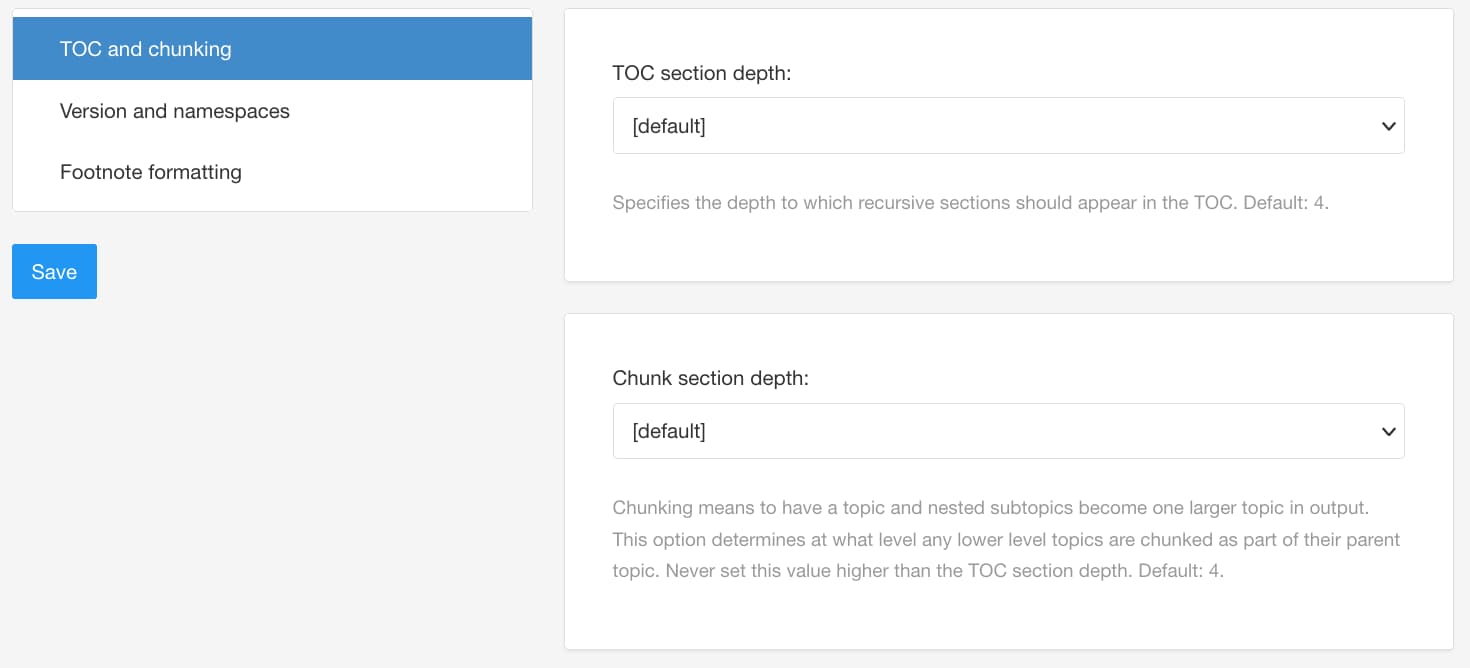 |
Number format for general footnotes - Set the footnote appearance for SCORM output.
Number format for table footnotes - If a table cell contains a footnote, Paligo will add a footnote label, such as a number, to the cell. It will also add the full text of the footnote in a list after the table.
Enclose footnotes in square brackets - Choose between Yes, No and Default to inherit settings from the Base layout.