Customize a Booklet
To be able to set the grid that defines the number of rows and columns, you need to design your own booklet. When you publish a customized PDF layout, Paligo will create a booklet that uses your grid and spacing settings.
Note
The pages will not be rearranged and rotated by pdfjam.
Select Layout in the top menu.

Paligo displays a list of Layouts. The list is empty if there are no custom Layouts in your Paligo instance.
Select the Layout you want to update or Create a Layout.
Tip
You can copy the URL of the Layout Editor and paste it into a new tab in your browser. This can be useful if you frequently switch between your Paligo content and the Layout settings.
Select General and choose Booklet from the left menu.
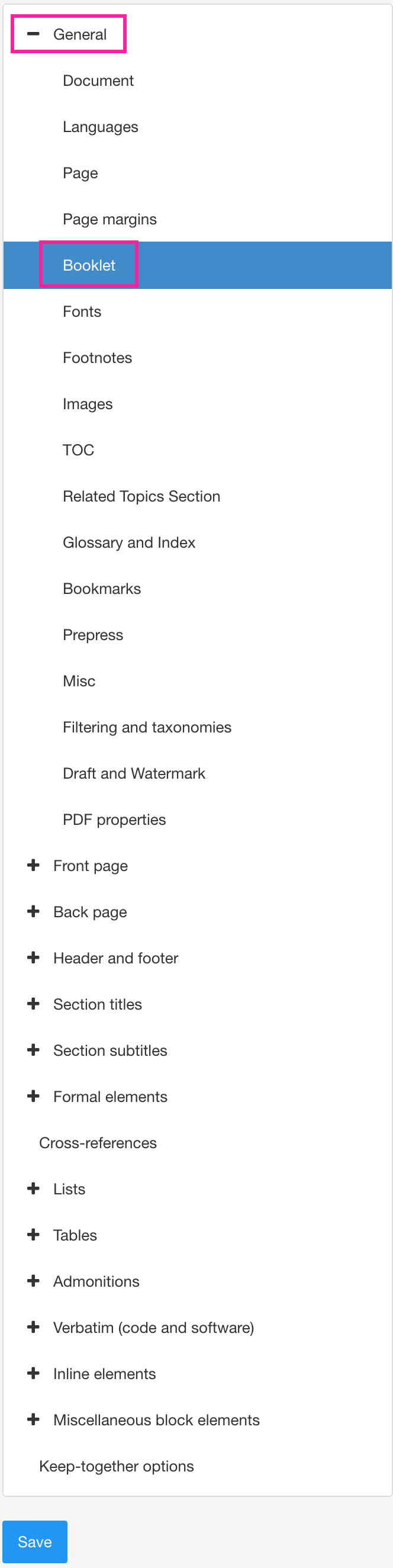
Enter the number of columns to be used in Combine several pages per sheet: number of columns.
Enter the number of rows to be used in Combine several pages per sheet: number of rows.
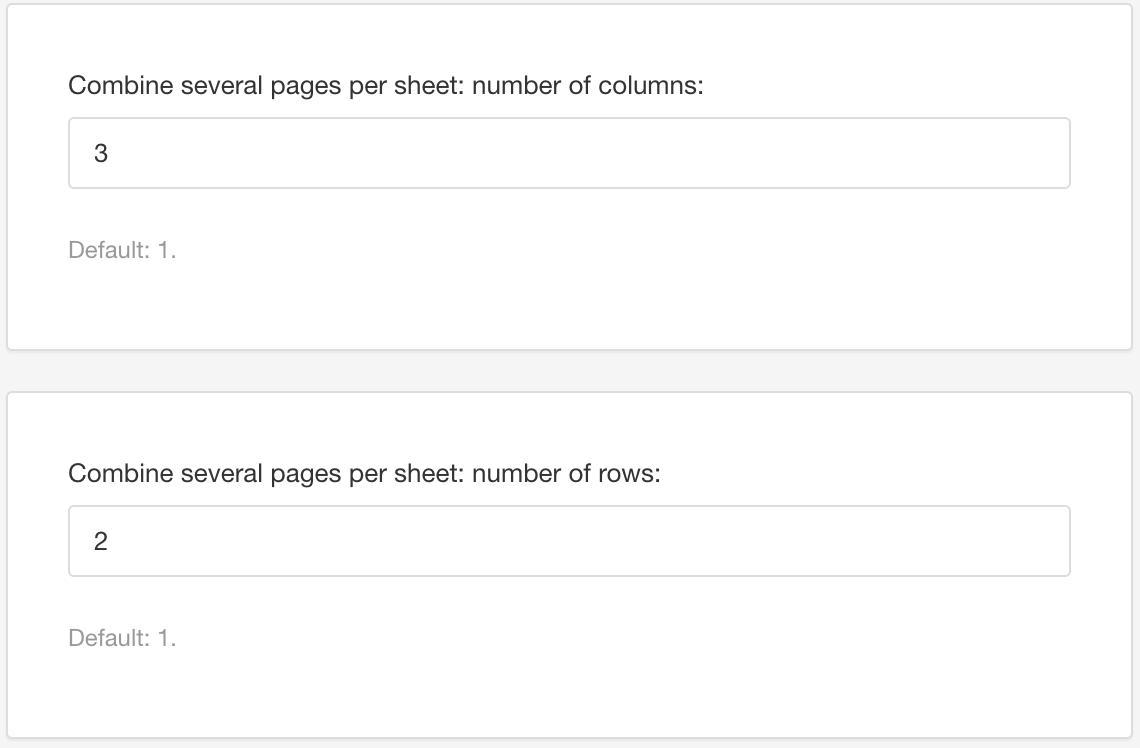
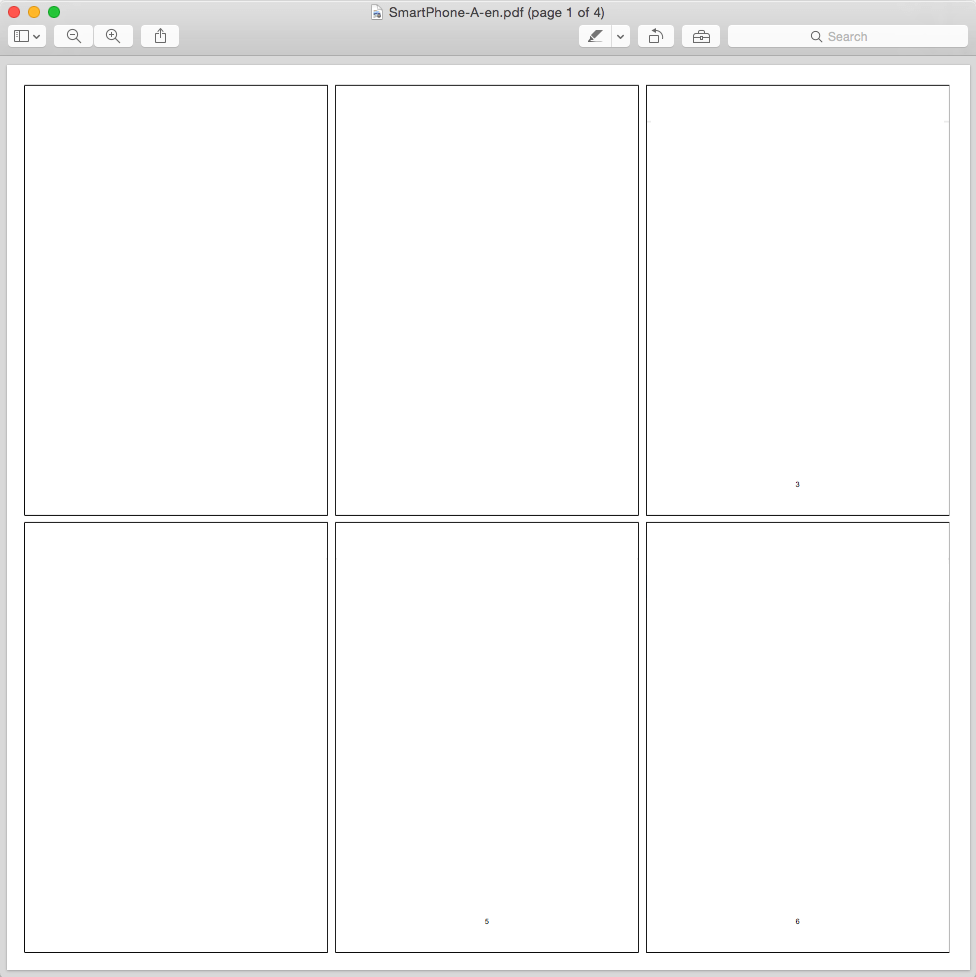
This will define the amount of grid cells on a single sided sheet.
Select Yes to get a thin black line (1) around each grid cell in Combine several pages per sheet: draw a frame (optional).
The frame is often used to verify the size and spacing of the paper printout and turned off for the final PDF.
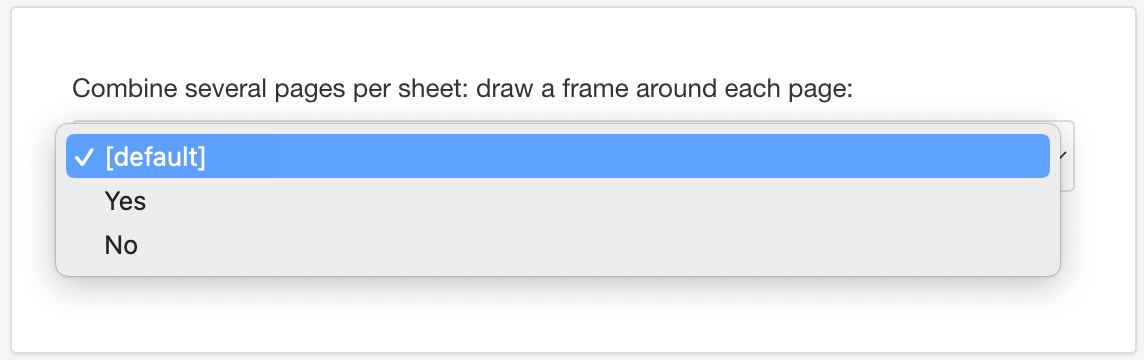
Define the horizontal space between the grid cells in Combine several pages per sheet: add horizontal space between pages (optional).
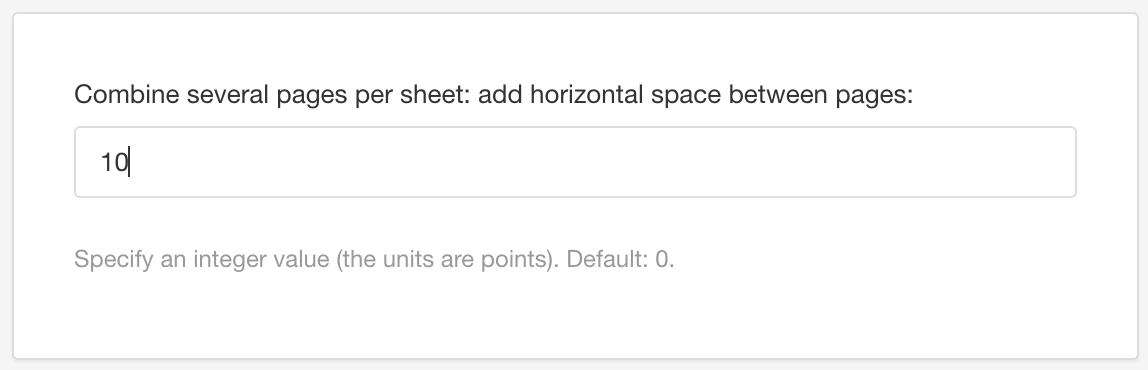
Define the vertical space between the grid cells in Combine several pages per sheet: add vertical space between pages (optional).
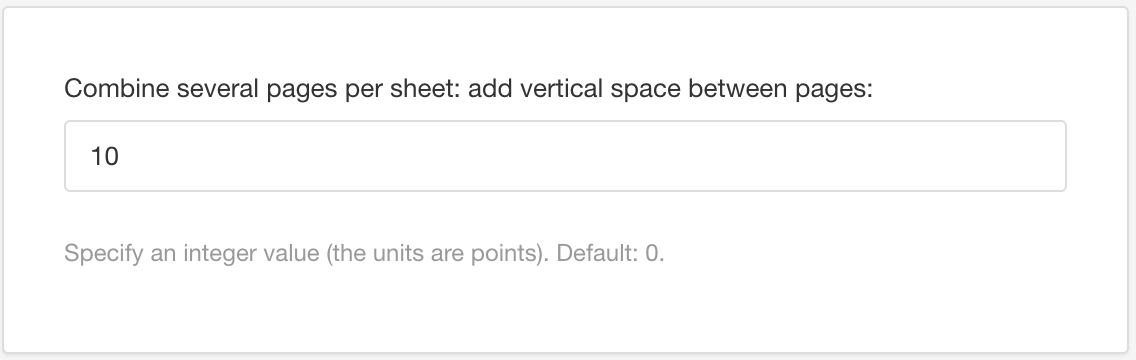
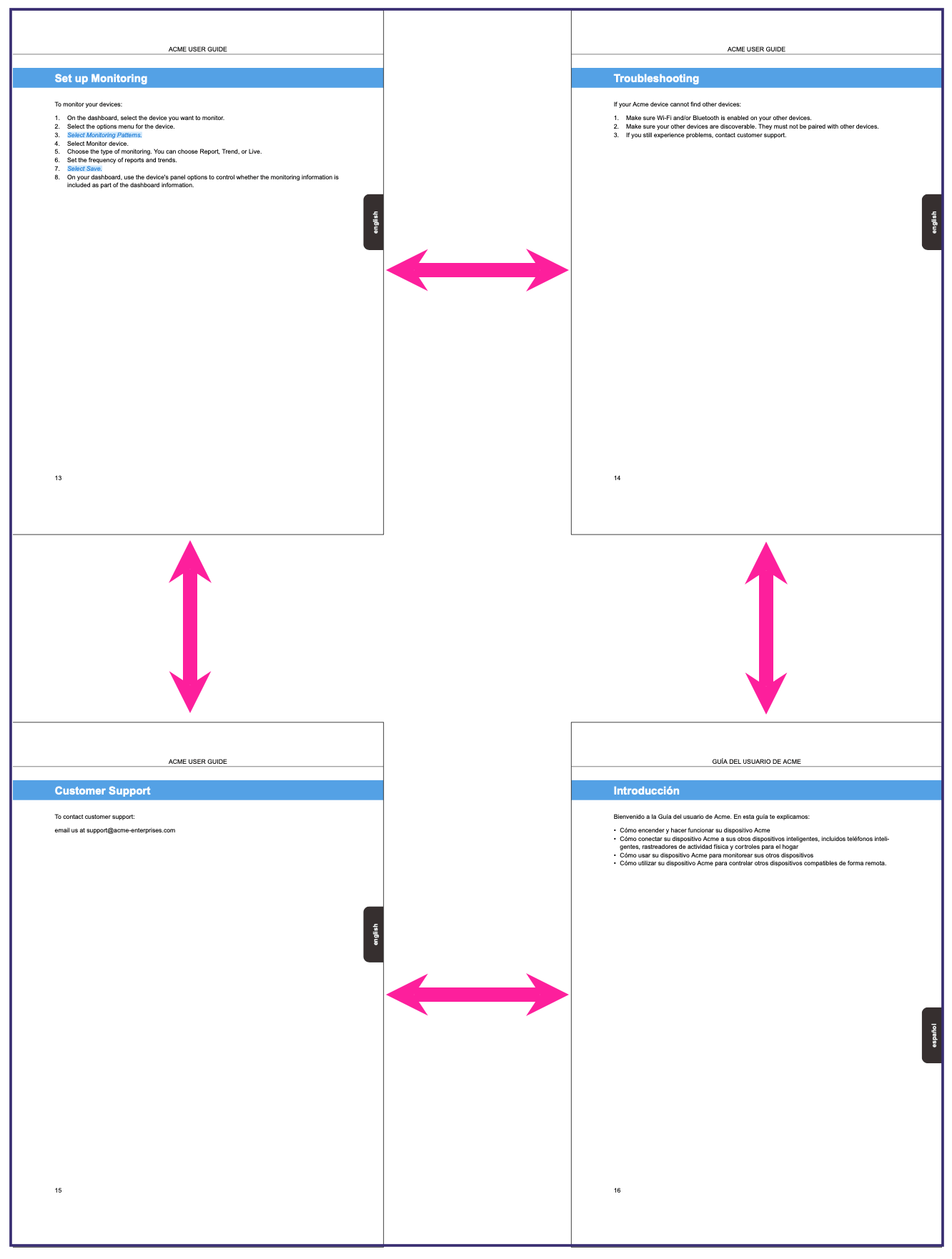
The arrows show horizontal and vertical spacing.
Provide an extra margin between the outer edges of the grid and the PDF page in Add extra margins on page (optional).
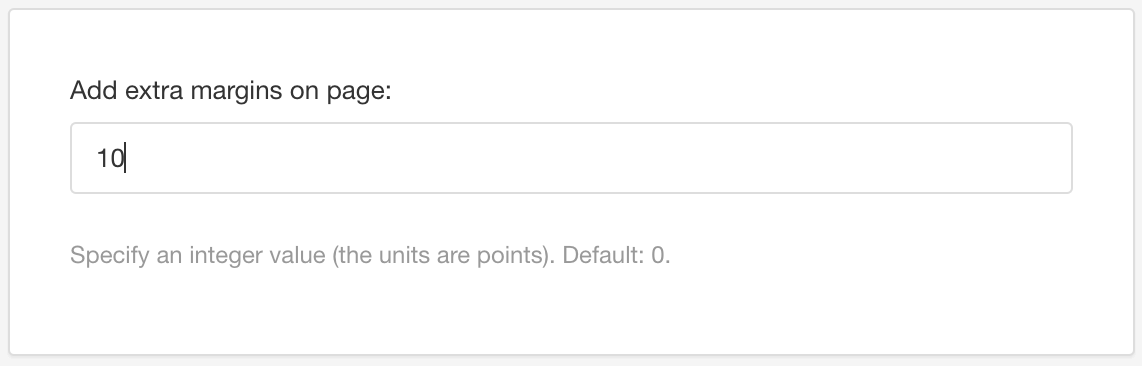
Note
This can be useful when using print services, as they may require extra space that can be cut off during the printing process.
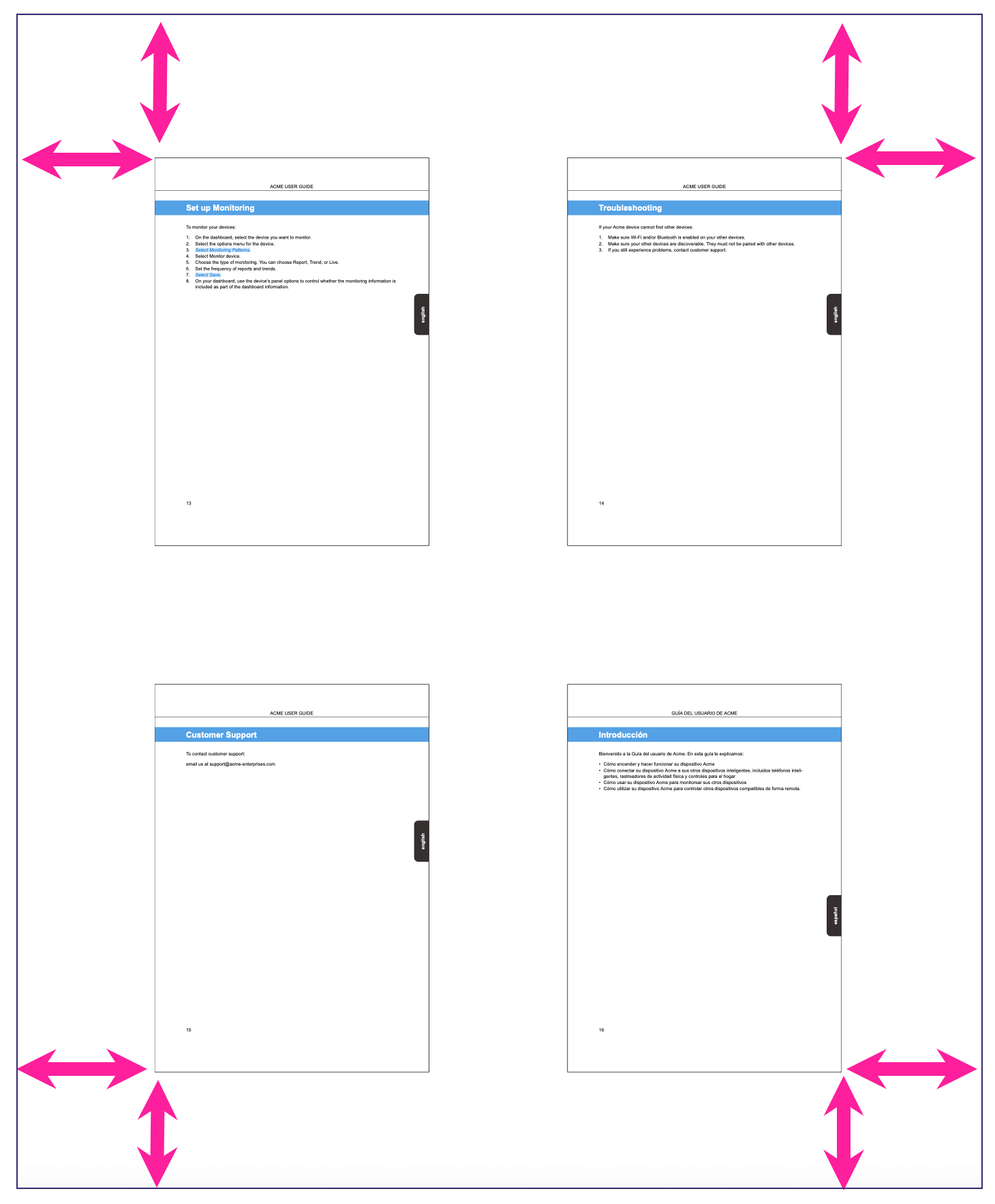
The arrows show extra margin.
Select Save.