Enable Whitespace Removal
Importing content into Paligo from other systems can sometimes contain unwanted gaps in the content called "whitespace". They are usually caused by consecutive spaces in the text or "soft returns" for new lines. For example, you could have a badly formatted Word document where the writer has used the spacebar repeatedly to move the text to the center of a page instead of using Word's styles to align the text properly.
We recommend that you let Paligo automatically remove unnecessary whitespace. If you enable automatic whitespace removal, Paligo will also remove any consecutive spaces that you may type accidentally in the Paligo editor.
Note
Paligo will not remove white space from verbatim elements such as programlistings (code) as in these cases, the extra spaces may be needed.
To set Paligo to remove white space:
Select the topic or component in the Content Manager to open it in the Editor.

Alternatively, you can Create a Topic and edit that.
Select Editor settings in the toolbar.


Paligo displays the Editor Settings dialog.
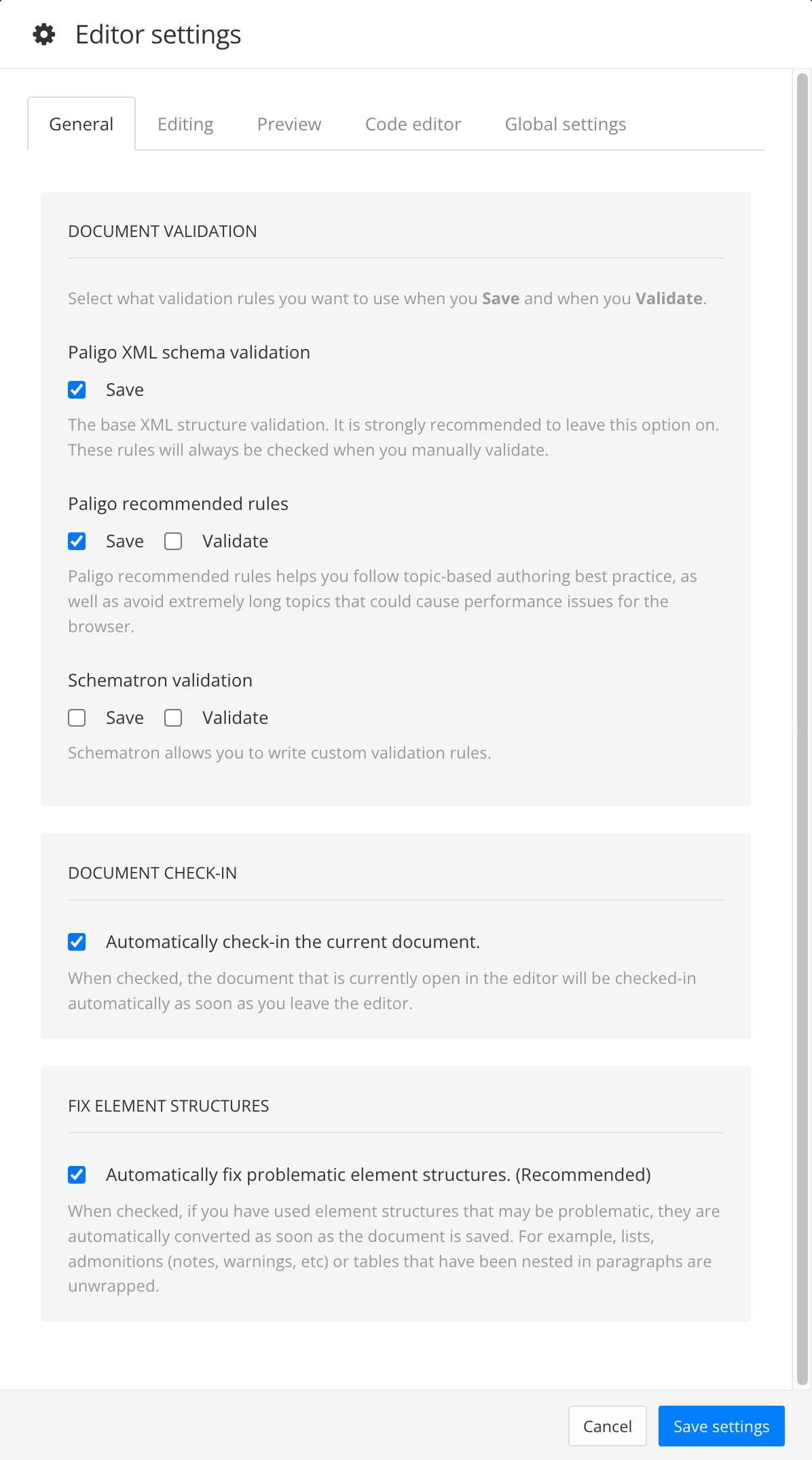
The editor settings are global and will apply to all the topics and publications that you work with. The settings will only be applied to your user account.
Select the Global settings tab.
Select Automatically normalize whitespace when opening or saving a topic box to control whether Paligo removes consecutive spaces.
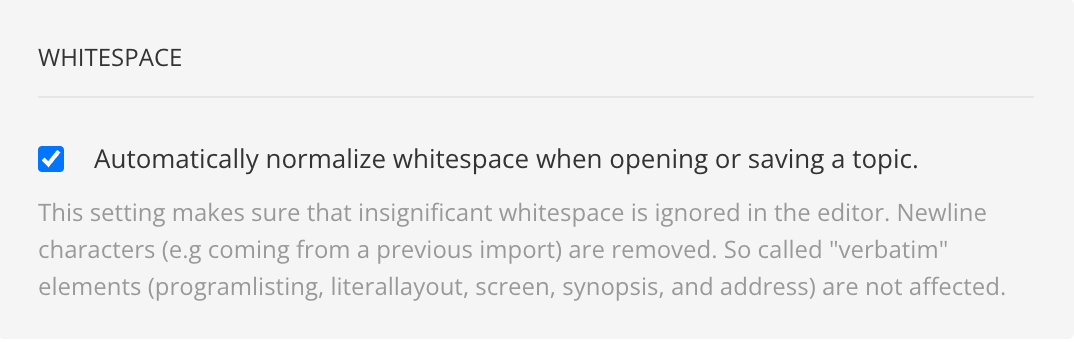
Check the box to make Paligo automatically remove whitespace whenever a user opens or saves a topic.
Clear the box to make Paligo leave whitespace when a user opens or saves a topic. The whitespace can be removed manually.
Note
The choice you make here applies to your entire Paligo instance. For example, if you enable the feature, Paligo will remove white space whenever you or any other user opens or saves a topic in Paligo.
Select Save Settings.