Set Preview Layouts
You can generate a preview of the content as PDF, HTML or HTML5 from the Toolbar. For example, you can preview it both as HTML5 and PDF output.
The preview initially uses the default layouts for each type of output and might differ from your customized layout. But you can set Paligo to use your customized layouts instead. This will give you a preview that is closer to how your content will look when you publish it using your own layouts.
 |
To choose the layouts that are used for your previews:
Select the topic or component in the Content Manager to open it in the Editor.

Alternatively, you can Create a Topic and edit that.
Select Editor settings in the toolbar.


Paligo displays the Editor Settings dialog.
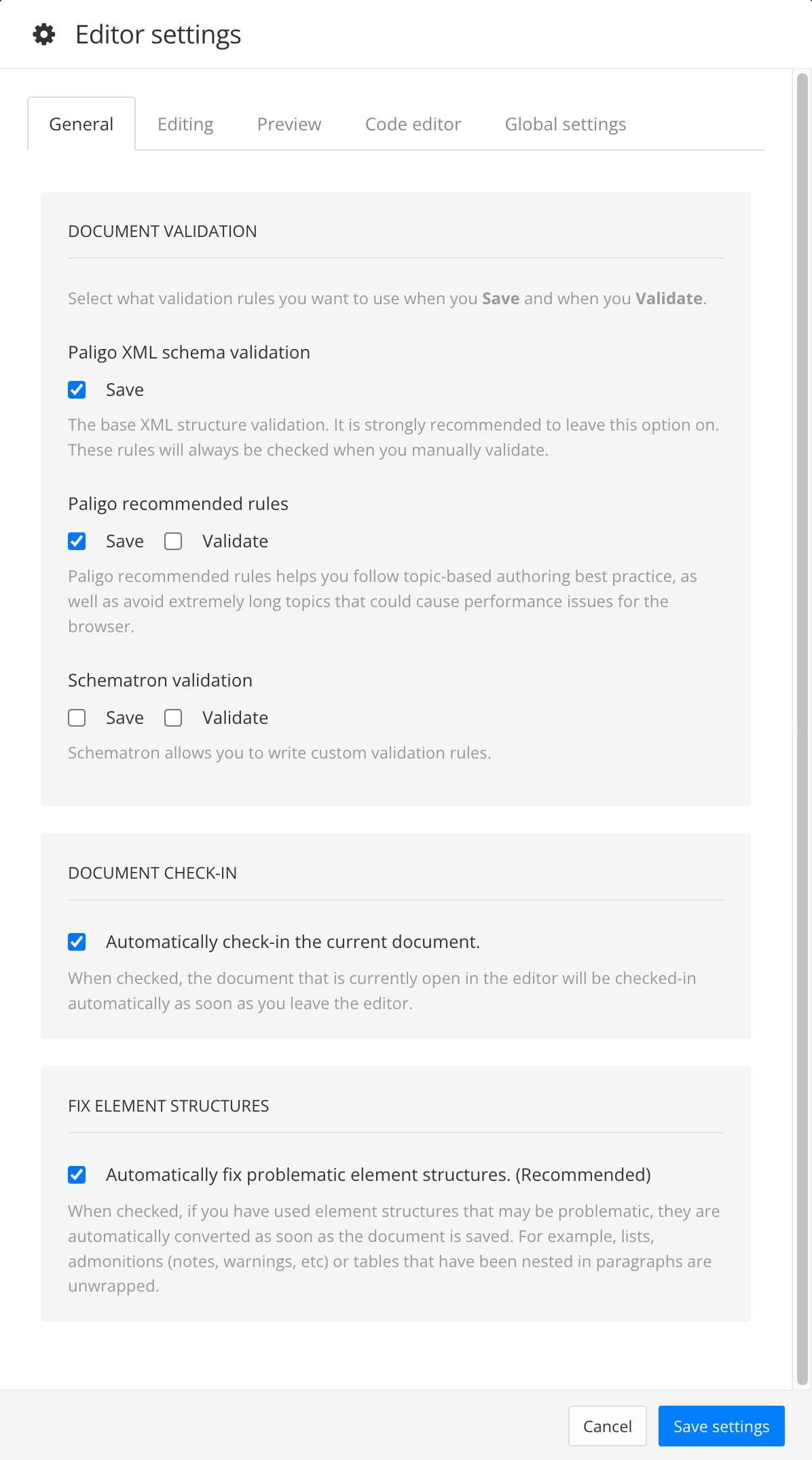
The editor settings are global and will apply to all the topics and publications that you work with. The settings will only be applied to your user account.
Select the Preview tab.
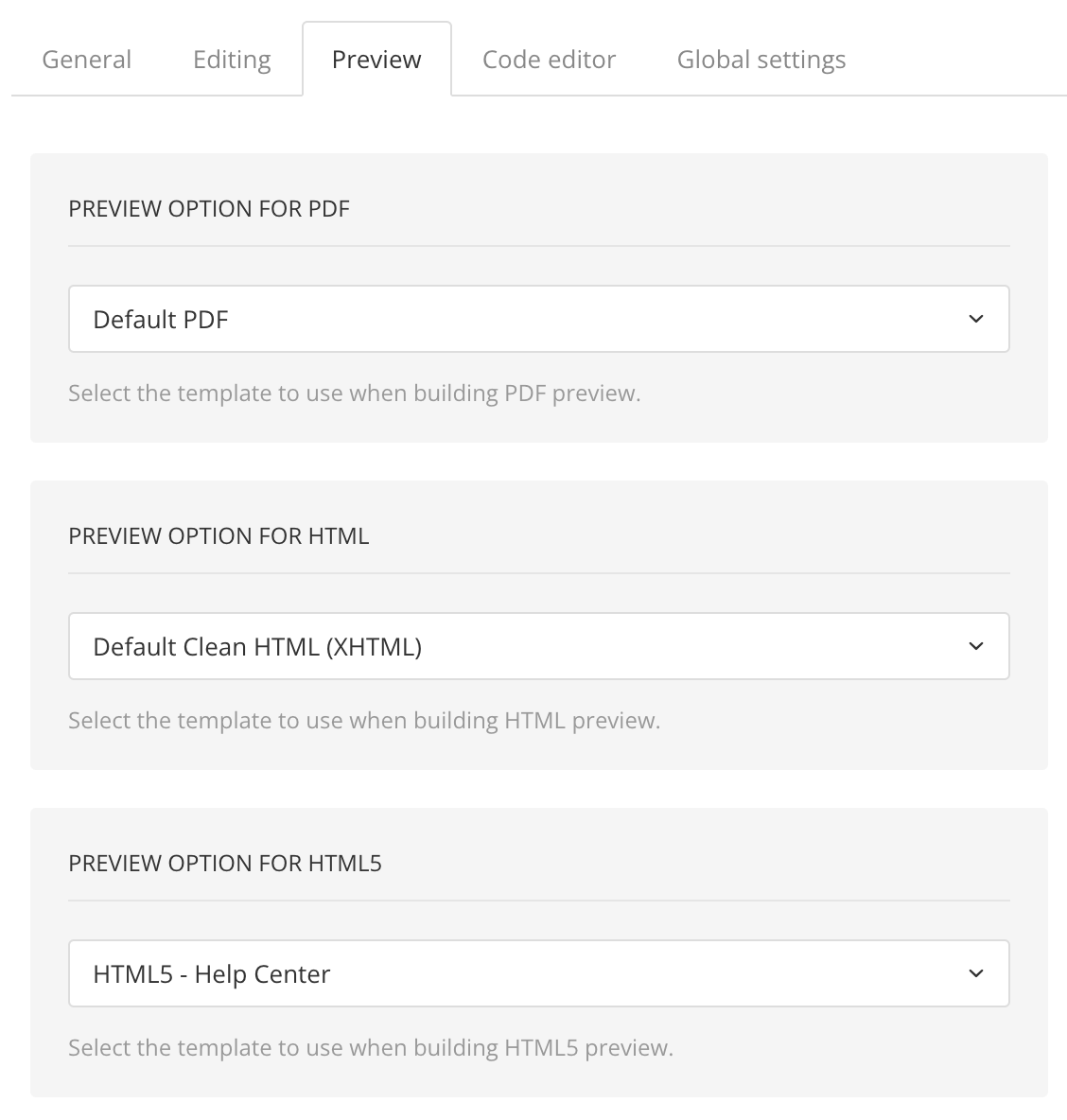
Use the menus to choose the layouts that Paligo should use when generating previews:
Preview option for PDF - Choose from any of the PDF layouts that exist in your Paligo instance.
Preview option for HTML - Choose from any of the HTML layouts that exist in your Paligo instance.
Preview option for HTML5 - Choose from any of the HTML5 layouts that exist in your Paligo instance.
Note
The choice you make here applies to your entire Paligo instance. For example, if you enable the feature, Paligo will remove white space whenever you or any other user opens or saves a topic in Paligo.
Select Save Settings.