Enable or Disable Keyboard Shortcut for Warnings
Paligo uses, by default, the keyboard shortcut Shift ⇧ + Alt + W (Windows) or Shift ⇧ + Option ⌥ + W (Mac) for inserting a warning admonition. However, this shortcut is also used for other purposes in some regions. To avoid a clash, you can stop Paligo from using this keyboard shortcut for warnings.
To enable or disable the shortcut for warning admonitions:
Select the topic or component in the Content Manager to open it in the Editor.

Alternatively, you can Create a Topic and edit that.
Select Editor settings in the toolbar.


Paligo displays the Editor Settings dialog.
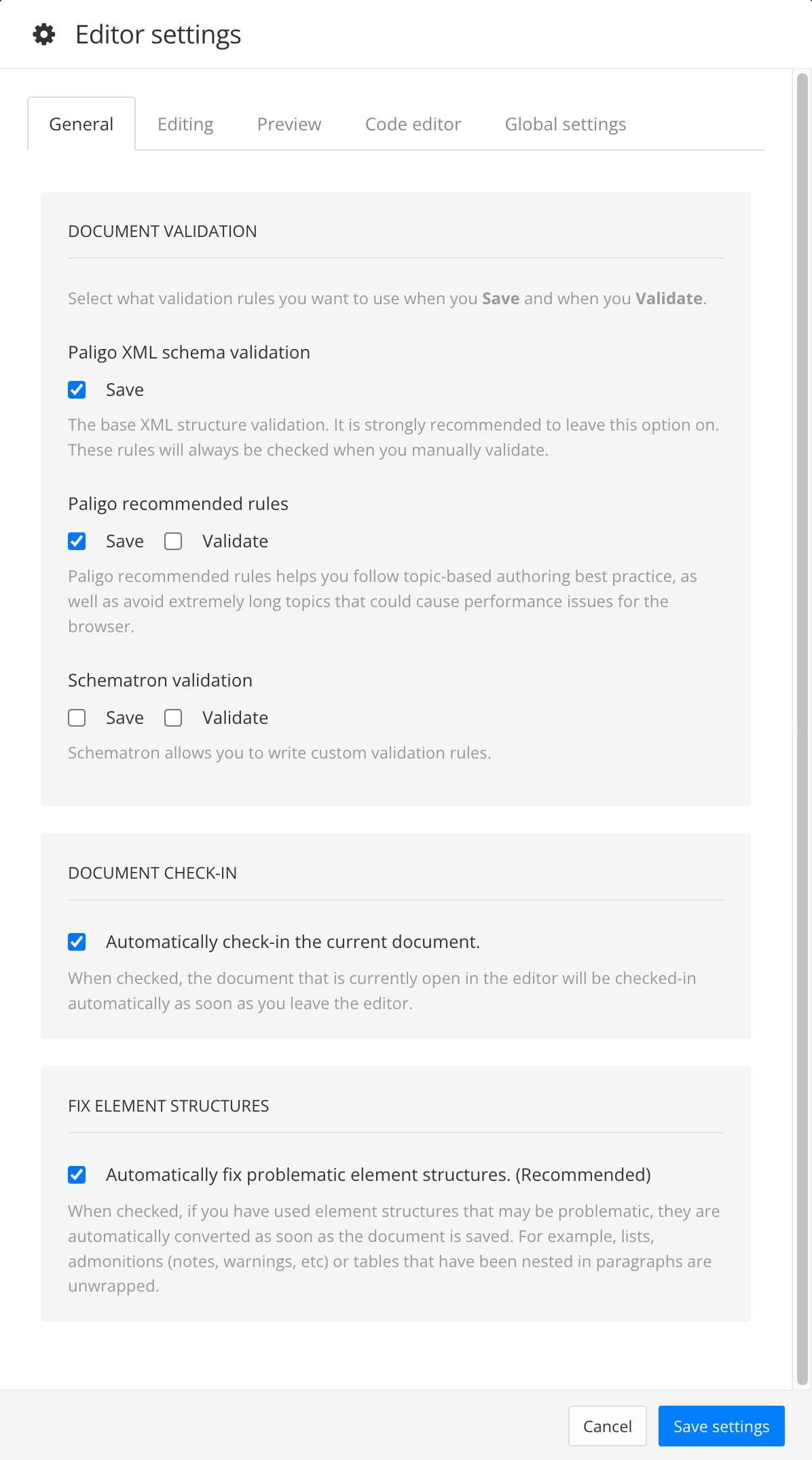
The editor settings are global and will apply to all the topics and publications that you work with. The settings will only be applied to your user account.
Select the Editing tab.
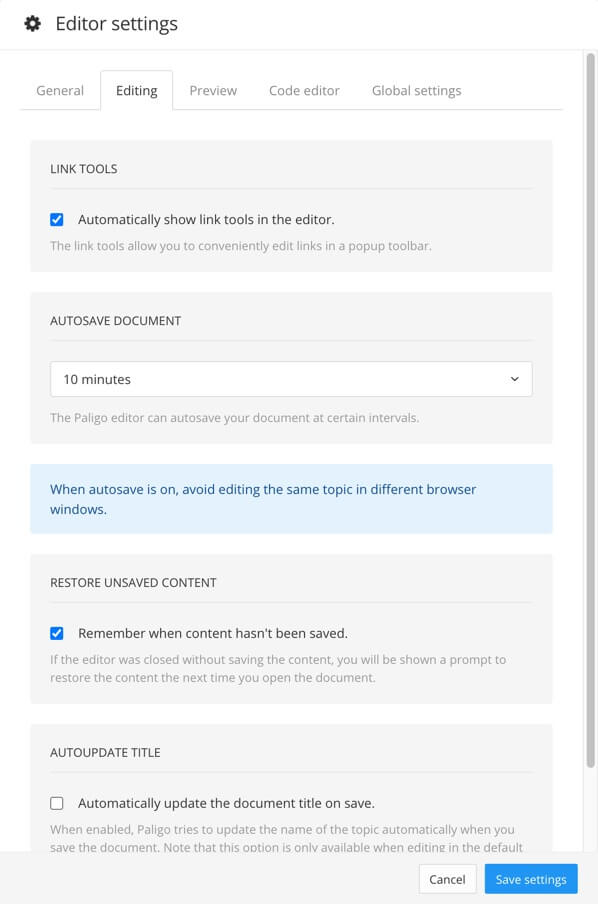
Select Disable the warning admonition keybind shortcut box to enable or disable the shortcut.
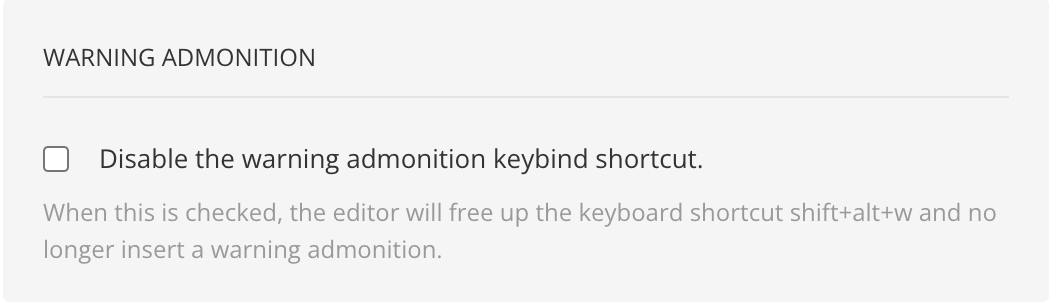
Check the box to stop using the keyboard shortcut to insert a warning admonition.
Clear the box to start using the keyboard shortcut to insert a warning admonition
Note
The choice you make here only applies to you. Other Paligo users have their own editor settings that control whether Paligo uses the shortcut for warning admonitions.
Select Save Settings.