Use Guillemets instead of Quotes
If you write in French, you may find that Paligo inserts English double quotes when you are trying to add guillemets. To avoid this issue, you can force Paligo to use guillemets instead.
Select the topic or component in the Content Manager to open it in the Editor.

Alternatively, you can Create a Topic and edit that.
Select Editor settings in the toolbar.


Paligo displays the Editor Settings dialog.
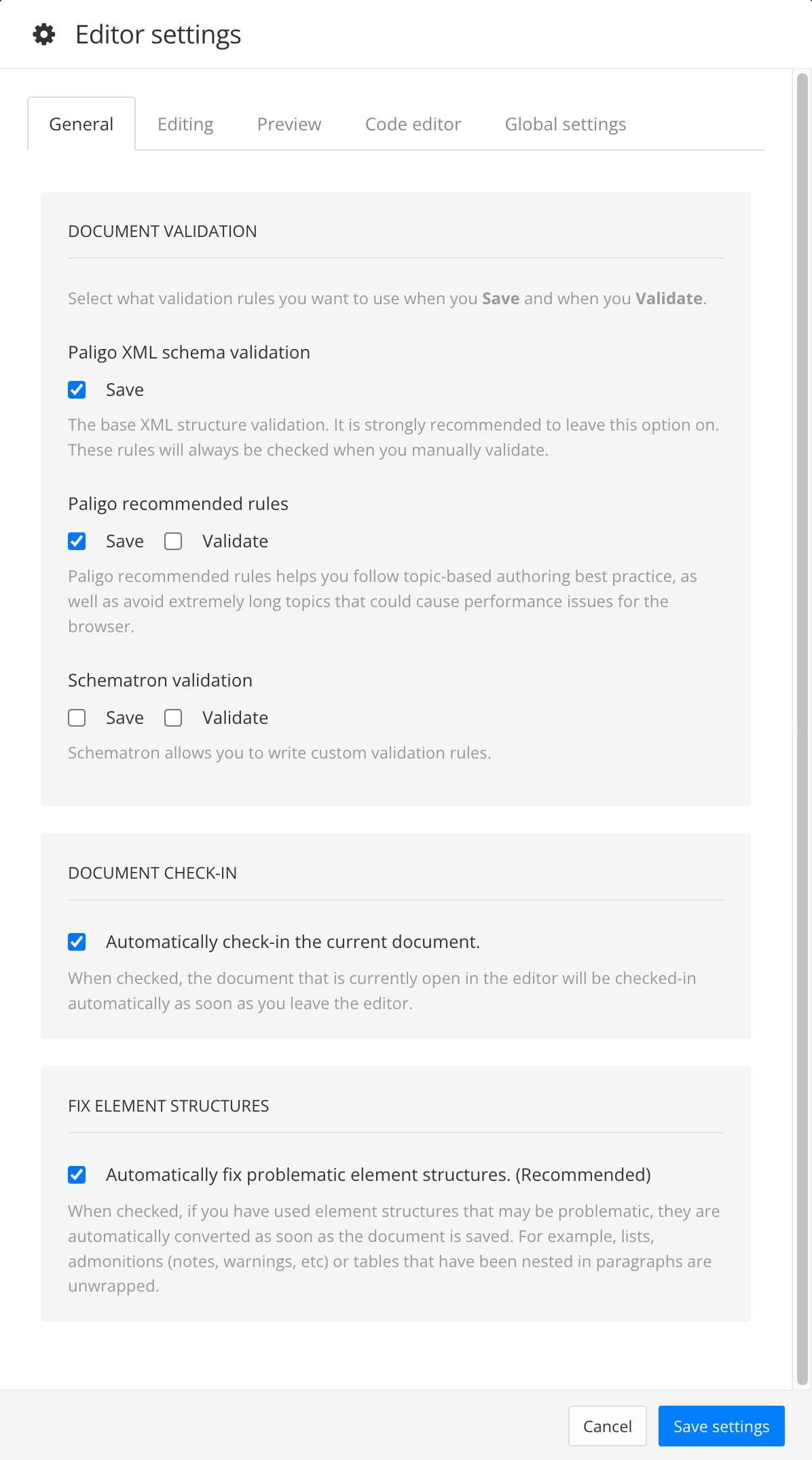
The editor settings are global and will apply to all the topics and publications that you work with. The settings will only be applied to your user account.
Select the Editing tab.
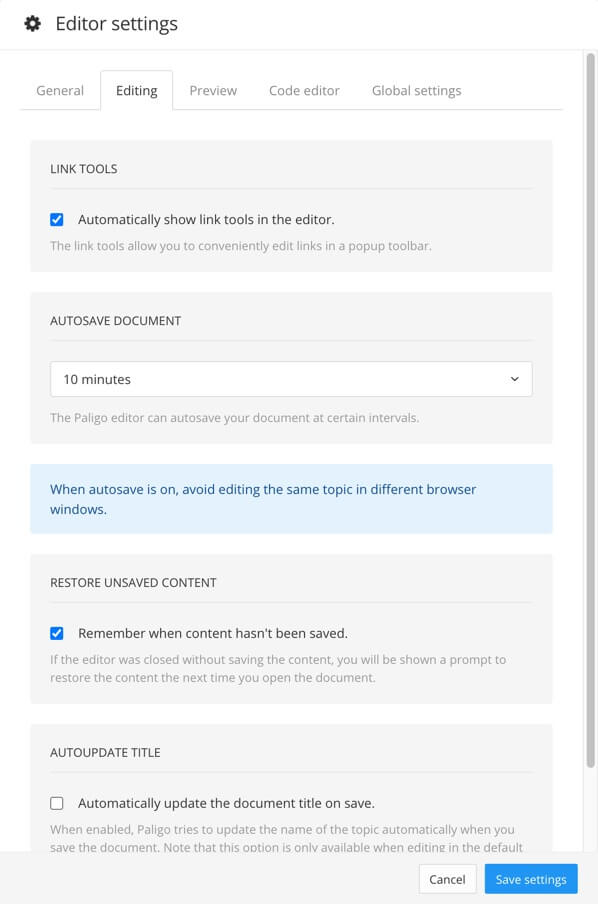
Select Force use guillemets instead of quotation marks box to control what happens when you use your keyboard to insert a quotation mark.
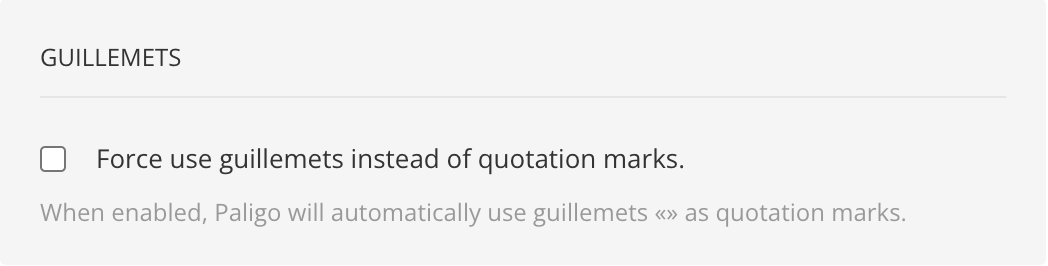
Check the box to make Paligo insert guillemets instead of quotes.
The guillemets are only used for new content that you add. They do not replace any quotation marks that already exist.
Clear the box to insert quotes instead of guillemets.
Note
The choice you make here only applies to you. Other users have their own editor settings that control whether Paligo uses quotations or guillemets.
Select Save Settings.