Include Index Title in PDF Bookmarks
PDFs can have bookmarks that act like a table of contents in a side panel, where your topics are shown in order. If you have an index, it's likely that you will want a link to the index to appear here.
If your index is inside a topic called "Index", you will not need to take any action. The "Index" topic will appear in the bookmarks by default.
But if your index is inside a topic with a different title, there will be no obvious way for the reader to access the index. For example, let's say you have added your index to a topic called "references". In the published PDF, the bookmarks will only show "References", which makes it harder for your readers to find the index.
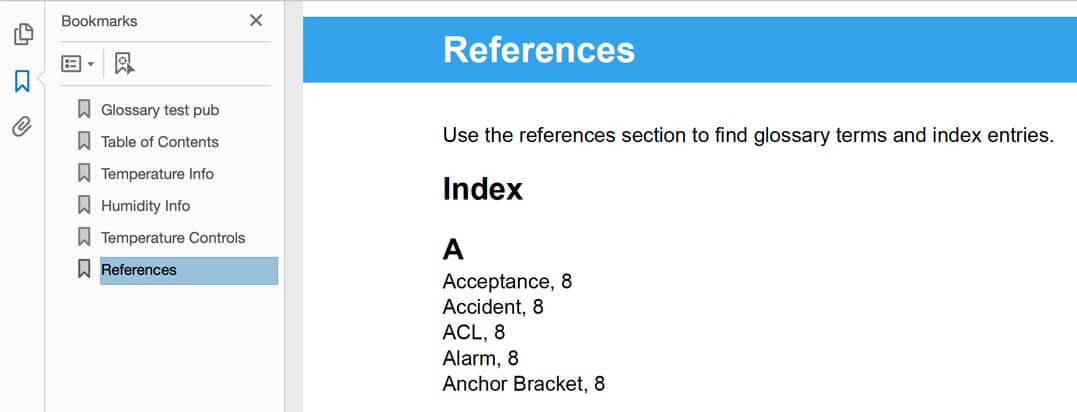 |
To fix this, you can set Paligo to include the index's title in the bookmarks as well. If your index does not have a title, you can add one or you can set Paligo to generate one automatically.
Select Layout in the top menu.

Paligo displays a list of Layouts. The list is empty if there are no custom Layouts in your Paligo instance.
Select the Layout you want to update or Create a Layout.
Tip
You can copy the URL of the Layout Editor and paste it into a new tab in your browser. This can be useful if you frequently switch between your Paligo content and the Layout settings.
Select General and choose Glossary, Index, and Bibliography.
Enable the Index title or auto title in bookmarks setting to get Paligo to include the title of the index element in the bookmarks.
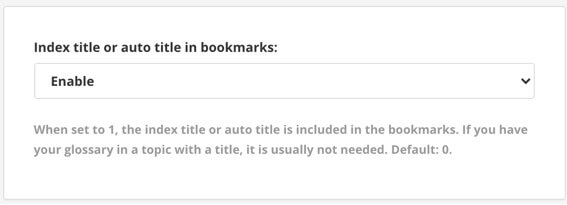
Note
This setting will only work if your index has a title, or you have set Paligo to generate a title automatically.
Select Save.
When you publish to PDF with this layout, Paligo includes the index title in the bookmarks. It is a subsection of its parent topic.
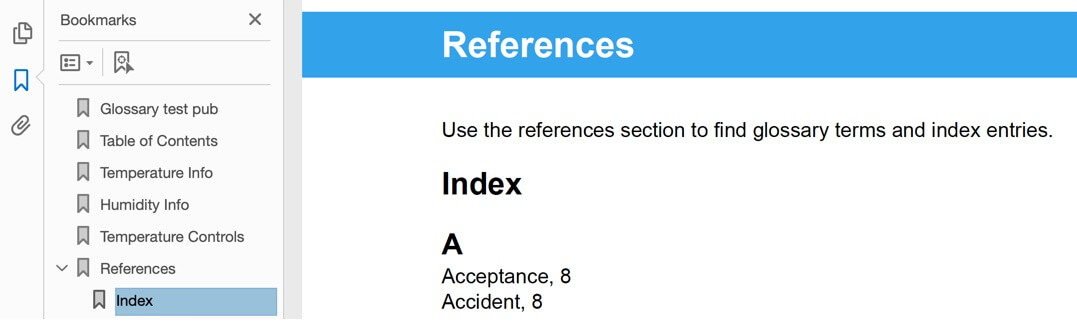 |