Move Rows with XML Tree View
You can use the XML Tree View to move table rows:
To another position in the same table
Into a different table inside the topic.
Note
Note that you can only use the XML Tree View to move rows, you cannot move columns or individual cells.
To move a table:
Open a topic in the editor and select the XML Tree View in the side panel.
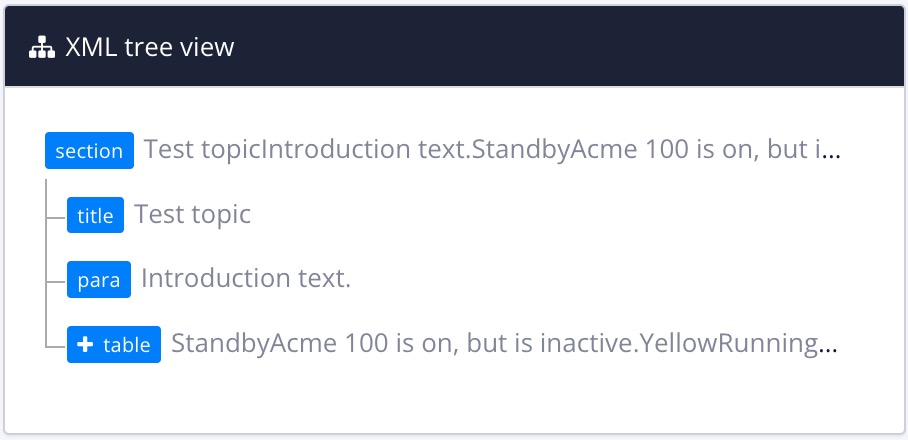
The XML Tree View shows the main elements in your topic as blue boxes, arranged in a hierarchy that matches the structure. Any box with a white cross has lower-level content. If you select the white plus icon, the tree expands to show the lower levels.
Expand the tree to locate the table block until you can see the table rows (
tr).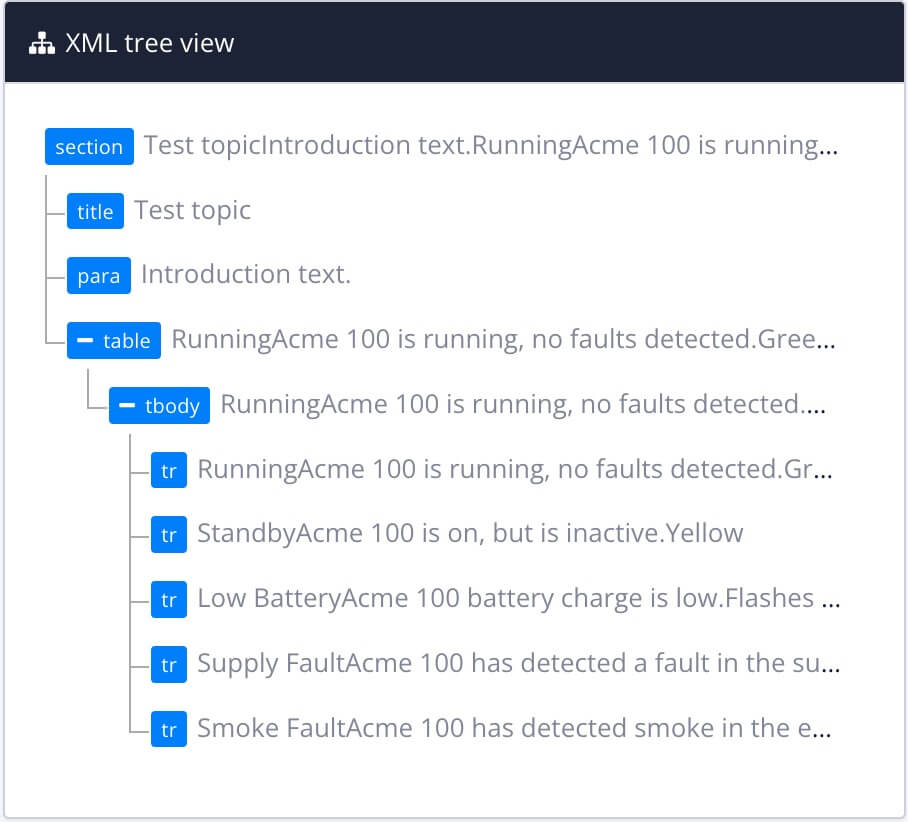
Select a table row and drag it to a new location in the XML Tree View.
Note
Paligo will only let you move it to another valid position, so you can move it to another position in the current table or you can move it into a different table.
Select Save.
