Add a Footnote
To add a footnote in a topic:
Edit a topic and select the position in your text where you want the first reference to the footnote to appear.
Note
For example, if you have a topic where three paragraphs all need to reference the footnote, select a position in the first of these paragraphs.
Press Alt + Enter ⏎ (Windows) or Command ⌘ + Enter ⏎ (Mac) to display the Element Context Menu.

Enter
footnoteand select it from the menu.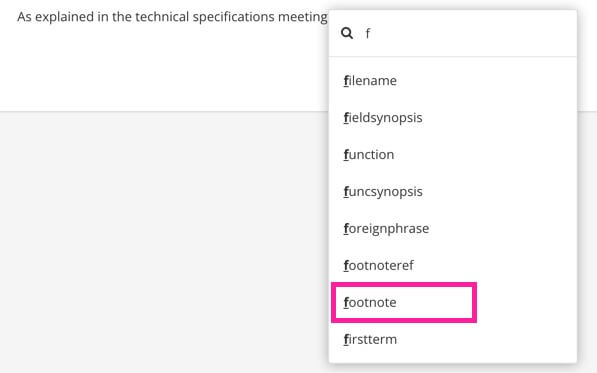
Note
Paligo adds a footnote and it appears below the selected text. This is so that there is plenty of space for you to enter the footnote text. When you publish the content, the footnote will not appear here, it will be in the footnotes at the bottom of the page.
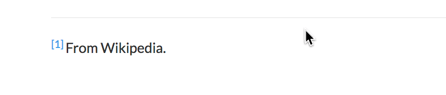
If you add a footnote in a table cell, Paligo adds the list of footnotes after the table.
Enter the text for the footnote in the para element that appears below the
footnoteelement.Select Save.

Tip
If you need to refer to the same footnote again, see Refer to Existing Footnote.