Edit or Delete a Filter Value
You can edit or delete a filter value if needed. Before you do, make sure that all content that uses it is checked in. To find topics that use a specific filter value, see Search for Attributes.
If you regularly delete outdated filter values, it will be easier to know which ones to use.
Note
When a filter value is deleted it will be removed from all content that uses it. The action is irreversible.
Tip
If you only want to deselect a filter value from an attribute, see Remove Filters.
To edit the name or delete a filter value:
Select the element in the topic.
Place the cursor in the Element Structure Menu below the toolbar.

Note
When you select an element in the Element Structure Menu, Paligo highlights it in yellow.
Select the element and choose Go to element to show the attributes for this particular element.
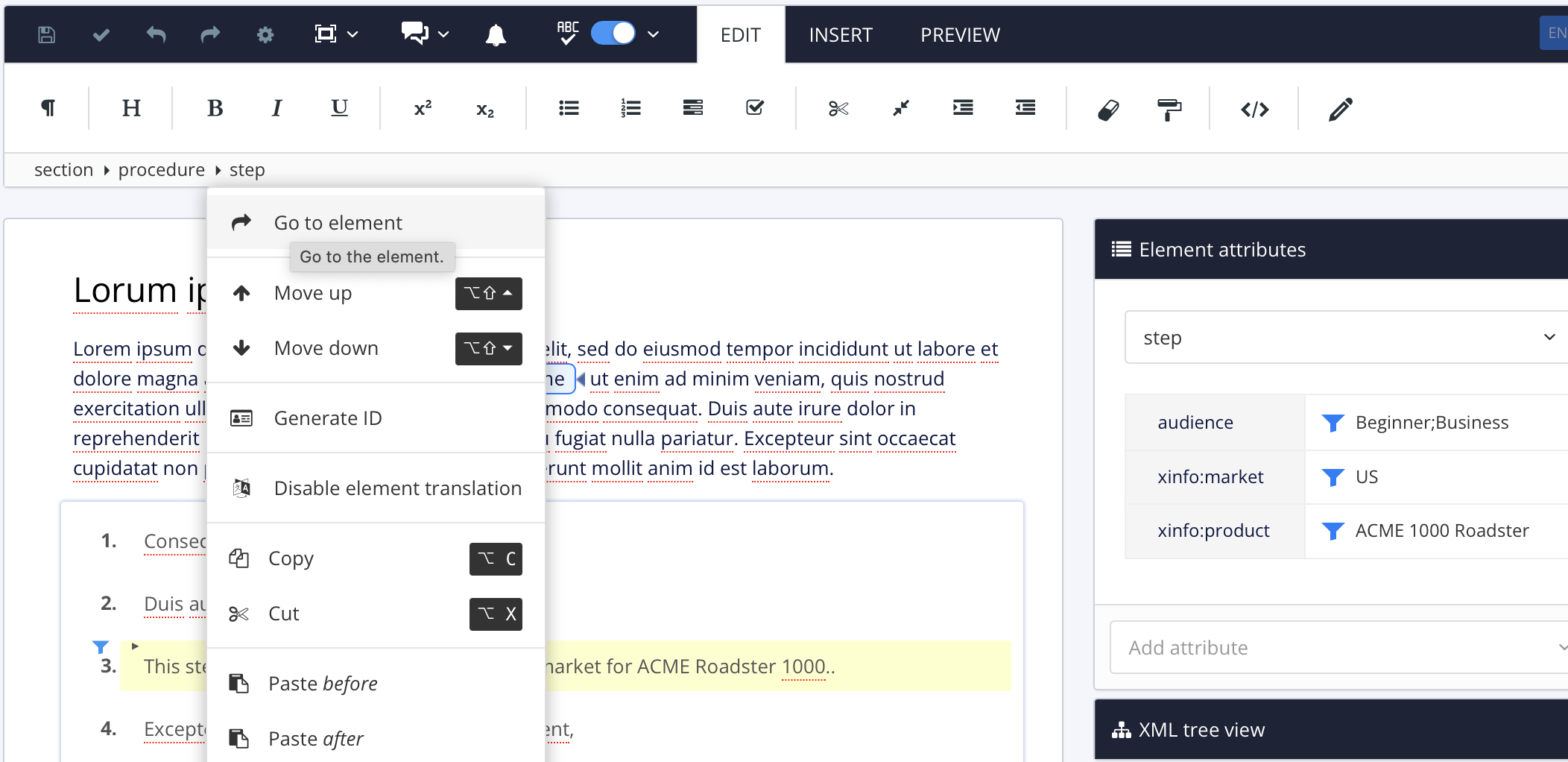
The Element Attributes Panel. now shows the attributes for the selected element.
Select a filter value to the right of the attribute (for example Beginner or Business).
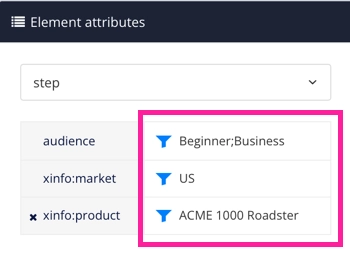
Hover over the filter value you want to edit or delete.
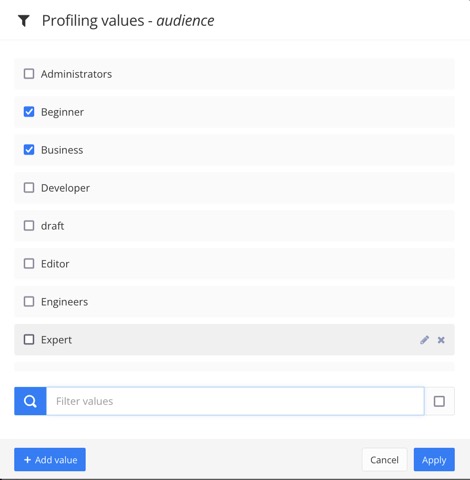
Select one of the options to the right of the profiling value:
 Select the X to delete the filter value from your Paligo instance. You will need to confirm the deletion.
Select the X to delete the filter value from your Paligo instance. You will need to confirm the deletion. Select the pen to edit the name of the filter value.
Select the pen to edit the name of the filter value.
Select Apply.
Select Save.
