Remove Filters
The process for removing filters varies, depending on whether you want to remove a taxonomy filter or a filter attribute and filter value.
Taxonomy filter
You can remove taxonomy tag filters from the Resource View. In the Content Manager, select the folder that contains the topics you want to edit. This displays the Resource View. Hover the cursor over the Taxonomies for your topics and select the X icon to remove the tag from your topic. For more details and to learn about other ways of deleting taxonomy tags, see Remove Taxonomy Tags.

Filter attribute and filter value applied from the Element attributes panel.
Paligo shows a blue filter icon next to these elements.
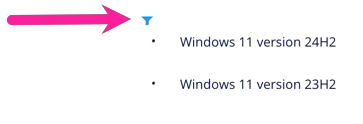
Follow the instructions below.
To remove a filter attribute and filter value from an element:
In the Content Manager, select the component you want to edit.
Paligo opens the topic in the main editor.
Select the element in the topic.
Place the cursor in the Element Structure Menu below the toolbar.

Note
When you select an element in the Element Structure Menu, Paligo highlights it in yellow.
Select the element and choose Go to element to show the attributes for this particular element.
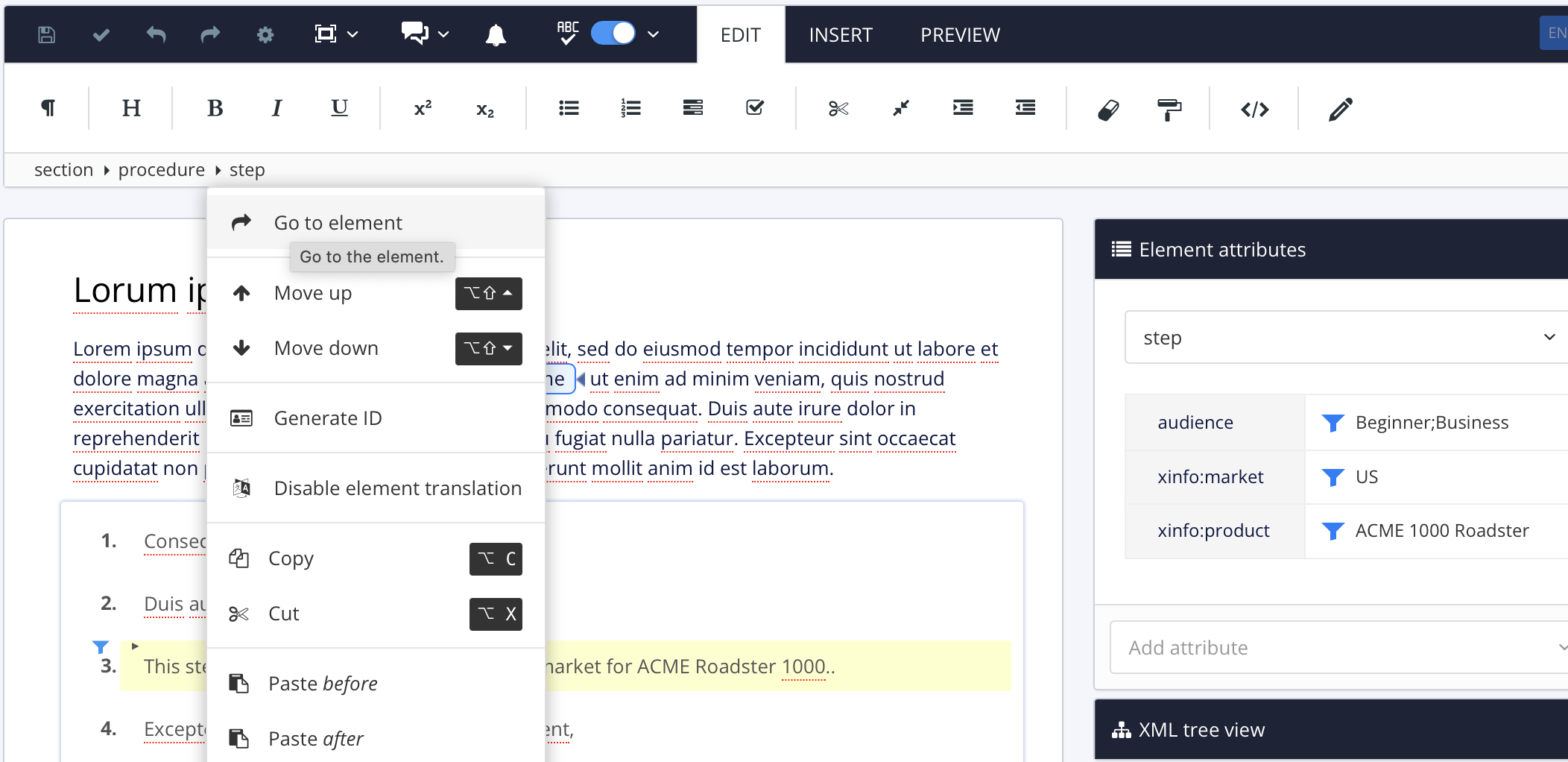
The Element Attributes Panel. now shows the attributes for the selected element.
Either:
Hover the cursor over the filter attribute name and select the cross icon. This removes the filter attribute and all of its values from the element. They still exist in the Paligo database, but they no longer apply to your selected element.
Select a filter value to the right of the attribute. Use the checkboxes to add or remove filter values from the filter attribute.
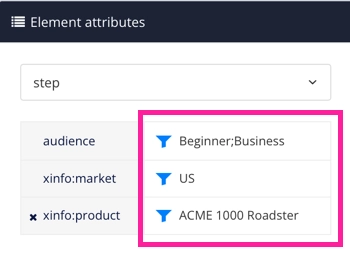
Check the box to add it to the attribute (for example Expert).
Clear the box to remove it from the attribute (for example Beginner or Business).
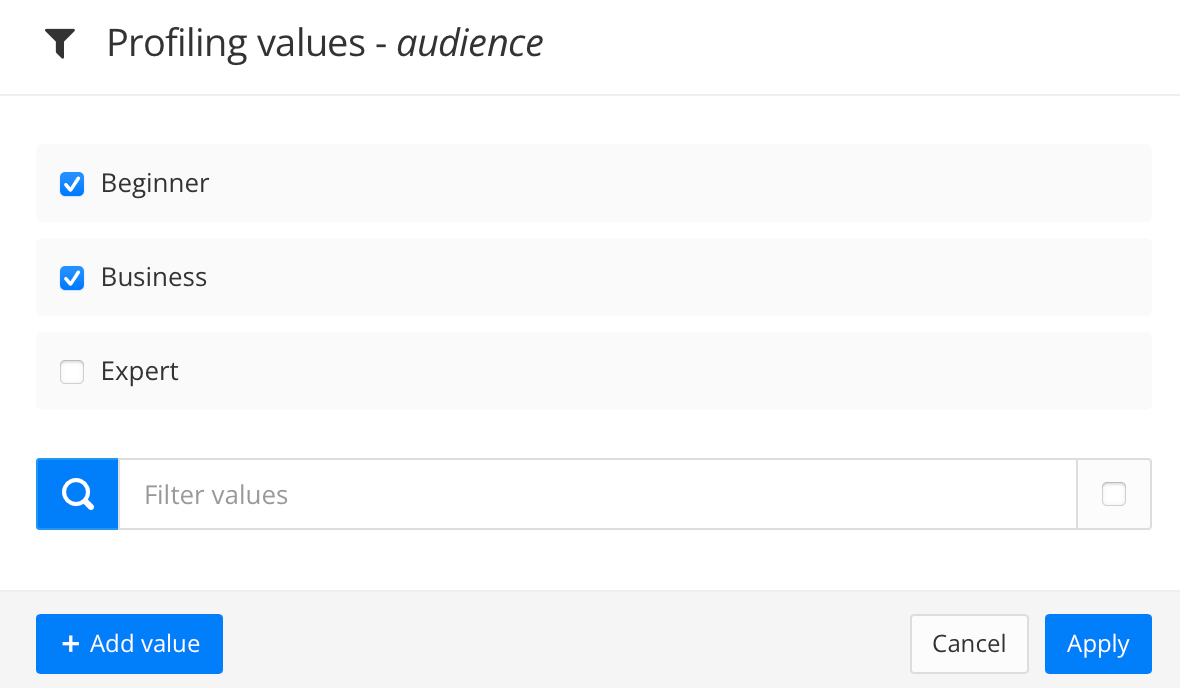
Available profiling values are shown.
Select Apply.
Paligo removes the selected filter attribute values from the element.
Select Save.
