- Paligo Documentation
- Author
- Tables
- Delete Parts of a Table
- Remove Table Footer
Remove Table Footer
To remove a table footer:
Select the topic or component in the Content Manager to open it in the Editor.

Alternatively, you can Create a Topic and edit that.
Position the cursor in the footer row and right-click to display the Table Context Menu.
Select Delete row.
Note
The selected footer gets a red highlight and a red line runs through its content. This is to show that Paligo is going to remove this structure and content from the table.
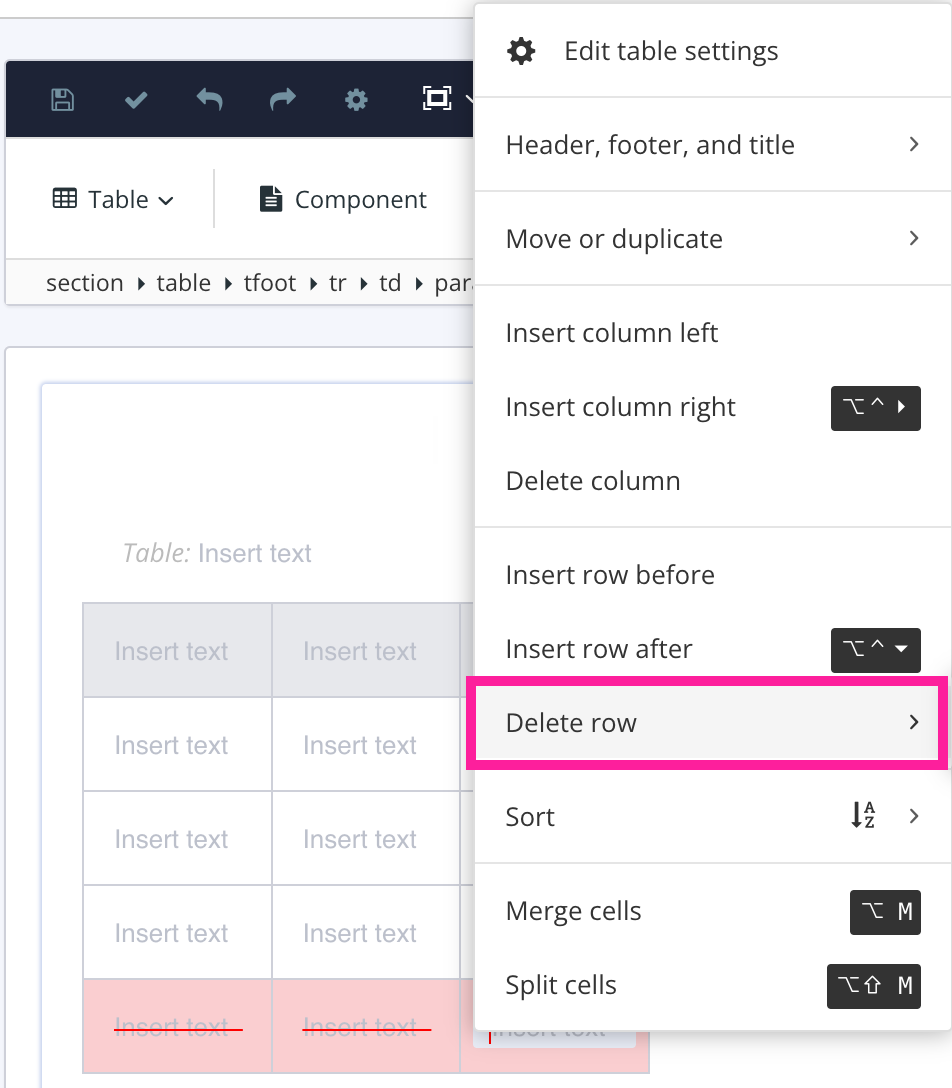
Paligo removes the footer row and all of the footer row's content.
Select Save.

Note
Alternatively, you can position the cursor in the footer row. Select the tfoot element in the Element Structure Menu and choose Cut from the menu.
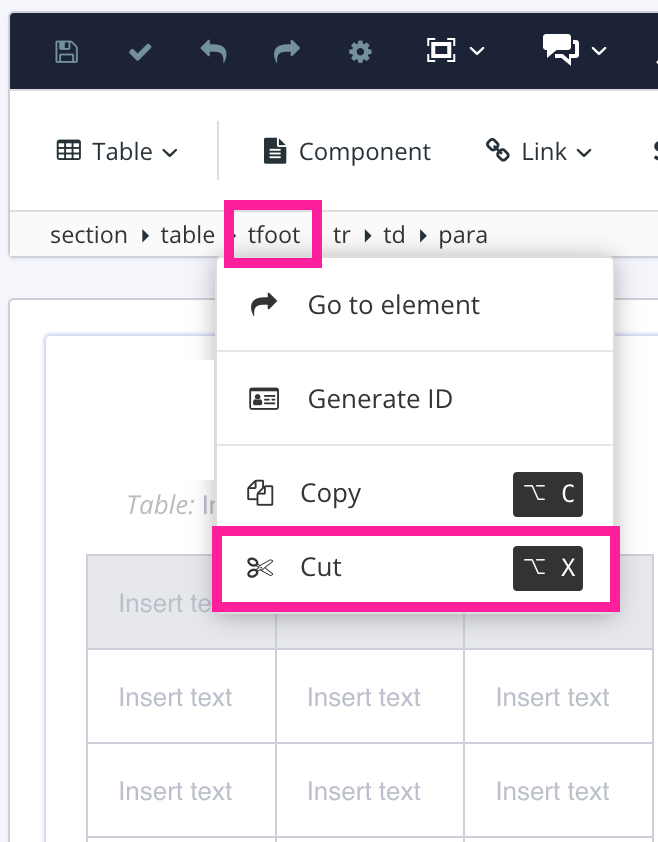 |