Create a List or Procedure
You can add procedures and different types of lists to your topics. The most commonly used Types of Lists are available under the Edit tab in the Toolbar.
 |
 Unordered list also known as a bullet list.
Unordered list also known as a bullet list. Ordered list also known as numbered list or itemized list. Do not confuse it with a procedure, see Types of Lists.
Ordered list also known as numbered list or itemized list. Do not confuse it with a procedure, see Types of Lists. Procedure used for step-by-step instructions.
Procedure used for step-by-step instructions. Checklist used for To-Do lists with checkboxes.
Checklist used for To-Do lists with checkboxes.
For other types of lists, use the Element Context Menu to add the appropriate list element, for example, variablelist or qandaset. To access the element context menu, press Alt + Enter ⏎ (Windows) or Command ⌘ + Enter ⏎ (Mac).
Tip
To speed up your work in Paligo, see Keyboard Shortcuts.
Select the topic or component in the Content Manager to open it in the Editor.

Alternatively, you can Create a Topic and edit that.
Position the cursor where the list is to be added.

The cursor has be to placed in a valid position, such as inside an empty
paraelement or immediately after apara.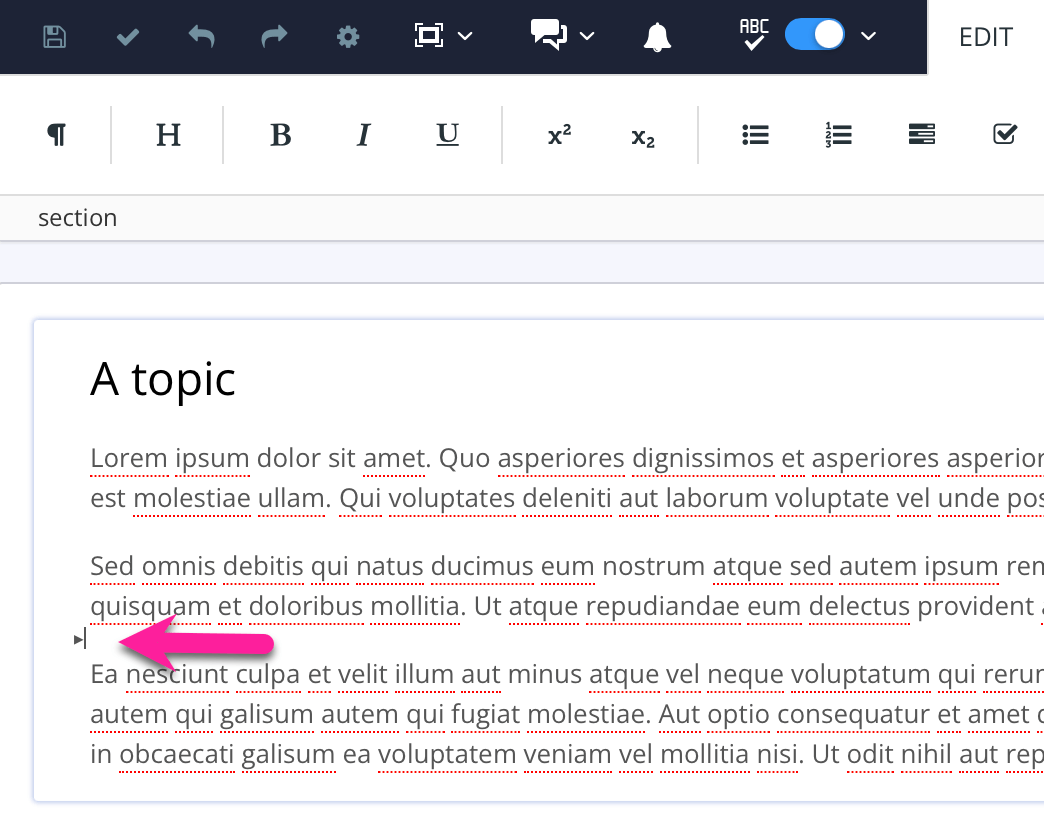
Select the Edit tab in the toolbar.

Select a type of list from the toolbar.
Paligo creates the first list item or step automatically.
Enter the text for the first list item or step.
Press Enter to add new list items or steps. ⏎

Select Save.

Tip
More useful tips when working with lists and procedures:
To reuse parts of a list, see Reuse a Sequence of List Items
To copy lists or specific list items, see Copy Elements
To move lists or specific list items, see Move Elements
To add extra content inside a list, see Add Content Inside a List Item or Step
To remove a list, a specific list item or step, see Remove Elements.