Reuse a Sequence of List Items
To reuse a sequence of list items or steps, add the sequence to an informal topic. You can then insert the informal topic inside a list in a regular topic. This is useful when you have multiple steps that are the same in many different topics.
To control the numbering, use the role attribute and give it the reuse-range value. This tells Paligo to continue the numbering from the previous step in the list or procedure.
To reuse a sequence of steps in a list:
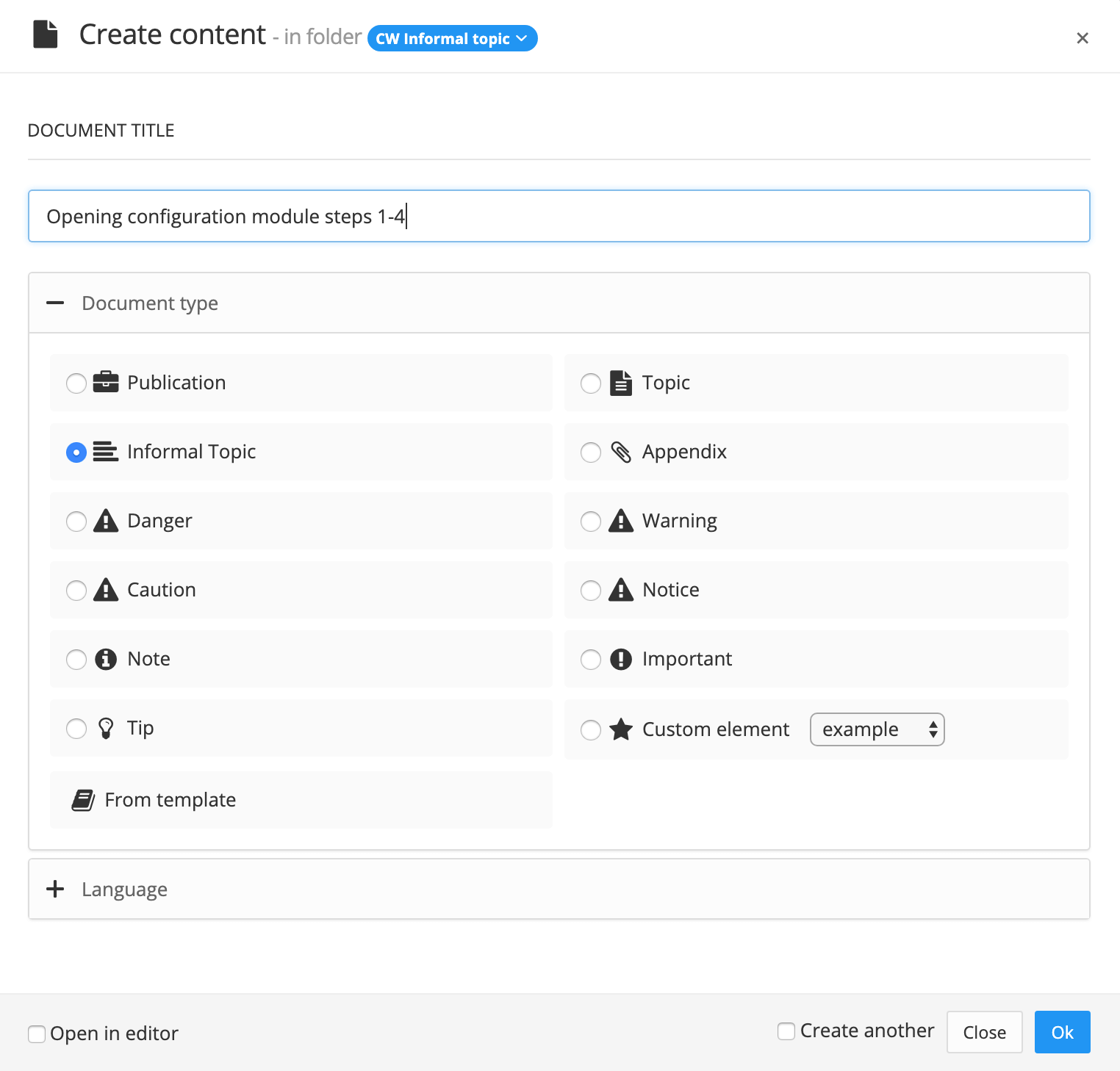
Open the informal topic in the Editor.
Use the Edit menu's toolbar icons to add a list or procedure. Alternatively, use the Element Context Menu.
Add the steps or list items you want to reuse.
Select the parent element of the list or procedure in the Element Structure Menu and then select Go to element.
The possible parent elements are:
procedureitemizedlistorderedlist
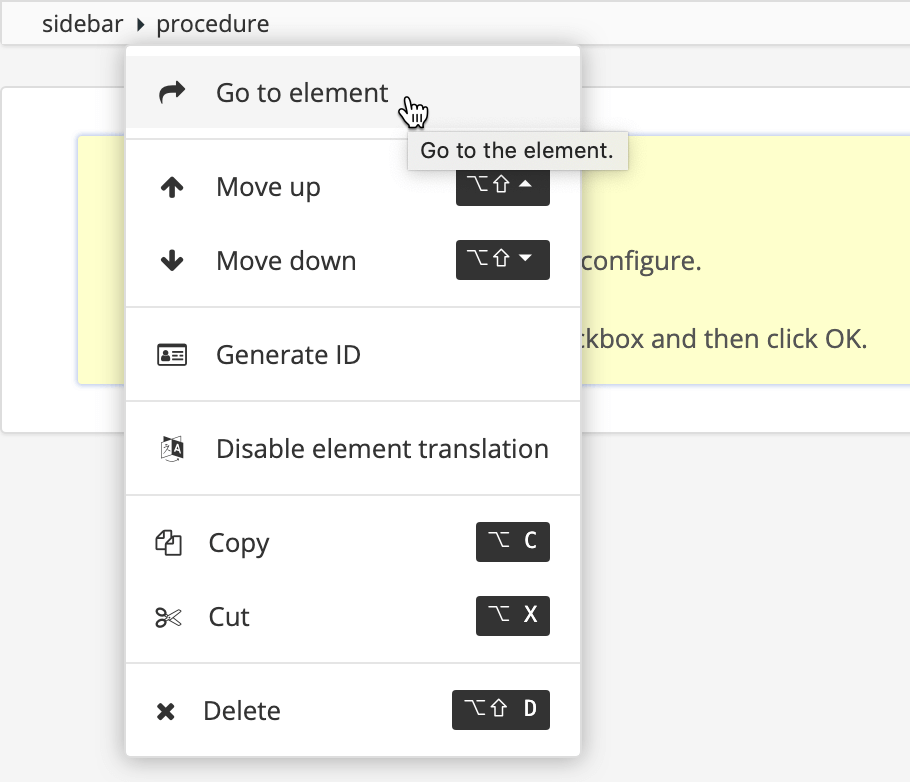
Add the
roleattribute in the Element Attributes Panel and set its value toreuse-range.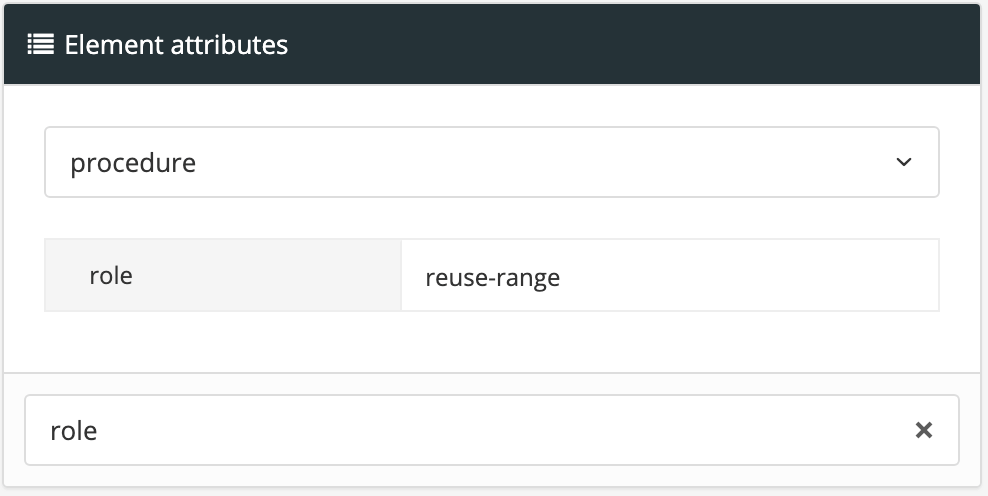
This allows Paligo to apply the correct sequence of numbering before and after the informal topic.
Select Save.

Select the topic or component in the Content Manager to open it in the Editor.

Alternatively, you can Create a Topic and edit that.
If the topic does not already contain a list or procedure, insert one.
Position the cursor at the position where you want the steps in the informal topic to appear.
Note
The cursor position is very important. Paligo cannot add the informal topic if the cursor is in an incorrect position.
Use the Element Structure Menu to make sure that the cursor position is correct.
You can insert an informal topic:
At the start or end of a
procedure,itemizedlist,orderedlist, orsubsteps. Position the cursor inside the parent of the list, but outside of the first or last list item or step.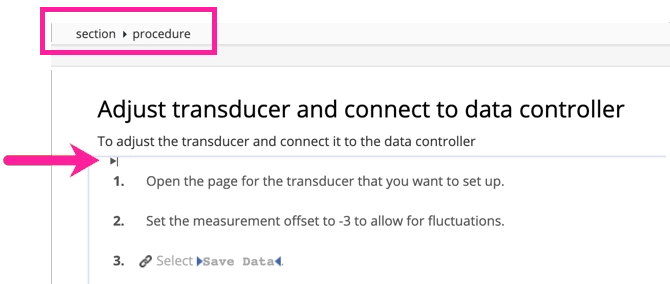
For the informal topic steps to appear at the start or end of an existing list, position the cursor above the first step or below the last step.
Between list items and steps in a list or procedure.
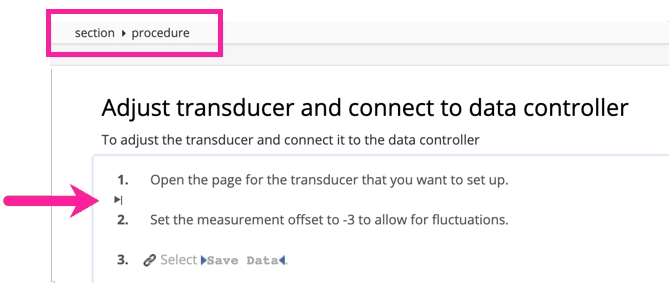
For the informal topic steps to appear between other steps in a list, position the cursor between the steps.
Select the Insert tab in the Toolbar.

Select Component and browse to the informal topic.

Paligo adds the informal topic at the selected position (as long as you selected a valid position). The numbers of the steps in the informal topic adjust to fit in with the sequence of numbers in the existing list. If you add steps before or after the informal topic, they will also continue the correct numbering sequence.
Select Save.
