Create a Topic in Content Manager
There are two ways to create a topic from the Content Manager:
Either:
Select the menu at the top of the Content Manager and then select Topic.
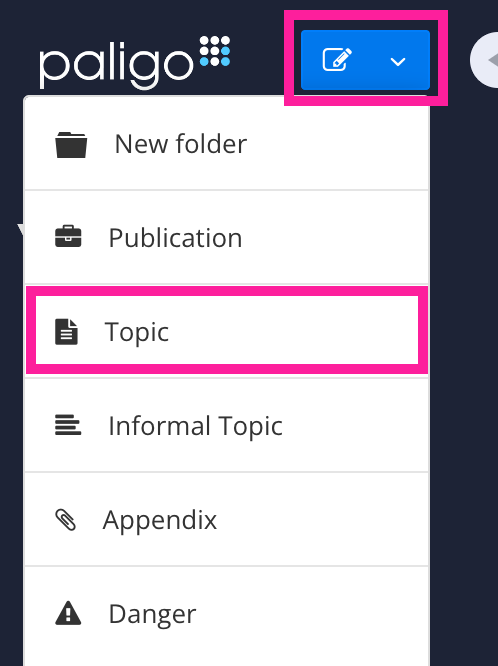
Select the dotted menu ( ...) for a folder and then select Create Content.
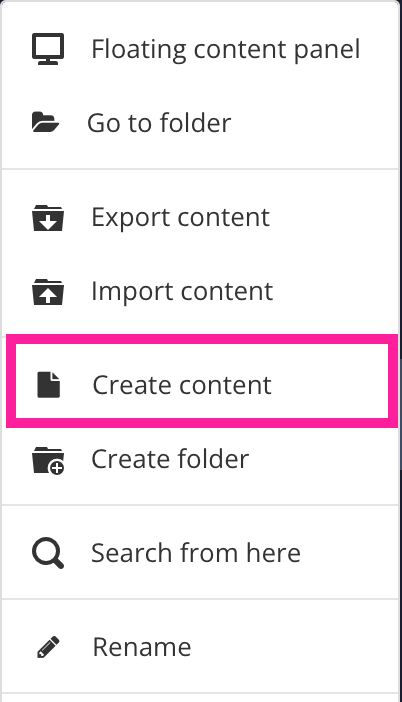
Use the Create content dialog to set the properties for the new component:
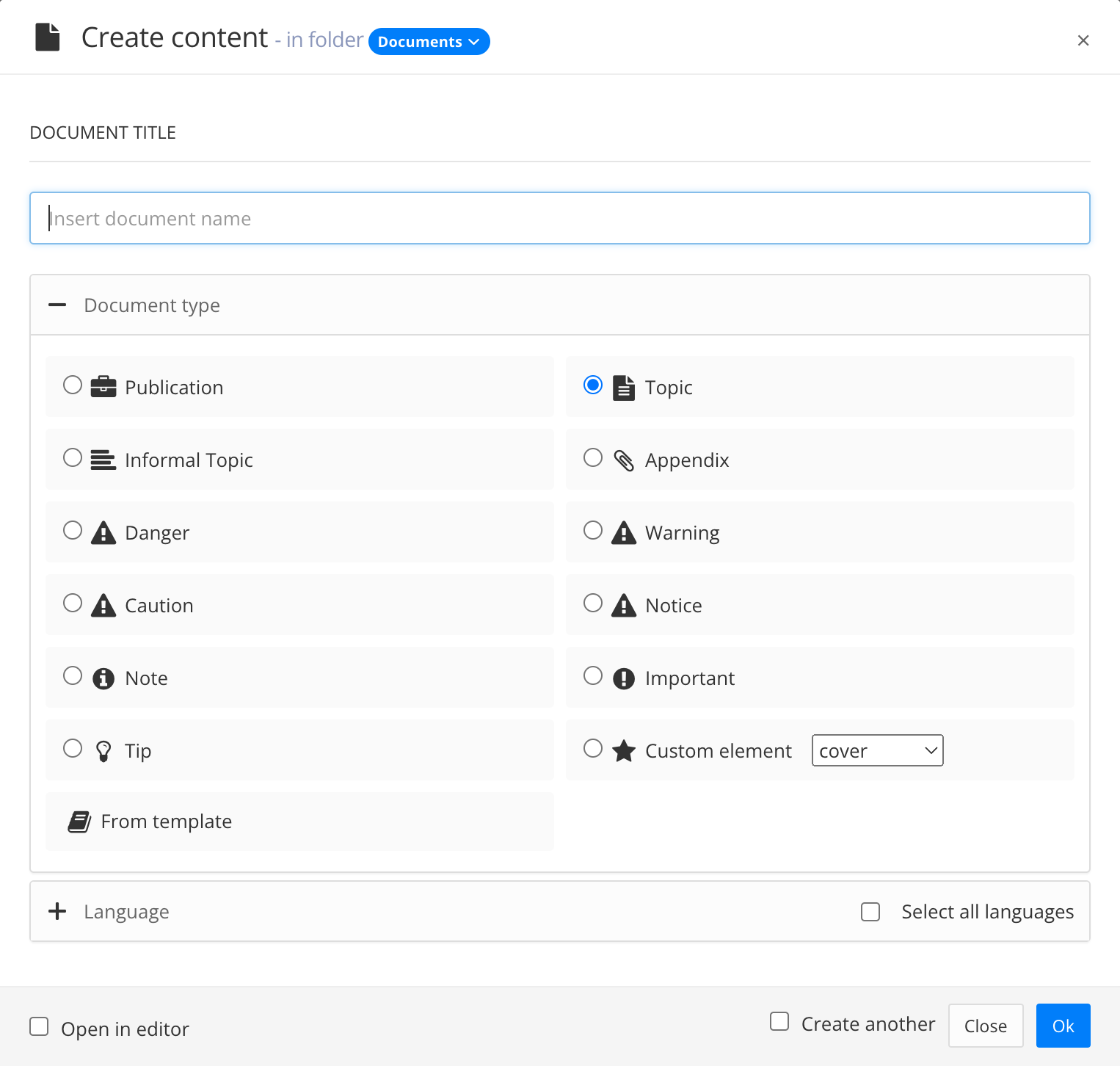
Make sure that the Document Type is set to Topic.
Enter a name for the new topic in the Document Title field.
Note
The characters you can use for titles are: numbers, language characters, punctuation characters and spaces. The punctuation characters are:
! " # $ % / & ' ( ) * + , - . : ; < = > ? @ [ \ ] ^ _ ` { | } ~
Use the Language section to choose which languages Paligo should include for the topic. You can select individual languages or check the Select all languages box to include all languages.
Note
You can only choose from those languages that are enabled on your Paligo instance. To learn about adding languages, see Language Management.
Use Open in editor to choose whether you want Paligo to display the new topic in the editor.
Check the box if you want Paligo to display the topic in the editor
Clear the box if you do not want Paligo to display the topic in the editor
Use Create another to choose whether you want Paligo to leave the Create content dialog open, ready for you to add another topic.
Check the box if you want Paligo to leave the Create content dialog open
Clear the box if you do not want Paligo to leave the Create content dialog open
Select OK.
Paligo creates the new topic.
Depending on your selections, Paligo may open the new topic in the editor automatically. Alternatively, you can select the topic in the Content Manager to display it in the editor.
To learn about the structure that is included in a new topic by default, see Structure of a New Topic.
Tip
Remember that your new topic is not included in any publications. To learn how to add it to a publication, see Add Content to a Publication.